Windows 11 is a new and popular operating system released recently by Microsoft. In this post from the MiniTool Partition Wizard website, you can learn how to go full screen in Windows 11. Have a try if you want to enjoy a maximized window.
Windows 11, officially released on October 5, 2021, is the latest Windows operating system available. Users can upgrade their Windows 10 to Windows 11 free.
Windows 11 comes with a new outlook and some new features. If you are not familiar with it, don’t worry. We provide some tutorials to help you. And in this post, you can figure out how to go full screen in Windows 11.
How to Go Full Screen in Windows 11 – Browsers
With a full window, you can have a better view perspective and take more clear screenshots. In the following content, you can learn how to make a window go full screen in Windows 11 browsers, such as Google Chrome, Microsoft Edge, etc.
There’s a shortcut to maximize a window in Windows 11, and you just need to press the F11 key. The keyboard shortcut also works for some other programs on Windows 11, such as File Explorer. If you want to go full screen without a keyboard, you can:
Step 1: In Microsoft Edge, you can click the three-dot icon located in the upper right corner.
Step 2: In the pop-up menu, click the full-screen icon in the Zoom section.
How to exit full screen in Windows 11 here? You just need to press F11 again. Alternatively, you can hover your mouse on the top of the screen and then click the exit button.
How to Go Full Screen in Windows 11 – Microsoft Office
If you want to go full screen while using Microsoft Office Word or Excel, here are two ways.
The first one is to press the keyboard shortcut Alt + V + U.
The second one is to click the Toggle Full Screen View icon which is usually located in the upper left corner of Microsoft Office. If you don’t find the button on your Word, you might not add it to the quick access. In this case, you need to:
- Click the “Customize Quick Access Toolbar” icon from the upper left corner and select More Commands.
- In the pop-up window, select All Commands for the section Choose commands from.
- Click the Full Screen [Toggle Full Screen View] command and click the Add
- Now you can find the Full Screen icon on the toolbar. Click it and you can go full screen quickly.
To exit the full screen, you just need to press the Esc key.
For Microsoft PowerPoint, you can press the F5 key to go full screen.
How to Go Full Screen in Windows 11 – Games
If you want to go full screen while playing games, you can go to the graphics settings in the game and change the resolution. For example, in Genshin Impact, you can:
- Press Esc while playing Genshin Impact and click the Settings
- On the left side, select Graphics. On the right side, choose the Fullscreen option for the Display Mode.
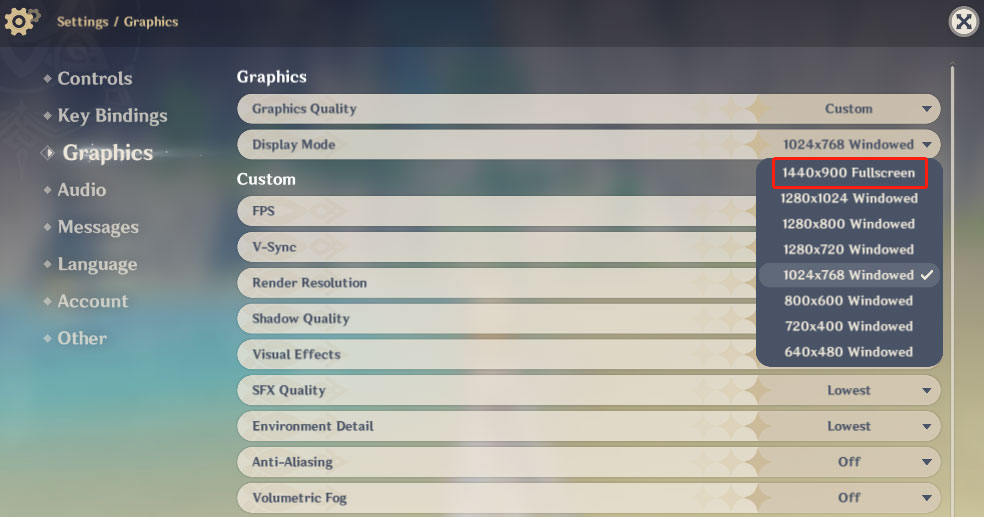
Further tips:
Please note that you are not able to go full screen while using the Start menu on Windows 11. On Windows 10, you can hover your mouse on the edge of the Start menu to resize it. Unfortunately, it doesn’t work in Windows 11 till now.

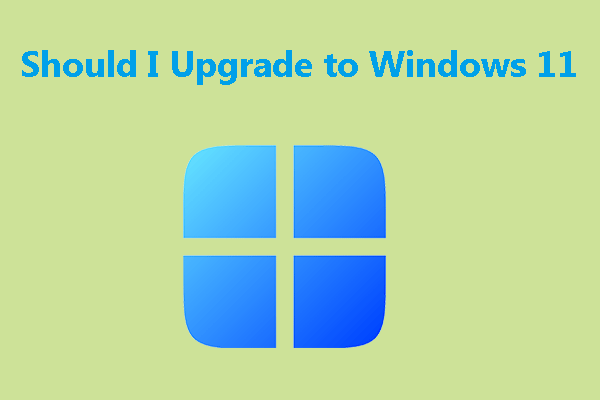
![How to Get Full Context Menus in Windows 11? [Full Tutorial]](https://images.minitool.com/partitionwizard.com/images/uploads/2021/10/how-to-get-full-context-menus-in-win11-thumbnail.jpg)
User Comments :