Are you planning to stop using the Zoom service? Do you know how to delete Zoom account? Can you delete Zoom account directly? Don’t worry. This post from the MiniTool Partition Wizard website provides a detailed tutorial on how to delete Zoom account.
Can I Delete Zoom Account?
Zoom, short for Zoom Meeting, is a communication tool provided by Zoom Video Communications, Inc. A lot of people are using this tool, especially since the COVID-19 pandemic. Zoom offers various services for users, such as online chat, audio conference, video teleconference, cloud storage, etc. Users can get different services by subscribing to different plans.
Before users start to use the Zoom service, they need to sign up or sign in with their Zoom account at first. For a basic (free) user, the Zoom account can be deleted whenever he or she wants. For users who have joined any paid plans, they need to cancel Zoom subscriptions before deleting Zoom account.
As for how to delete Zoom account, you can refer to the following content.
How to Delete Zoom Account Permanently
To delete Zoom account, you need to visit the official website of Zoom. Before the operation, please note that it will permanently delete your Zoom account and you will never be able to get your deleted account back.
Now, let’s see the detailed steps about how to delete a Zoom account.
Step 1: Launch a web browser such as Google Chrome. Then visit the official website of Zoom and sign in with your Zoom account.
Step 2: When you are in your Zoom account, click Account Management to expand the category on the left side of the window. Then select Account Profile.
Step 3: On the right side, scroll down and click the Terminate my account button.
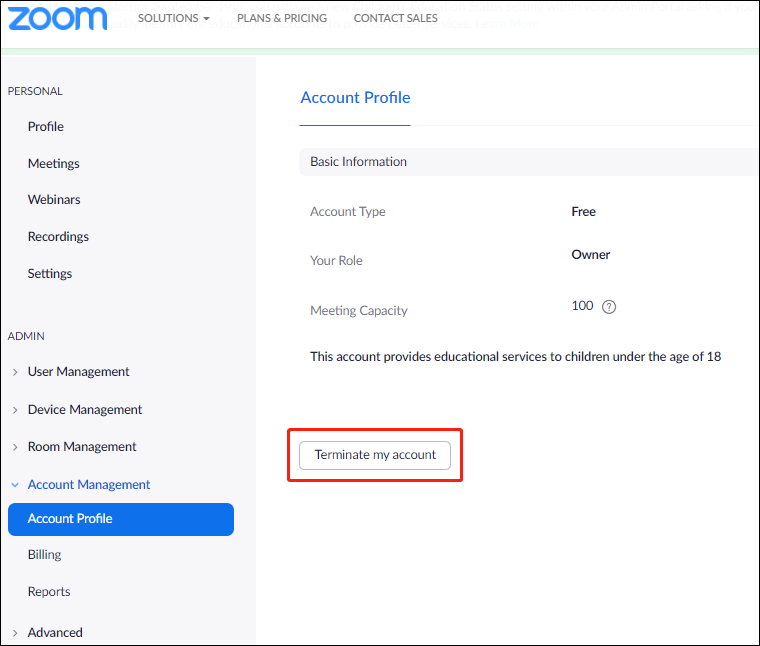
Step 4: To make sure that the operation is not performed by others, a verification code is required. You need to click the Send Code button and check your email. Then enter the verification code and click Continue to delete Zoom account.
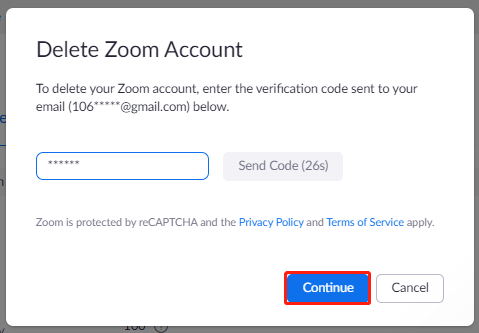
Once you delete Zoom account, you will be redirected to the Zoom homepage, and you will be unable to sign into Zoom with your old account. When you want to use Zoom after deleting the account, you have to create a new account.
After deleting your Zoom account, you can uninstall the Zoom client on your device to free up your disk space.
How to Stop Using Zoom Account Temporarily
As mentioned, you will lose your account permanently when you delete Zoom account. If you just need to stop using Zoom temporarily, you can sign out of the account and uninstall the application instead of deleting the Zoom account.
Step 1: Sign in to your Zoom account on a web browser.
Step 2: Select Profile on the left side.
Step 3: On the right side, scroll down and click Sign Me Out From All Devices. This feature is also useful when your devices are lost or stolen.
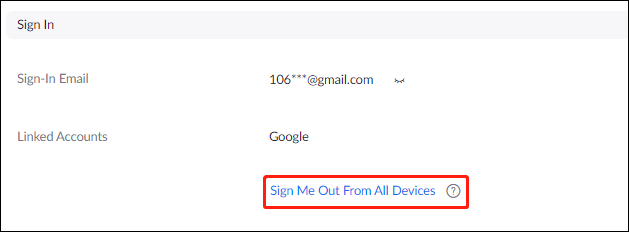
Step 4: In the pop-up window, click OK to confirm the operation. Then wait for a while.
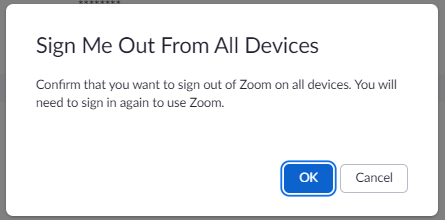
Then you will receive a message shows that you have signed out of Zoom on all devices.

That’s all about how to delete Zoom account. You can have a try by following this tutorial.
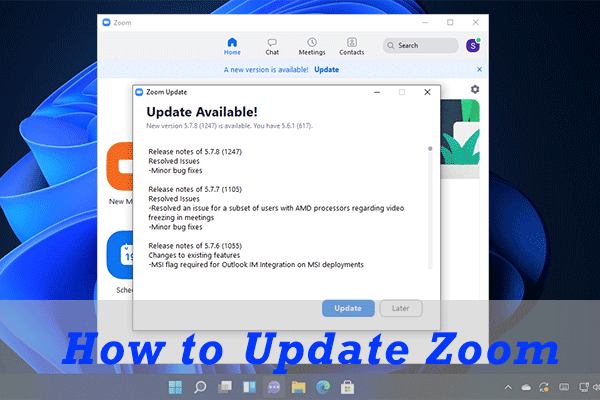
Are you using Zoom to communicate with your friends and colleagues? Do you know how to update Zoom app on Windows or mobile devices? Here is the tutorial.

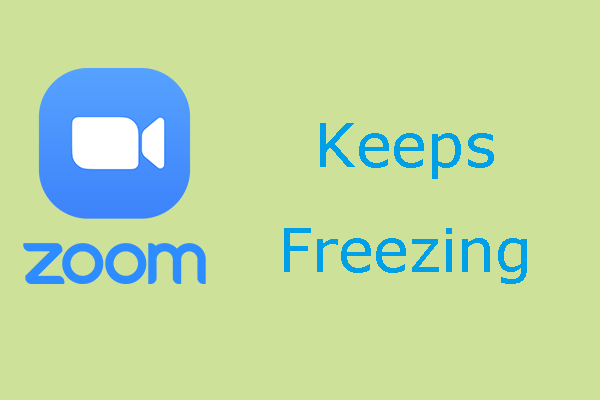
User Comments :