GoPro camera is widely used for action photography, and it's a popular compact camera device. You may wonder: how to connect GoPro to computer? This article of MiniTool Partition Wizard would show you the tutorial.
The most popular action camera device right now is the GoPro. It can capture video and photos in extreme environments without major damage. After adding content to a GoPro, users will want to export all photos and videos to another device, such as a Windows PC. So, how to connect GoPro to computer and easily extract all your video and photo content? Keep reading.
Connect GoPro to Computer Using a Micro USB Cable
There are several ways to connect your GoPro to your computer. The easiest way to connect your GoPro to your computer is to use the transfer cable that came with your GoPro. Most GoPro models use a USB to Micro USB cable, which is the same cable that most Android phones use.
Step 1: Turn off the GoPro camera before connecting it to the computer. Press the Power button on the top or front of the camera to turn it off.
Step 2: Connect the Micro USB cable to your GoPro camera, then find an open USB port on your computer and connect the two.
Step 3: Turn on your GoPro camera. It will automatically enter USB mode as indicated by the symbol on the screen. If it doesn’t go into USB mode, you may need to use the Mode Selection button to access it. On many computers, a notification will pop up allowing you to access the content.
If the notification does not appear, check the steps below to find the files on your GoPro camera (depending on whether you are using a Windows or Mac computer):
- On Windows: If your GoPro content doesn’t automatically appear when you turn on the camera, go to the Start Menu and select My Computer (or This Computer). You should see GoPro equipment listed as one of the items you can browse.
- On Mac: A camera icon should appear on your desktop. Access it through the Finder or by minimizing all other windows and placing it on the Mac desktop.
Connect GoPro to Computer Using a MicroSD Card
If you don’t have a USB but an SD card reader lying around, then this is the solution for you. Your computer will read the microSD card as if it were your GoPro.
Step 1: Eject the SD card from the GoPro and insert it into the microSD card reader.
Step 2: Find your GoPro files. Once the computer reads the card, a file manager will open (Finder for Mac and File Explorer for Windows) and you’ll find your GoPro’s SD card there.
Why won’t my GoPro connect to my computer? There are several reasons why your GoPro can’t connect to your computer. The camera itself may be the problem, so if this is the case, we recommend removing the battery and SD card and reconnecting them before connecting them to the computer. Alternatively, you can try connecting your GoPro to another computer.
Use MiniTool Partition Wizard to Test USB/SD Card Speed
Using MiniTool Partition Wizard to test USB/SD card speed is more convenient and easy. Please click the Disk Benchmark feature of MiniTool Partition Wizard. You are able to test the transfer speeds under various disk access no matter in sequential or random.
MiniTool Partition Wizard FreeClick to Download100%Clean & Safe
Bottom Line
To sum up, this article has introduced how to connect GoPro to computer. If you have any questions about this article, you can share them in the following comment zone.

![How to Use Your GoPro as a Webcam? [Complete Guide]](https://images.minitool.com/partitionwizard.com/images/uploads/2022/05/gopro-as-webcam-thumbnail.png)
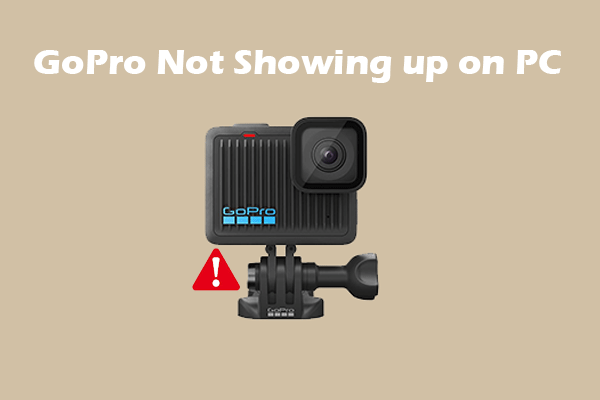
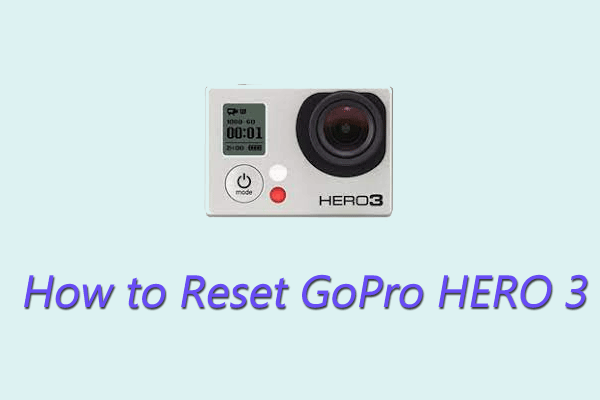
User Comments :