A large number of people complain about gitignore not working. Do you know what is gitignore? What causes gitignore not working? If you are trying to figure them out, this post of MiniTool is what you need.
About .gitignore File
In order to fix the .gitignore not working issue, it is necessary to have an overall understanding of gitignore. This issue often occurs when the .gitignore files can’t work in GitHub. GitHub (or Git) can view every file in your working directory that categories the files into the following 3 types:
- Tracked: These files are previously either committed or staged in history.
- Untracked: These files haven’t been staged or committed previously.
- Ignored: They are the files that can be set by users to ignore completely.
The files that you want to ignore are tracked in a special file named .gitignore that you can check it in the root of your working repository. Based on the official documentation of GitHub, there is no specific gitignore command.
Besides, you need to manually edit the file that you are ready to ignore. The .gitignore files contain patterns that are assigned with the file names in your working repository, which can help you determine whether a specific file should be ignored or not.
What Causes gitignore Not Working
What causes the “.gitignore not working” issue? The main reason for this issue is that the .gitignore files haven’t been configured properly. In addition, the .gitignore files might not work perfectly if some conditions are not being met in the underlying code.
How to fix git ignore not working? After analyzing several posts and users’ comments, we summarize some effective troubleshooting methods. You can try them one by one until the issue is resolved.
How to Fix gitignore Not Working
Fix 1. Check the .gitignore File Format
The first thing you should do is to check if the .gitignore file was created in the right format. The gitignore file not working issue often occurs when creating the file using the Windows built-in tool of Notepad. For this, you need to change the .gitignore file format.
Step 1. Click on File and select Save As from the sub-menu after you write the codes or changes in a new text document.
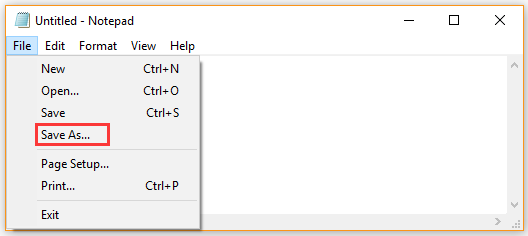
Step 2. In the pop-up window, select ANSI from the Encoding drop-down menu. Then remove the file extension of txt and name the file as .gitignore.
Step 3. Select the correct directory and click on the Save button.

Now, you can locate the directory and see if the file is created properly. You can test it again and see if the .gitignore not working issue still persists.
Fix 2. Check the File That You Are Trying to Ignore
To make .gitignore work, you have to ensure that the file should not be part of the repository yet. The file won’t be ignored once it is already added to the repository. Even if you have changed its name or rule in the .gitignore file, Git can’t ignore it. This is because Git can only ignore the untracked files.
Thus, you need to check the repository and make sure that the file that you are trying to ignore is not added to the repository. If it is, you should remove the file from your repository, and then copy the contents of the file and add its name to .gitignore.
Fix 3. Add File to Repository Again
If you want to ignore the file that you have already added rules into .gitignore, you can re-add the file. That means you will delete everything from the Git index and then re-add everything back into your repository. So, we recommended you back up your codes somewhere in advance and follow the steps below.
Step 1. Type the following command and hit Enter to execute it. This command will unstage and remove the path to your files from the Git index.
git rm -r –cached .
Step 2. Execute the following command. It will re-add all your files back and only the correct files will be updated.
git add .
Step 3. Execute the following command to commit all your files back into the Git index.
git commit -m “.gitignore is now working”
After that, you can test the files and see if the git ignore not working issue is fixed or not.

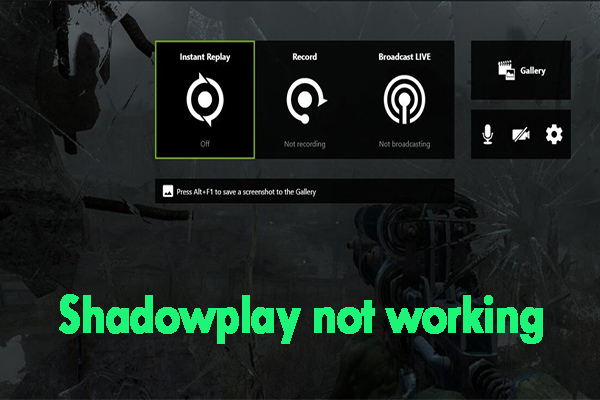

User Comments :