Sometimes, the game Fallout 3 might keep freezing for privilege issue, driver issue, and other factors. If you are experiencing the frustrating problem unfortunately, don’t panic. In this article, MiniTool Partition Wizard provides some workarounds to help you get rid of the problem and enjoy the game again.
Fallout 3, the third major installment in the Fallout series, is an action role-playing open world video game released in 2008. As one of the greatest video games, this game has gained great popularity among players for its open-ended gameplay and flexible character-leveling system.
However, some issues have been reported with the game, and Fallout 3 freezing problem is one of them. If you are bothered by the issue while playing the game, you are at the right place. In today’s article, we will discuss how to resolve Fallout 3 freezing Windows 10 issue.
Fix 1: Play Fallout 3 in Windowed Mode
This is a rather easy solution to Fallout 3 freezing issue. According to the reports from users, this problem disappears when they play the game in the windowed mode. You can achieve this by following the steps below.
Step 1: After launching the game, click OPTIONS in the main interface.
Step 2: Under the Mode section, check Windowed option and click OK button to save the change.
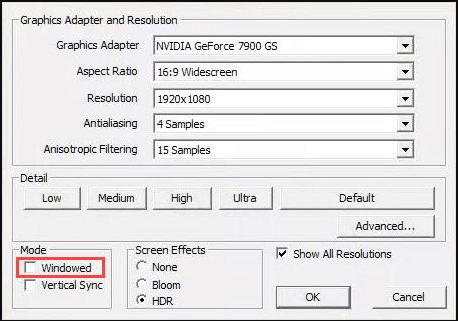
Step 3: Now, restart the game again to check if your Fallout 3 can work properly without the freezing issue.
Fix 2: Launch Fallout 3 As Administrator
The privilege issue is a common reason for most gaming problems, like Fallout 3 freezing under our discussion. If Fallout 3 lacks administrator privileges, it might fail to make use of its features and run in to the freezing issue. In this case, you can try launching Fallout 3 as an administrator.
Step 1: Right-click the shortcut icon or executable file of Fallout 3 and choose Properties.
Step 2: Switch to the Compatibility tab.
Step 3: Under the Settings section, check Run this program as an administrator option, and click Apply and OK button.
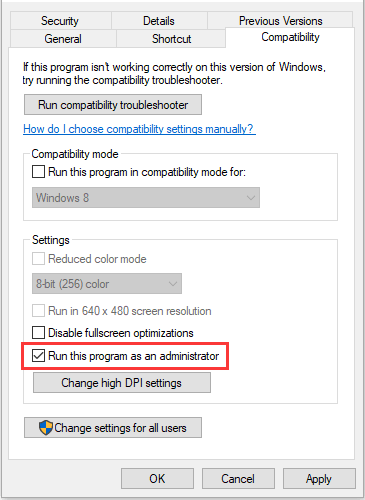
After that, launch your Fallout 3 again and it will work with full administrator permissions. If Fallout 3 keeps freezing, you need to move on to the next solution.
Fix 3: Play the Game in Compatibility Mode
Fallout 3 is an old game and it might run poorly on the new versions of Windows. If you encounter Fallout 3 freezing issue in Windows 10, perhaps running the game in the compatibility mode could help to solve the problem.
To do that, you just need to open the Properties of the game, go to the Compatibility tab, check Run this program in compatibility mode for, and choose a suitable version of Windows. After saving the changes, check if you can play the game without problems.
Fix 4: Update Graphics Card Driver
If your graphics card driver is outdated or corrupted, you might also encounter the Fallout 3 freezing issue. So, another useful solution to the issue is updating your graphics card driver to the latest version. Here’s a simple guide.
Step 1: Right-click the Start button and choose Device Manager to open it.
Step 2: Expand the Display adapters category, right-click your graphics card driver, and choose Update driver.
Step 3: When you get the following interface, choose Search automatically for updated driver software to continue.
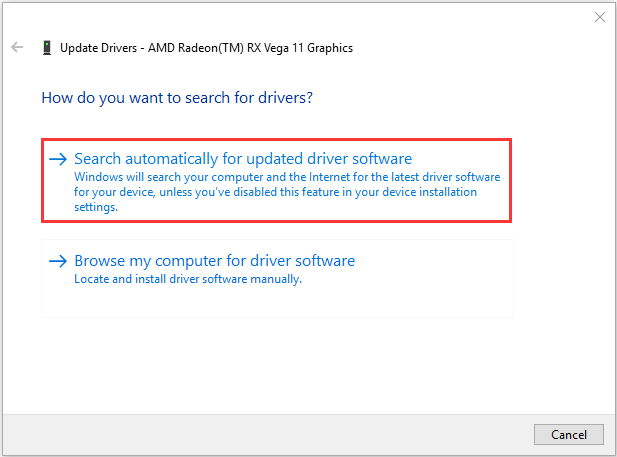
Install any available updates for your driver according to the onscreen instructions. Then, restart your computer and relaunch the game to check if the issue has been resolved.
Fix 5: Reinstall the Game
Finally, if all above methods don’t work to fix the issue, perhaps there are some problems with the installation data of the game, and you might need to reinstall the game. After you completely uninstall the game from your device, download the latest version of the game from the official website and install the game properly.
Hopefully, you can enjoy the game again without the freezing issue.


User Comments :