Have you ever met the Facebook error code 2 when you try to log in to your account? MiniTool Partition Wizard provides the reasons and solutions for this error in this post.
What Is Facebook Error Code 2?
Facebook is a popular application worldwide for users who are over 13 years old. On Facebook, you can send texts, images, files, videos, audios, and locations to your friends around the world. So, Facebook becomes one of the necessary apps for many people’s daily life.
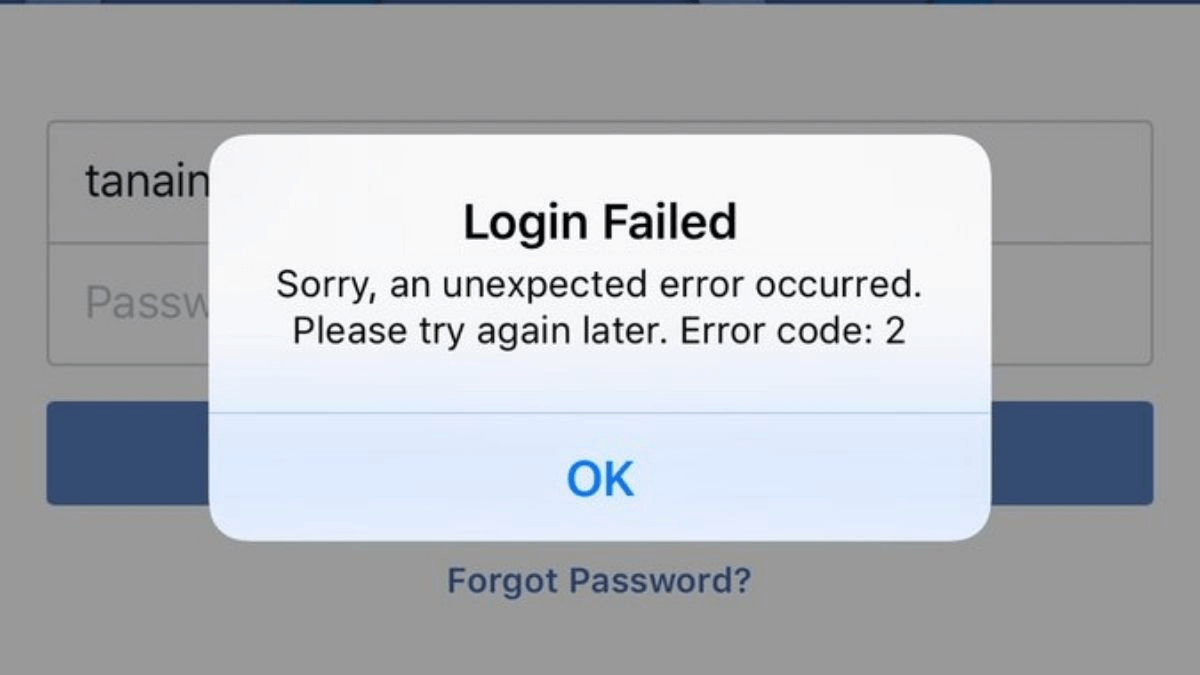
Sometimes, you may encounter errors when you log in to your Facebook account. The possible reasons for the Facebook error code 2 are as follows:
- Connection error.
- Server error.
- Wrong local time of device.
- Outdated version of Facebook and the iOS system.
How to Fix the Facebook Error Code 2?
Check If the Network Is Wrong
When you meet the Facebook error code 2, the first thing you can do is reset it. Here’re the steps:
- Open the Settings app on your iOS device.
- Click on the General.
- Select the Reset.
- Then click Reset Network Settings on the new page.
- Open the Facebook app after your device reboot.
- Type your account information and password to relog in.
Check If Facebook’s Server Is Down
Downtimes and system maintenance are inevitable and a regular part of applications and websites. So, if the error still exists, you can try to check if Facebook’s server is down.
You can use the website–Down for Everyone or Just Me to check it. You can also search for the news on the Internet, such as on Twitter. If Facebook has a major outage that affects a large number of users, you can find some discussions about it on some other sites.
If Facebook is really in downtime, the only thing you can do is to wait for the server to return to service.
When you wait for the server to return to service, you can pay attention to the Facebook official notice or try to log in to the Facebook account at set intervals to check if the error is fixed.
Update the Local Time on Your Device
Sometimes there will be something wrong with the local time on your device. This can also be one of the reasons for Facebook error code 2. You can follow the steps to modify it.
- Open the Settings app on your device.
- Tap General to enter a new page.
- Click on the Date and Time button and enable auto time update.
- Then restart your device and open the Facebook to log in again to check if the error still exists.
Check for the Version of the Facebook and iOS System
Sometimes the outdated version of the application and device operating system can also cause the error code 2. So, you can try to fix the Facebook error code 2 by checking and updating the version of the Facebook and device’s operating system. Here’re the ways:
- Open the Settings app on your device.
- Then select General on the Settings page.
- Click Software Update to check for the update of your device. If there is an update available, you can click Download and Install and agree to the terms and conditions. Then wait for a while to download the update to your device.
- Then you need to open the App Store.
- Tap your profile icon at the top of the screen.
- Scroll down to find Facebook on the AVAILABLE UPDATES.
- Click on the Update of Facebook.
- Once done, restart your device and open Facebook to log in again to check if the error still exists.

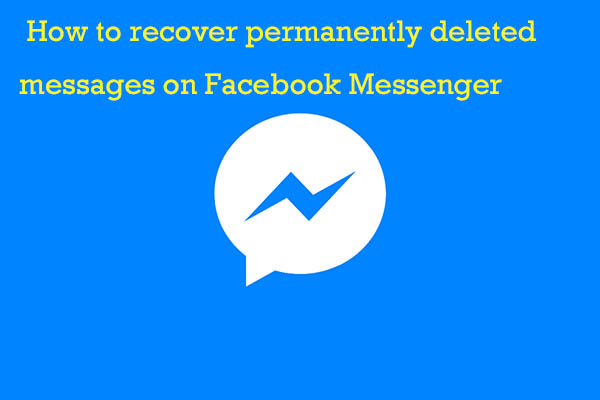
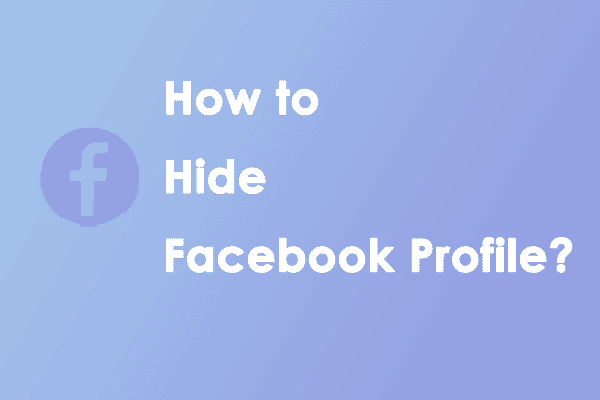
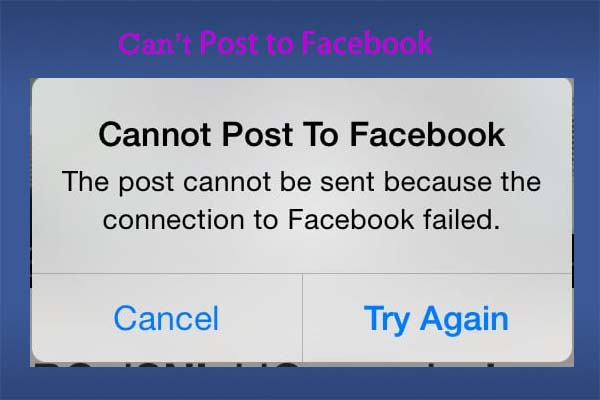
![How to Fix the Palworld Low Level Fatal Error? [Solved]](https://images.minitool.com/partitionwizard.com/images/uploads/2024/02/palworld-low-level-fatal-error-thumbnail.jpg)

User Comments :