Facebook makes it very easy for everyone to communicate with others, but sometimes you may feel that it exposes your profile too much. You can learn how to hide Facebook profile from others from the MiniTool Partition Wizard website.
Facebook promotes communication among people and provides a great platform for everyone to express themselves. However, sometimes it can also make your personal information overly public. To protect your privacy, you may want to prevent others from viewing your profile on Facebook but can’t find a useful way. Don’t worry. This post will provide you two efficient methods to hide your Facebook profile on the computer.
Recommend: How to Recover Deleted Facebook Posts on PC and Mobile Device?
Method 1: Hide Facebook Profile by Adjusting Facebook Privacy Settings
Facebook provides a full range of privacy settings that can help you set who can view your profile, pictures, and status updates. By adjusting Facebook privacy settings, you can easily hide your profile from other users. The following is the tutorial about how to hide Facebook profile on the computer.
Step 1: Log into your Facebook, and then click the arrow icon on the top toolbar of the Home page.
Step 2: Select Settings & Privacy on the drop-down menu.
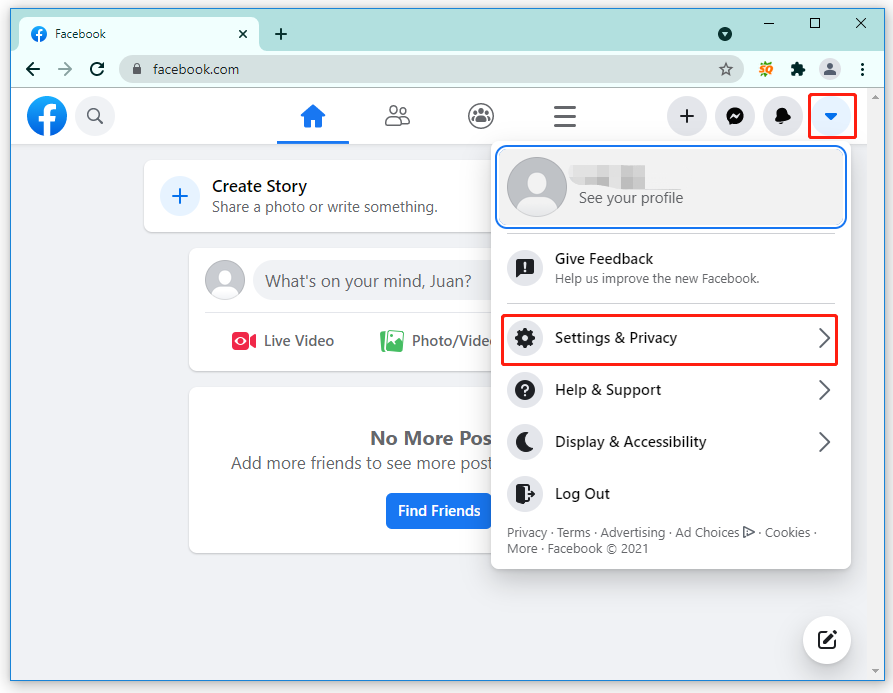
Step 3: Follow this path: Settings > Privacy > Privacy Settings and Tools > Privacy Shortcuts > Manage your profile.

Step 4: Click the icon circled with the red frame in the picture below to select who can view your profile.
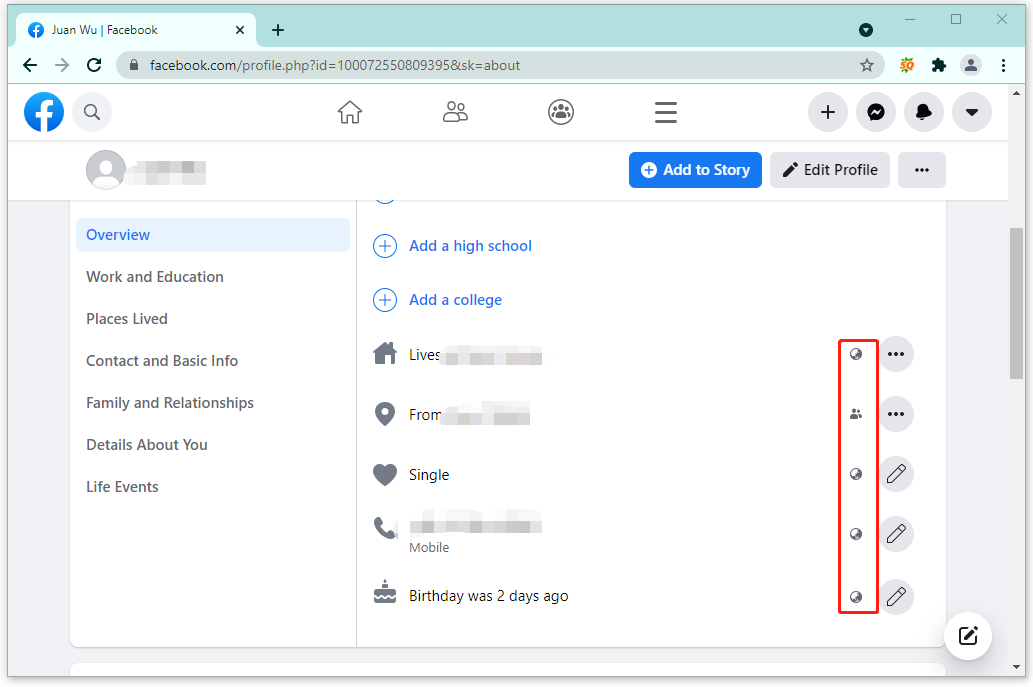
Step 5: In the pop-up window, select Only me to hide the piece of profile information.
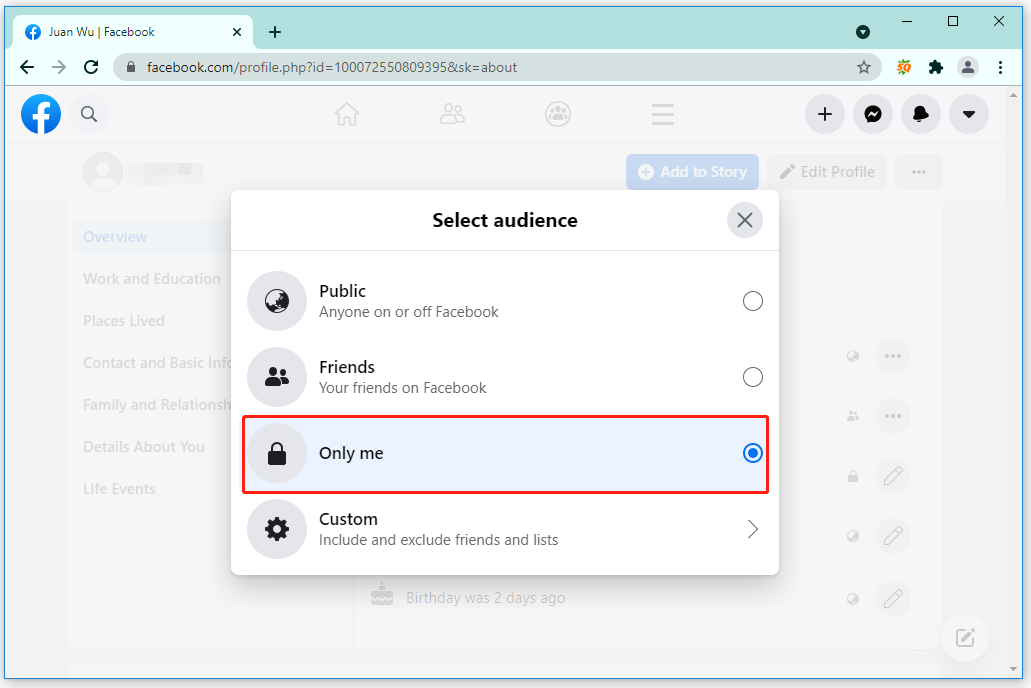
After that, the piece of profile information is hidden. Then you can repeat the above operation to hide the next one. When you hide all of them using Facebook privacy settings, others cannot view your Facebook profile.
Recommend: How to Block and Unblock Someone on Facebook 2021
Method 2: Hide Facebook Profile by Disabling Facebook Account
To completely hide Facebook profile, you can also choose to disable Facebook account temporarily. In this way, all your profile on Facebook will not be lost and will be hidden from everyone on Facebook until you reactivate your account. Here are the specific steps to disable Facebook account.
Step 1: After logging into your Facebook, click the arrow icon on the top toolbar of the Home page.
Step 2: Select Settings & Privacy and then click Settings.
Step 3: Click Your Facebook Information in the left column. Then click Deactivation and Deletion.
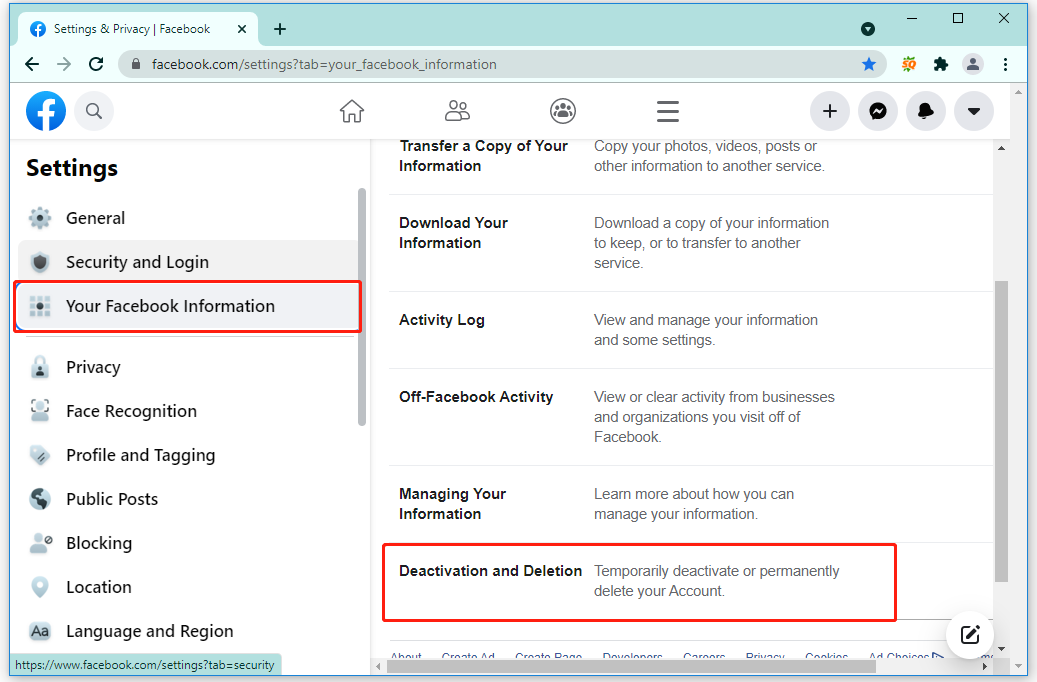
Step 4: Select Deactivate Account, and then click Continue to Account Deactivation.
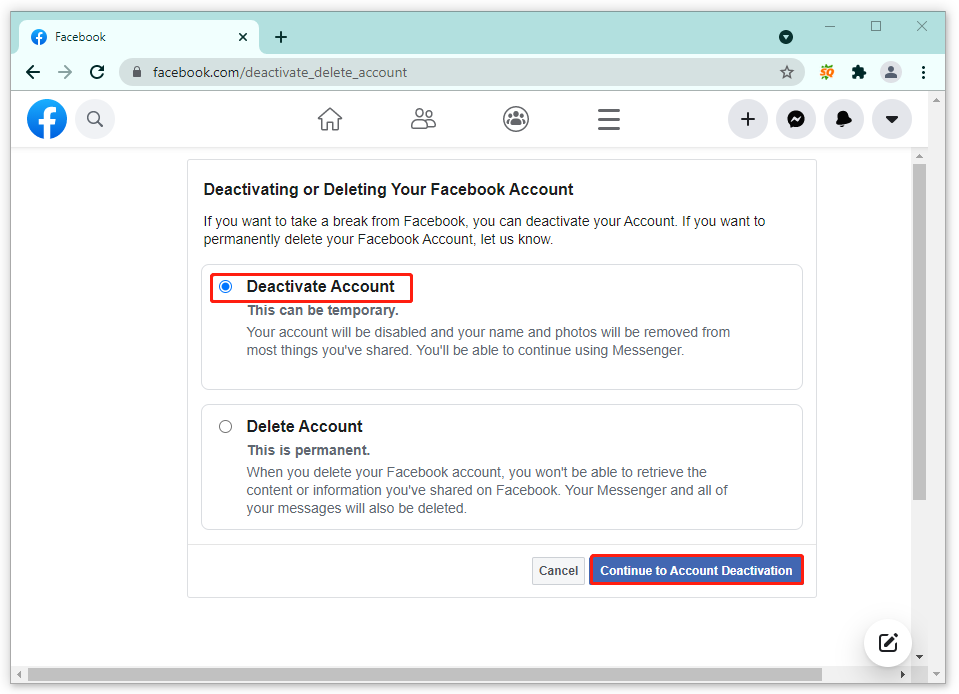
Step 5: Enter your Facebook password to continue.
Step 6: Click Deactivate, and then click Deactivate Now to confirm the performance.
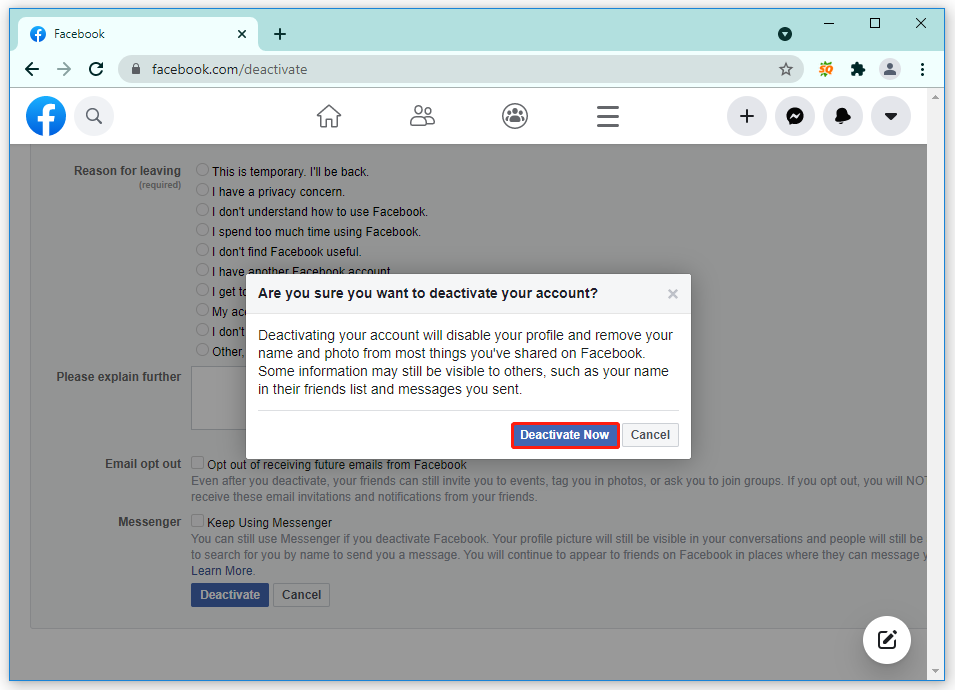
The above is about how to hide Facebook profile by disabling your Facebook account temporarily.
To reactivate your Facebook account, you just need to open the Facebook website, enter the correct email or mobile number, and the password you used to log in. If you can’t log into Facebook with the correct credentials, it may be because Facebook has disabled your account. Try to submit an appeal to see if you can restore your account.
With the above methods, you can hide Facebook profile on the computer easily. You can choose either of them depending on your needs.

User Comments :