The Elder Scrolls Online is a popular video game. However, some users encounter ESO error 1005 during the gameplay. It is annoying as it stops users from playing the game. Don’t worry if you get the same error. MiniTool Partition Wizard puts together some fixes in this post.
The Elder Scrolls Online is a massively multiplayer online role-playing game published by Bethesda Softworks. It was first released for Microsoft Windows and OS X in April 2014. Nowadays, it is also available on PlayStation 4, PlayStation 5, Xbox One, Xbox Series X/S, and Stadia.
Since being released, it has attracted a lot of users. Some of them report that they receive error 1005 while playing the game. It comes with the following message: Access denied. A file could not be updated due to either insufficient permissions, or the file is in use by another process.
The problem could be caused by various factors. If you are bothered by the same problem, you can try the following fixes.
Fix 1: Run the Game as Administrator
As you can see in the error message, you might receive the ESO error 1005 due to the lack of permission privileges. To solve the problem, you can try running the game as an administrator. You just need to right-click the shortcut for The Elder Scrolls Online on your desktop and select Run as administrator.
If the problem disappears, you can set the game to run as administrator every time when you launch it with the following steps.
Step 1: Right-click its shortcut and select Properties.
Step 2: Change to the Compatibility tab.
Step 3: Select Run this program as an administrator.
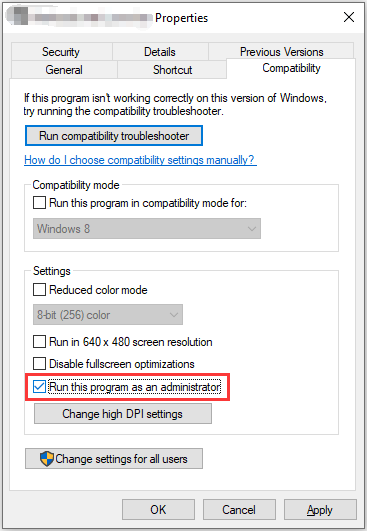
Step 4: Click Apply and OK to save the changed settings.
If ESO error 1005 still exists, you should move on to the next fix.
Fix 2: Repair ESO Game Files
Another reason for The Elder Scrolls Online error 1005 is that there are corrupted or missing game files that usually happen because of an incomplete update of the game. Fortunately, the game provides a feature that enables you to repair the game files, and you need to:
Step 1: Restart your PC and run the game as administrator.
Step 2: Navigate to Game options and expand the drop-down menu. Then select Repair.
Step 3: Wait until the process is finished. Then exit and restart your PC.
Then you can check if the problem has been solved. You can also scan and repair game files in the Bethesda.net Launcher or Steam.
Fix 3: Disable Your Antivirus and Firewall Temporarily
Antivirus and firewall programs are usually used to protect your computer from being attacked by viruses and malware. Sometimes such programs might also block games from being played, which could also lead to ESO error 1005.
To troubleshoot the error, you’d better disable your antivirus program or turn off the firewall temporarily. Then check if your game works properly. If the error disappears, you can add it to the exception list of your antivirus software or allow the ESO launcher through the firewall.
Fix 4: Change the ESO Installation Folder’s Permissions
You can also try running the ESO program from its installation folder to solve ESO error 1005. You just need to press Win + E to open File Explorer and navigate to the installation folder of your ESO. Then right-click the executable file of the game and select Run as administrator. If the error pops up again, you might need to change the permissions settings of the folder.
Step 1: Navigate to the location where you install the game. Then right-click The Elder Scrolls Online folder and select Properties.
Tip: By default, it’s in C:Program Files (x86)ZenimaxOnline.
Step 2: Select the Security tab and click the Advanced button.
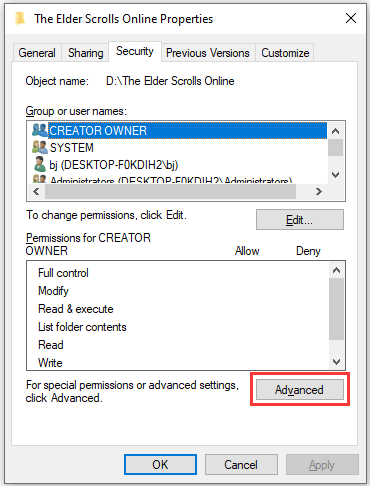
Step 3: In the pop-up window, click the Change option. Then click the Advanced button.
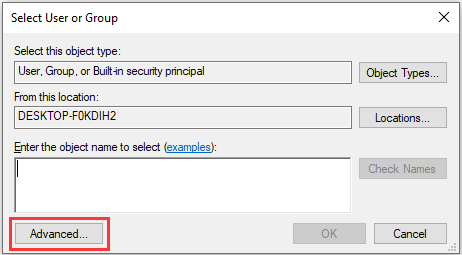
Step 4: In the following window, click Find Now to view the users and groups. Then select your user name in the Search results section. After that, click OK.
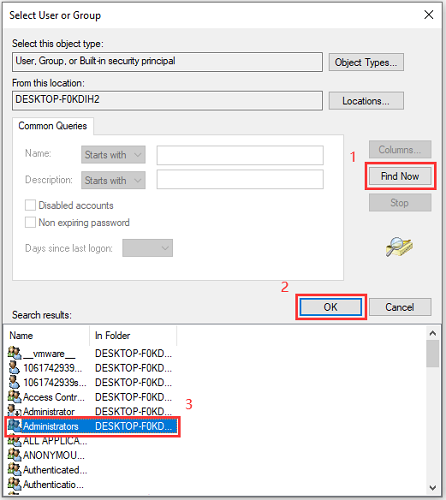
Step 5: Click OK in each window to confirm the changes. When you go back to the permissions window, check the option Replace all child object permission entries with inheritable permission entries from this object and click Apply and OK.
Then you can restart your computer and play the game again.
Fix 5: Reinstall the Game
If you have tried all the solutions you can find but the Elder Scrolls Online error 1005 still exists, you might need to reinstall the game to solve the problem. You can refer to the following post to uninstall ESO: How to Uninstall Programs on Windows 10? Here Are Methods. Then deleted related folders after the reinstallation, and install the game again.

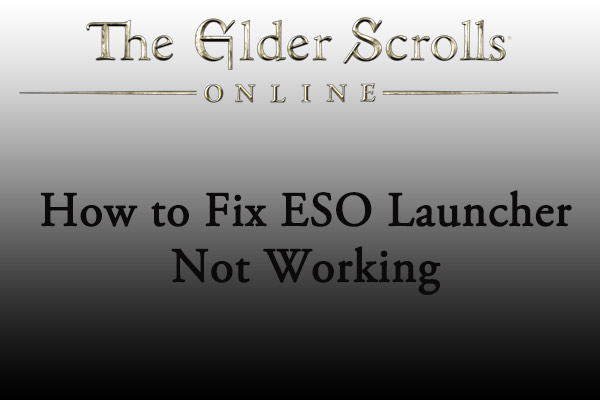
User Comments :