You might have noticed the setting called Ease of Access in the Windows 10 Settings window. What is it? Is there any other way to access it? The post from MiniTool Partition Wizard discusses these questions in this post. Start reading.
What Is Ease of Access?
Ease of Access is a component of Windows NT family of operating systems that makes your computer more accessible.
It replaced Utility Manager which is included with Windows 2000 and Windows XP and came with Windows Vista.
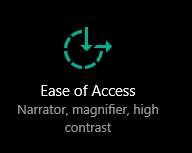
It allows you to customize lots of Windows settings to make your computer work the way you prefer and can be useful to you. The settings include narrator, magnifier, high contrast, closed captions, keyboard, mouse, and so on.
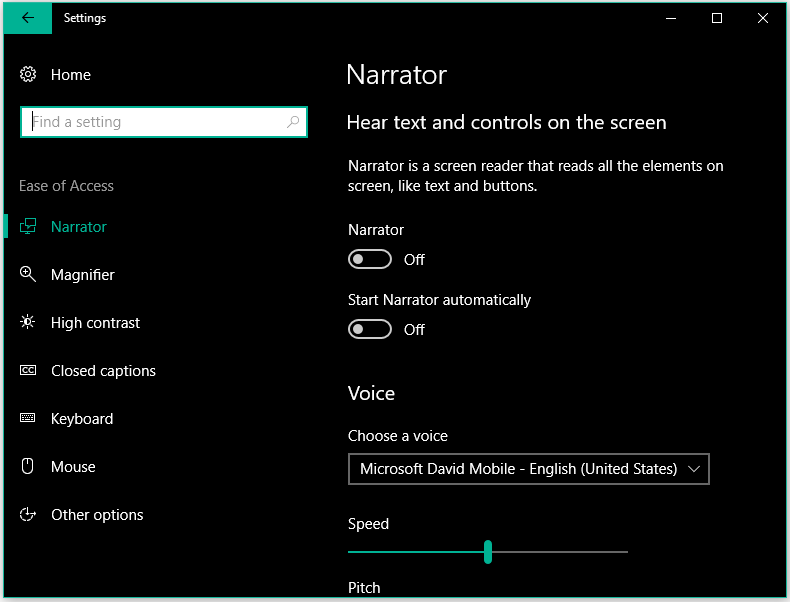
- Narrator is a screen reader that reads all the elements on your computer screen, like text and buttons.
- Magnifier can magnify the things on your computer screen, making your computer much easier for your eyes.
- High contrast adopts a more distinct and vibrant scheme of colors to make the apps and tests easier to see.
- Closed captions can display audio as text when your computer has no sound.
- Keyboard allows you to turn on or off Sticky Keys, Toggle Keys, and Filter Keys.
- Mouse allows you to change the pointer size and do other changes.
- …
As you can see, Ease of Access is useful. Well, how to open Ease of Access in Windows 10? Keep reading.
How to Open Ease of Access Windows 10?
There are four ways to open Ease of Access in Windows 10, and every way is simple. Let’s see.
Way 1: Open Ease of Access via keyboard Shortcut
To open Ease of Access quickly, you can press the Windows + U at the same time. Then, the Ease of Access windows appears.
Way 2: Open Ease o Access via Windows Search Bar
Alternatively, you can open Ease of Access after carrying out the following steps:
- Click the search icon on the Windows taskbar.
- Input Ease of Access.
- Hit the Enter
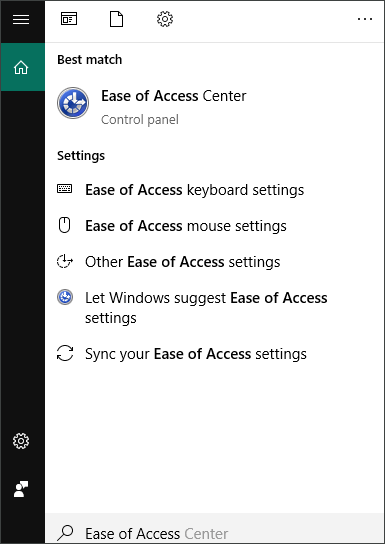
Way 3: Open Ease of Access via Control Panel
You can also open Ease of Access via Control Panel. The steps are as follows:
Step 1: Click the search icon, type Control Panel, and hit the Enter key.
Step 2: Choose Ease of Access in the Control Panel window.
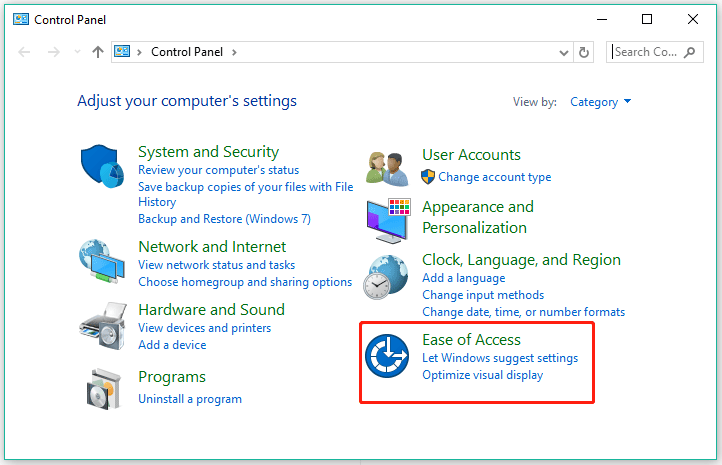
Way 4: Open Ease of Access via Windows Settings
You can also open Ease of Access via Windows Settings. To do that, you need to:
Step 1: Right-click the Windows icon on the taskbar and then choose the Settings option.
Step 2: Choose Ease of Access in the Control Panel window.
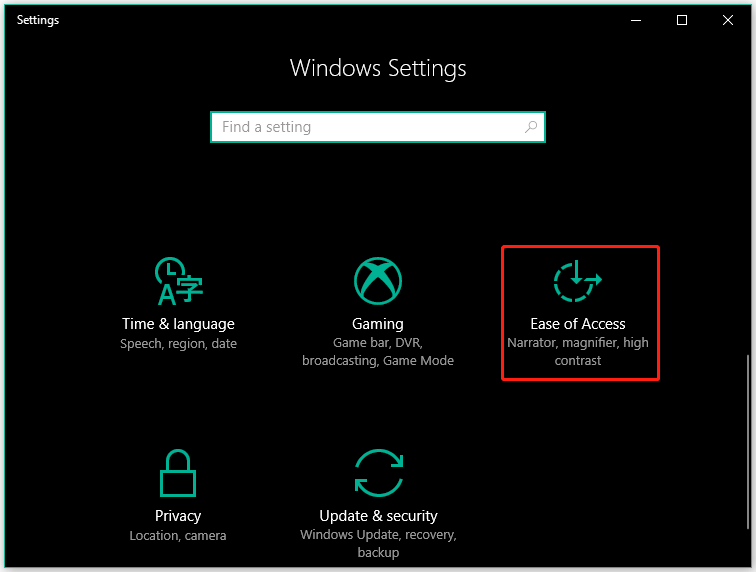
Once you open Ease of Access in Windows 10, you can customize some settings to make your computer more useful to you.
Final Thoughts on Ease of Access Windows 10
Ease of Access is a useful Windows 10 feature that can help you make your computer more useful. Plus, it is easy to access in Windows 10.
If you have any doubt about Ease of Access, please leave it in the following comment zone and we will reply to you as soon as possible.

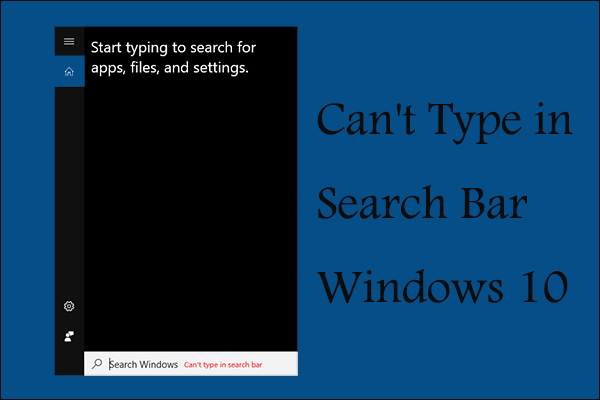
User Comments :