Sometimes, you might encounter Conan Exiles authentication failed issue which prevents you from playing the game. How to get rid of this issue? In this post from MiniTool Partition Wizard, several workarounds are provided to help you fix the problem and enjoy the game again.
Conan Exiles is an online multiplayer survival game for Microsoft Windows, PlayStation 4, and Xbox One platform. There are some reports about Conan Exiles authentication failed issue in Windows PC. This issue comes up with Pending Connection Failure window, saying “Could not connect to server. Authentication failed!”.
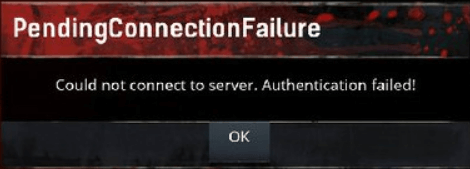
Conan Exiles pending connection failure error will prevent you from playing or joining the game, which is really frustrating. You might encounter Conan Exiles authentication failed issue due to different reasons. But fortunately, you can fix it with the following methods. Just check them out below.
Fix 1: Restart Conan Exiles and Your Steam
This is an easy method to fix certain game issues and some users have successfully removed the Conan Exiles pending connection failure by restarting the game. If you are using Steam to play the game, you should also restart Steam client.
Step 1: Close the open windows of the game and Steam.
Step 2: Press Ctrl + Shift + Esc to open Task Manager.
Step 3: Kill all the processes related to Conan Exiles and Steam by right-clicking them and choosing End task.
After completely close your game and Steam, you can restart them and check if Conan Exiles can connect to server.
Fix 2: Reinstall BattlEye
It’s also said that Conan Exiles could not connect to server authentication failed due to BattlEye. In this case, you just need to reinstall BattlEye from the installation folder of your Conan Exiles.
To do that, just go to the installation folder of the game, open the BattlEye subfolder, right-click the BattlEye installer and choose Run as administrator. After reinstalling BattlEye with administrative privilege, your Conan Exiles should be able to connect to server.
Fix 3: Verify Integrity of the Game Files
Some users also recommend verifying integrity of the game files when Conan Exiles can’t connect to server, as this issue might caused by missing or corrupted game files. This is an easy operation and you can perform it in your Steam.
Step 1: Open your Steam client and go to LIBRARY.
Step 2: Right-click Conan Exiles from the game list and choose Properties.
Step 3: Click LOCAL FILES tab and hit VERIFY INTEGRITY OF GAME FILES button.
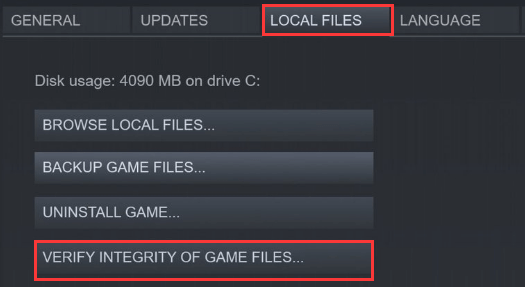
After the process is 100% completed, restart your Steam and the game to check if the problem has been resolved.
Fix 4: Allow Conan Exiles in Windows Defender Firewall
If Conan Exiles is blocked by the Firewall, it will not access to the Internet and could not connect to sever definitely. So, you should make sure Conan Exiles is allowed in Windows Defender Firewall. Here’s how to do it.
Step 1: Search Control Panel in your Cortana and click the best match result to open it.
Step 2: Navigate to System and Security > Windows Defender Firewall and click Allow an app or feature through Windows Defender Firewall in the left pane.
Step 3: Click Change settings button, locate the Conan Exiles and check its boxes under both Private and Public.
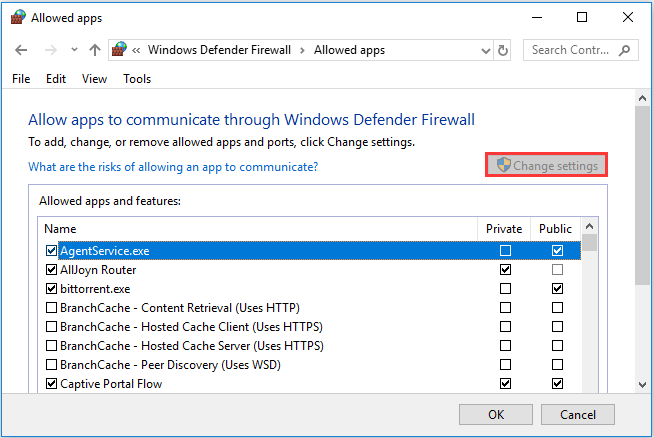
Step 4: Click OK to save changes and restart your computer.
Fix 5: Reinstall Conan Exiles
If you fail to fix Conan Exiles authentication failed issue with the above methods, perhaps you need to reinstall the game. You can uninstall the game from your computer according to this guide. Then, download the game from your Steam or its official website and install it. In this way, you should be able to enjoy the game again without authentication failed issue.

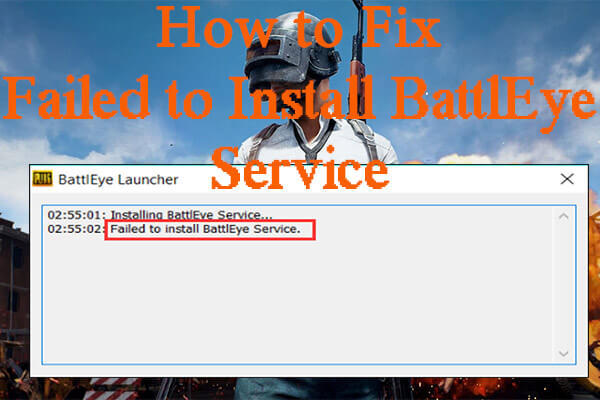

User Comments :