Have you ever played ARK Survival Evolved? If you get ARK unable to query server info for invite error, don’t worry. This post from MiniTool will show you how to fix the error with some effective solutions.
ARK: Survival Evolved is an action-adventure survival video game, developed by Studio Wildcard, in collaboration with Instinct Games, Efecto Studios, and Virtual Basement. In the game, players have to survive on islands full of roaming dinosaurs and other prehistoric animals, natural disasters and potentially hostile human players.
Released in August 2017, the game can be played on Playstation 4, Xbox one, Microsoft Windows, OS X and Linux, and will be available in Android, IOS and Nintendo switch versions in 2018. It received mixed reviews since its release. Generally, it is a popular game and many people like playing the game on their computers.
However, recently many people reported that they encountered unable to query server info for invite error when launching ARK: Survival Evolved. How to remove the error?
After analyzing several posts on how to fix “unable to query server info for invite” error message, here I have summarized some tops solutions for your reference. If you have encountered the same error, you can try the following solutions one by one.
Solution 1. Reset Winsock Catalog
Resetting winsock catalog back to its default setting or clean state may help you remove the ARK unable to query server info for invite error. The following will show you how to reset Winsock. You may have a try.
Step 1. Type cmd in the Windows Cortana search box, right-click the best match Command Prompt and choose Run as administrator.
Step 2. Type the following command in the Command Prompt window and hit Enter to execute it.
netsh winsock reset
Step 3. Then re-launch the ARK: Survival Evolved game and check if the ARK unable to query server info for invite error message disappears.
Solution 2. Reset Auto-Connect to the Server Option
This error occurs when users try to automatically connect to their own server, which you can in the Launch option of the game.
However, if the server you are using has disappeared or you have switched to a new IP address, you need to remove this launch option or set it as the new server to connect to.
Step 1. Launch the Steam client on the Desktop and navigate to the Library tab in the Steam window.
Step 2. Locate ARK: Survival Evolved in the list of the games from library.
Step 3. Right click on the game’s entry and select the Properties option.
Step 4. Under the General tab in the Properties window, click the Set Launch Options button.
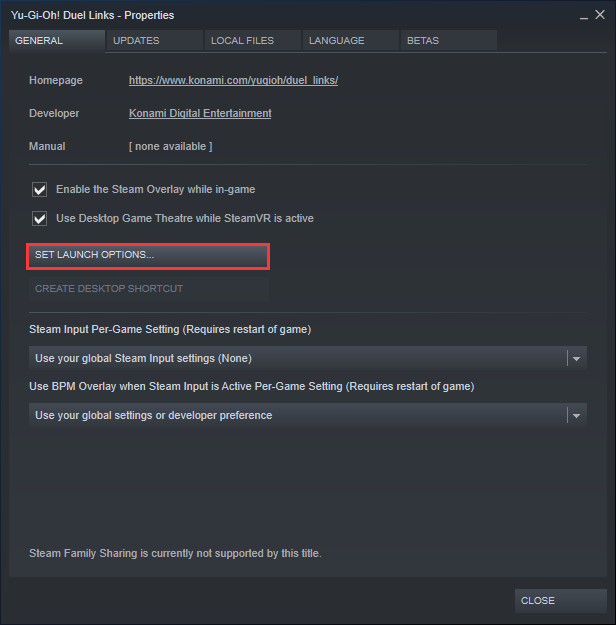
Step 5. Delete the Connect Server-IP: port entry in the Launch Options window where the server-IP and port are actual numbers representing the server.
Step 6. Re-launch the game and check to see if the ARK Survival Evolved unable to query server info for invite error gets resolved.
Solution 3. Reinstall ARK: Survival Evolved
If the above solutions don’t work, you may need to reinstall the game. The following will show you how to reinstall the game on a Windows PC.
Step 1. Type control in the Windows Cortana search box and select the best match Control Panel to open it.
Step 2. In the Control Panel window, set View by Category at the top right corner. Then click on Uninstall a Program under the Programs section.
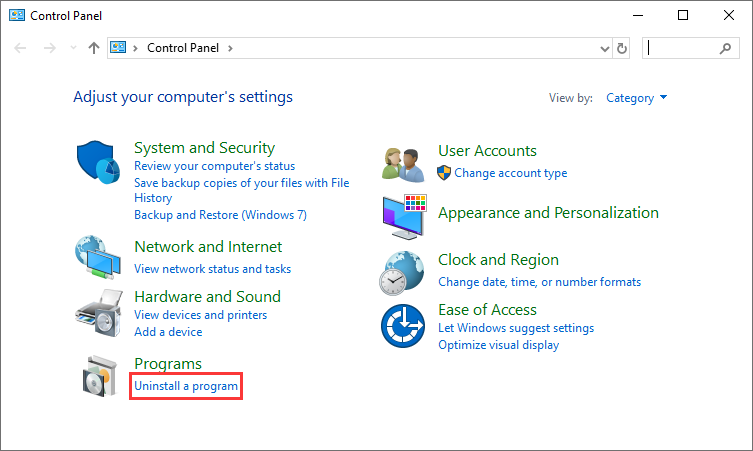
Step 3. From the programs list, locate the ARK: Survival Evolved game, right-click on it and select Uninstall.
Step 4. Follow the on-screen prompts and confirm any dialog options to uninstall the game.
Step 5. Then reinstall the ARK Survival Evolved game and launch it again to check if the ARK unable to query server info for invite error has been removed.
Conclusion
Now, you should know how to fix ARK unable to query server info for invite error. Which solution works for you? Do you have other better solutions? We are glad to have you share it with us.

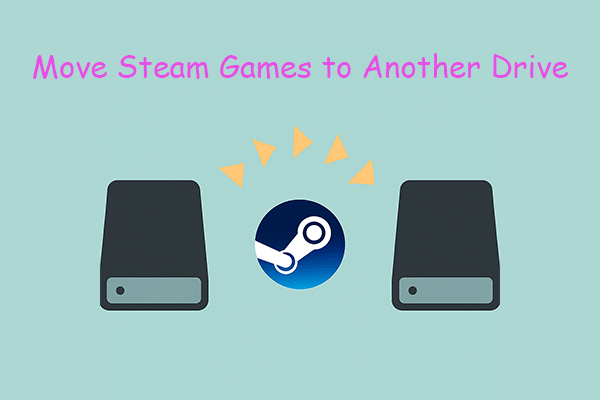

User Comments :