If you have an iPhone or iPad device, you can access, edit, or create Apple notes on your Windows 10/11 PC. MiniTool Partition Wizard provides you with three easy methods and you can try them.
The Apple Notes app makes it convenient for you to write down important information on your iPhone or iPad. Its interface and operation are very simple, and you can also jot down all your thoughts and creative ideas easily.
As we all know, Mac PCs are very expensive, while iPhones and iPads are relatively cheap. Many people may use an iPhone or iPad but use a Windows computer. If you are in such a situation, you may be wondering how to use Apple Notes on a Windows PC.
However, there is no Apple Notes desktop app for Windows. If you want to use Apple Notes on your Windows 10/11 system, you should use the following workarounds.
Solution 1. View Apple Notes on PC via iCloud
There is a web version of the Apple Notes app for Windows. If you want to use Apple Notes on Windows 10/11 PCs, you can access it via the Web app.
But the premise of using Apple Notes on your Windows 10/11 computer is that you need to have an Apple device and turn on the iCloud sync on the device. This can ensure that changes on different devices are synchronized. Here’re the ways:
- Open the Settings app on your iPhone or iPad.
- Tap your name and choose iCloud.
- Toggle on Notes.
- Visit the iCloud website on your computer’s browser.
- Sign in to iCloud with the Apple ID and password used on your iPhone or iPad.
- Next, you will enter the Two-Factor Authentication page, and the system will send a verification code to your Apple devices. You need to enter the code to continue.
- After you’ve done what it askes, you will log in to your iCloud. Click Notes, and then Apple Notes will be launched on your PC.
If you need to access Apple Notes from Windows computers regularly, you can create a shortcut to Notes on your desktop so that you can use it easily. Here are the ways:
- Check the Keep me signed in when you sign in to iCloud.
- Then on the iCloud page, click the Notes.
- Click the three dots on the top of Google Chrome. Then select the More tools on the menu and click the Create shortcut… function.
- Edit the name of the shortcut and click Create to confirm.
Now, you can access Apple Notes by double-clicking the shortcut on the Windows desktop.
Solution 2. View Apple Notes on PC via Gmail
The second way to access Apple Notes for Windows is using Gmail. You can sync your notes to Gmail via Settings, and then access the notes on Gmail from a PC. Here’s the way to view iPhone or iPad notes:
- On your iPhone or iPad, open the Settings app and scroll down to select Passwords & Accounts.
- Then tap Add Account and select Google to enter your account information.
- Turn on the Notes option when you set up your account.
- Go to Gmail and sign in with the account you use on your iPhone or iPad.
- Click Notes from the list, and then you can see the notes from your iOS devices.
These are the two solutions to help you access and view Apple Notes on your Windows 10/11 operating system. For any questions about Apple Notes for Windows, leave comments below. We will get back to you as soon as possible.

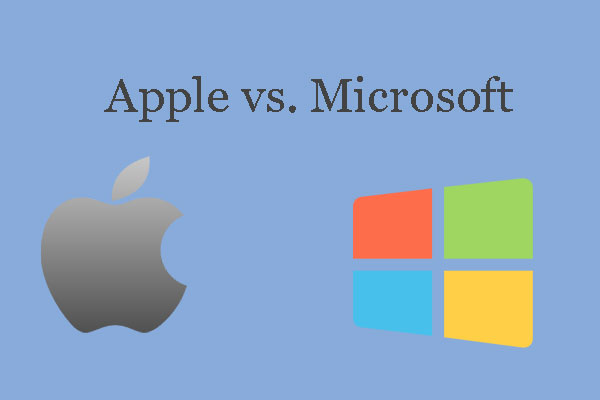
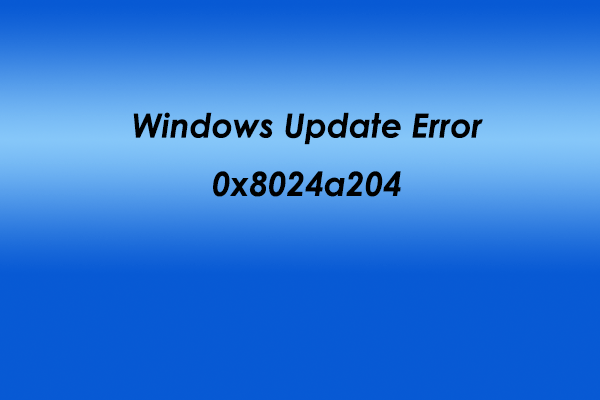
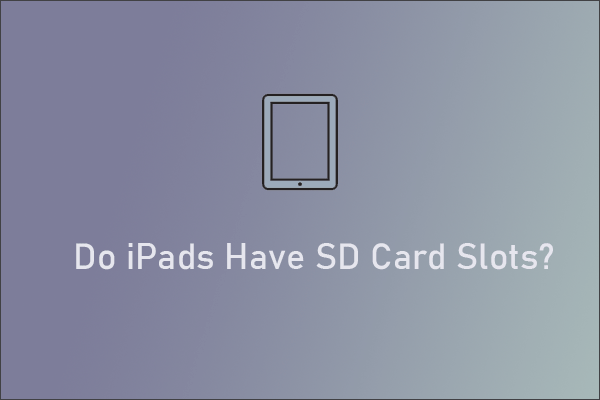
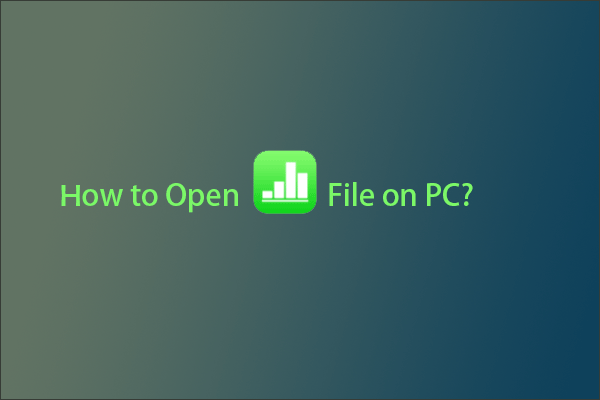
![[Solved] Update KB5037765 Fails with Error 0x800f0982](https://images.minitool.com/partitionwizard.com/images/uploads/2024/05/kb5037765-fails-to-install-thumbnail.png)
User Comments :