Do you play Apex Legends on PC? Some users have reported that they encounter launch error: Apex Legends invalid game executable. If you’re bothered by the same issue, you can try the solutions in this post from MiniTool Partition Wizard.
Apex Legends is a free-to-play first-person shooter battle royale game developed by Respawn Entertainment. It is available on many game platforms, including Microsoft Windows, PlayStation 4, Xbox One and Nintendo Switch.
Unfortunately, some users encounter a launch error while playing the game on Windows PC. And here is the involved error message: Invalid game executable: C:Program Files (x86)Origin GamesApexR5Apex.exe.
There are various factors which might lead to this error, but you can try fixing it with the following solutions.
Solution 1: Restore R5Apex.exe from Your Antivirus
In some cases, antivirus programs like AVG and Avast regard R5Apex.exe as virus or threat and they quarantine this file, which leads to the error invalid game executable in Apex Legends. To solve the problem, you need to add exception for the file from the programs.
If you’re using the built-in Windows Defender, you can follow the steps blow to add exception.
Step 1: Press Win + I to open Windows Settings. Then click Update & Security.
Step 2: In the left pane, select Windows Security. In the right pane, click Virus & threat protection > Protection history.
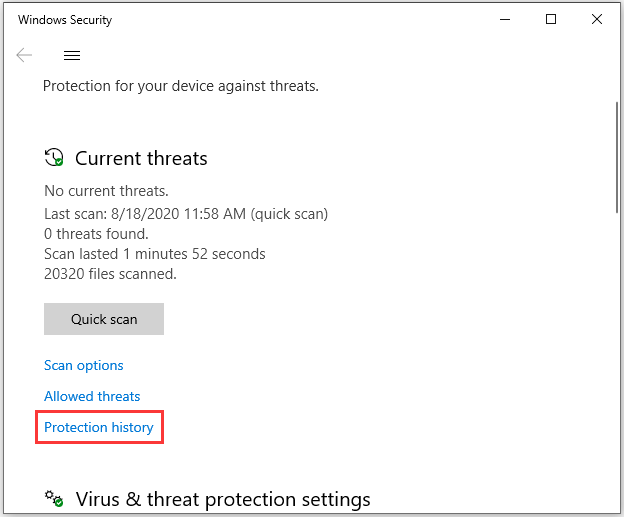
Step 3: Scroll down to check for Quarantined items. If you can find R5Apex.exe file in the list, click it and select Restore.
After restoring the involved file to the game folder, you can restart your PC and run the game again to check whether the error has been solved. If it still exists, you need to move on to the following solution.
Solution 2: Repair Game Files
An inconsistency with the game installation could also cause Apex Legends invalid game executable error. This usually happens due to corrupted or missing game files. Fortunately, Origin provides a helpful feature to repair them.
You just need to go to Origin client and click My Game Library. Then select the settings icon for Apex Legends and click Repair. Wait until the process is finished and restart Origin. Then launch the game and check if it works properly.
Solution 3: Clear the Game Cache
Another reason for Apex Legends invalid game executable issue is the problem related to game cache files. In this case, you need to clear the game cache. Some users have solved it with this solution and you can also have a try.
Here are the detailed steps.
Step 1: Press Win + E to open File Explorer.
Step 2: Navigate to: C:UsersUsernameSaved GamesRespawnApexlocal.
Step 3: Click View tab form the tool bar and check Hidden items. Then delete all the items in the local folder.
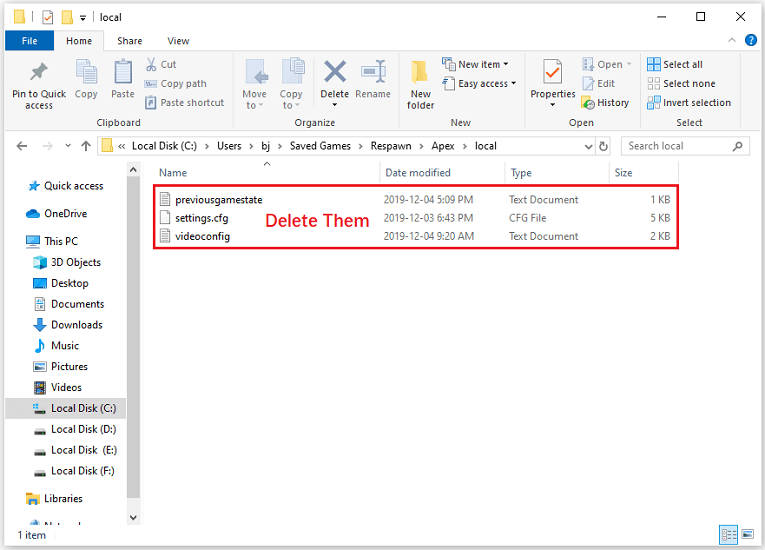
After that, you should reboot your computer and run Apex Legends again.
For Windows 8.1, you can also try installing the following updates to fix the problem: KB3173424 and KB3172614. You can download them from the official website of Microsoft.
Hope these solutions could be helpful for you!

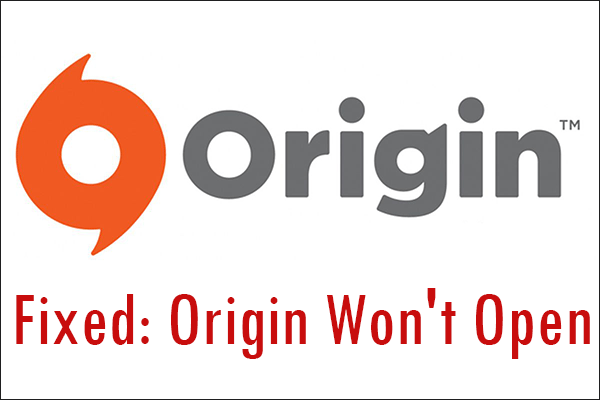
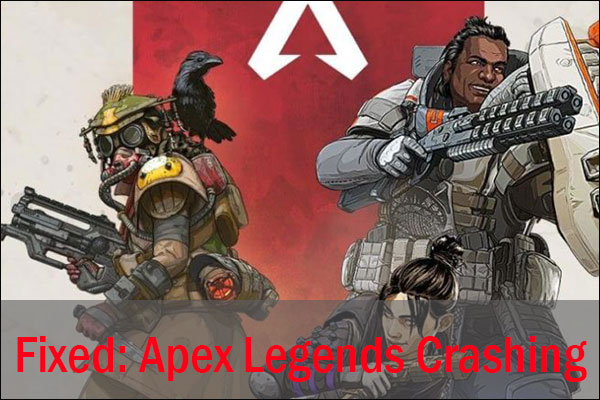
User Comments :