A great many players are disappointed that Age of Empires 2 won’t launch. The annoying problem often occurs on Windows 10. Are you still struggling to fix the issue? This post of MiniTool summarizes the top 5 solutions for you.
Age of Empires 2 is a widely popular real-time strategy video game developed by Ensemble Studios and released by Microsoft in 1999. In recent years, a lot of players are seeking support and help in communities due to the Age of Empires 2 won’t launch Windows 10.
According to user reports, this error often appears on Windows 10 without showing any specific information. There are some possible causes for Age of Empires 2 won’t launch including outdated graphics card driver, corrupt game files, old game version, etc.
Solution 1. Run the Game in Compatibility Mode
As mentioned above, the Age of Empires 2 is a relatively old game. That is why so many players encounter Age of Empires 2 not working on Windows 10. In order to fix the issue, we recommend you run this game in compatibility mode.
Step 1. Right-click the Age of Empires 2 shortcut on the desktop and select the Properties option.
Step 2. Go to the Compatibility tab in the pop-up window, and tick the checkbox for Run this program in compatibility mode for and then select Windows 7 or older Windows version from the drop-down menu,
Step 3. Tick the checkbox next to Run this program as an administrator, and then click on the OK and Apply buttons to save the changes.
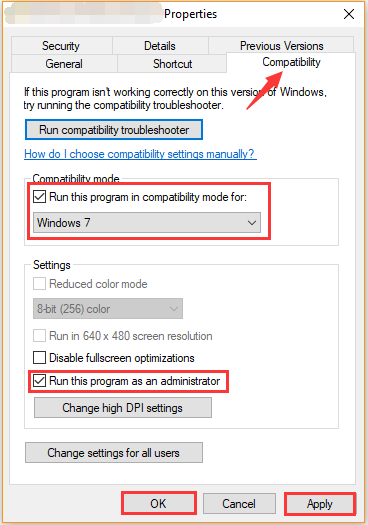
After that, restart your computer to execute the changes and see if Age of Empires 2 won’t launch.
Solution 2. Update Your Graphics Card Driver
It is known that an outdated graphics card driver is always related to many games crashing like Just Cause 2 keeps crashing, Crusader Kings 2 crash on startup, and the one discussed here. So, you can try updating the device driver to the latest version.
Step 1. Right-click the Start menu and select Device Manager from the context menu.
Step 2. Expand the Display adapters category, and then right-click the graphics card driver and select Update Driver.
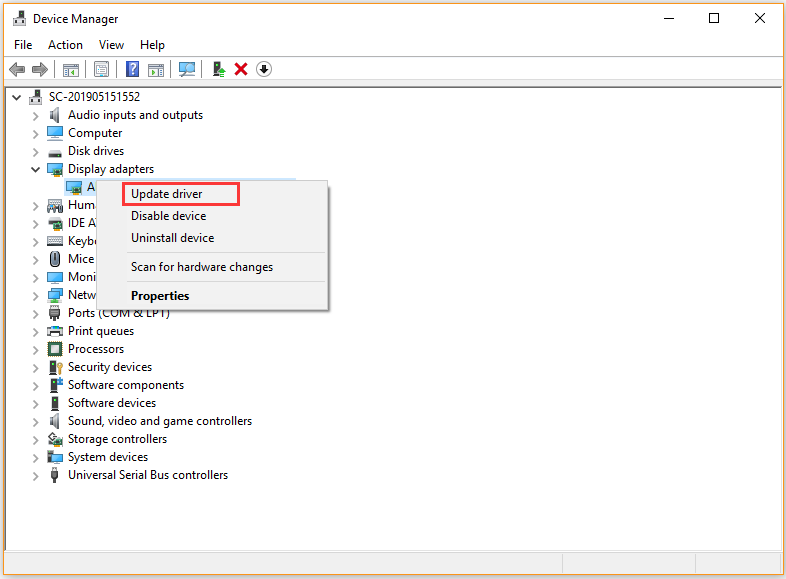
Step 3. Then you can select Search automatically for updated driver software option to update the driver automatically. Alternatively, you can download the graphics card driver from the manufacturer’s website and install it on your computer.
Then you can restart your computer and see if the Age of Empires 2 not launching issue has been fixed.
Solution 3. Disable the Age of Empires 2 Launcher
According to some users on the community, the Age of Empires 2 not working on Windows 10 issue can be resolved by disabling its launcher. Here you may have a try.
Step 1. Launch your Steam client as an administrator and navigate to the Library tab.
Step 2. Right-click the Age of Empires 2 from the left sidebar it and select Properties from the context menu.
Step 3. In the Properties window, click on the Set Launch Options button.
Step 4. Then type –NoStartUp in the pop-up Launch Options window and click on the OK button to save the change.
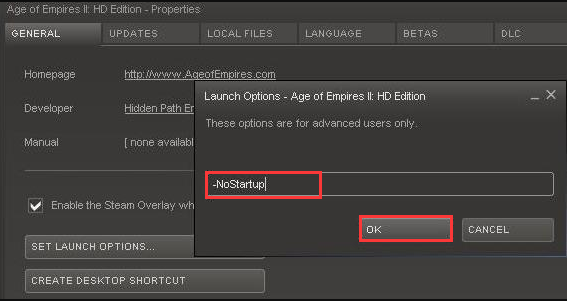
Step 5. Go to the Local Files tab and click on the Browse Local Files button, and then delete or rename the launcher. To do so, you can make a copy of Aok HD and rename it to the launcher.
After finishing all the above steps, relaunch Steam and see if the Age of Empires 2 Windows 10 fix is helpful.
Solution 4. Verify the Integrity of Game Files
Corrupt or incomplete game files often cause a game crashing. If you are still troubled by Age of Empires 2 not launching, you can utilize Steam to verify the integrity of game files. For that:
Step 1. Right-click the Steam launcher and select Run as administrator.
Step 2. Navigate to the Library tab, and then right-click Age of Empires 2 from the left pane and select Properties.
Step 3. In the pop-up window, navigate to the Local Files section and click on the Verify Integrity of Game Files option.
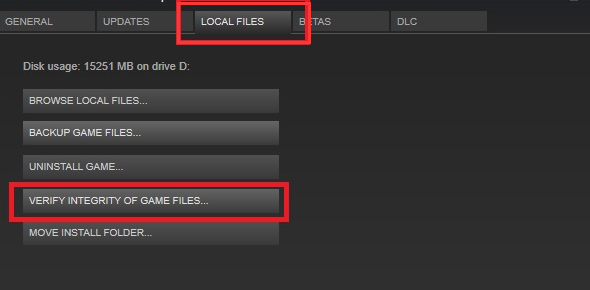
Once the process ends, restart your computer and launch the game to see if Age of Empires 2 won’t launch Windows 10.
Solution 5. Update Age of Empires 2 to the Latest Version
If the Age of Empires 2 not launching issue just happens after upgrading to Windows 10, then your current game version may not be compatible with your system. To avoid such an issue, it’s highly recommended that you install the latest Age of Empires 2 version. Also, you can purchase the Age of Empires 2 HD or Definitive edition.

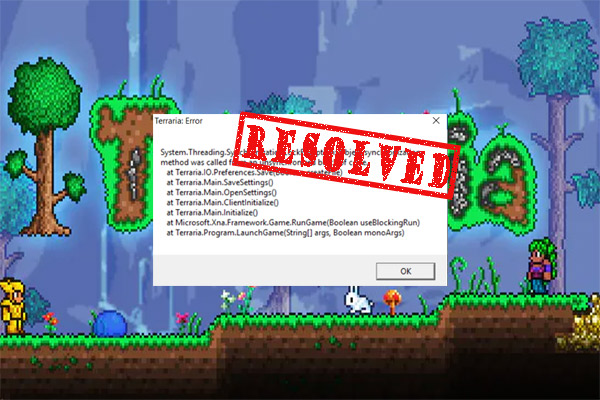
User Comments :