A great many players experience Crusader Kings 2 crash on startup. Why Crusader Kings 2 keeps crashing? How to fix this issue? If you are also trying to figure them out, you come to the right place. This post of MiniTool will introduce many effective fixes to you.
If any programs are conflicting with the game, you may experience Crusader Kings 2 crash on startup. So, we recommend you close other third-party programs in Task Manager first. In addition, you can restart your computer to turn off unnecessary programs completely. If it still doesn’t work, try the following solutions.
Solution 1. Disable Your Antivirus Programs/Windows Defender Firewall
According to many user reports on communities, some antivirus programs like Avast can provoke the issue “Crusader Kings 2 crash on startup”. To fix the issue, you can try turning off the Windows Firewall or antivirus software. For Avast, you can refer to this post “Beast Ways to Disable Avast for PC and Mac”.
Solution 2. Verify Integrity of CK2 Game Files
Corrupt or incomplete game files are also responsible for Crusader Kings 2 crash on startup. In this case, you can try verifying the integrity of game files. Here’s how to do that:
Step 1. Right-click the Steam launcher and select Run as administrator.
Step 2. Navigate to the Library tab, and then right-click Crusader Kings II from the left pane and select Properties.
Step 3. In the pop-up window, navigate to the Local Files section and click on the Verify Integrity of Game Files option.
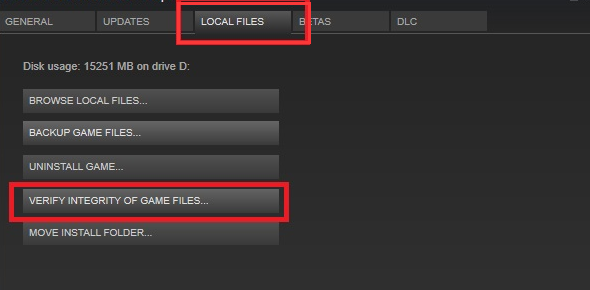
Once the process ends, restart your computer and launch the game to see if the CK2 crashing on startup issue has been fixed.
Solution 3. Perform a Clean Reinstall of CK2
If the game hasn’t been properly installed on PC, then it might provoke Crusader Kings 2 keeps crashing. For this situation, a lot of users fixed it by performing a clean reinstallation of this game. You may have a try.
Step 1. Run your Steam client as an administrator and navigate to the LIBRARY tab on the top of the menu.
Step 2. In the list of games, right-click Crusader Kings II from your Steam library and click on Manage > Uninstall buttons from the drop-down menu.
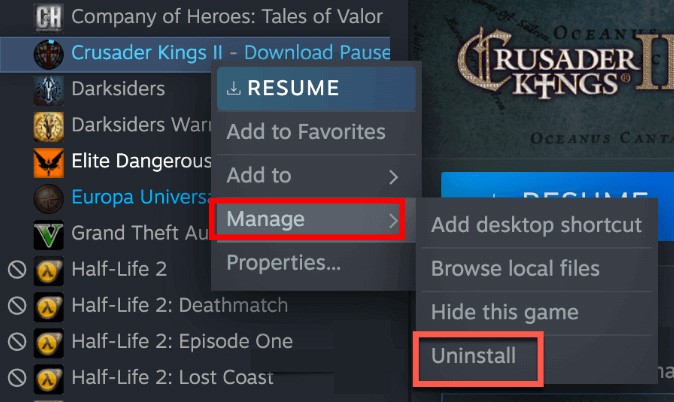
Step 3. Then you will be asked whether you want to uninstall the game. If yes, click the Uninstall button.
Step 4. Press Win + E keys to open the File Explorer, and then click on This PC > Documents > Paradox Interactive and delete the Crusader Kings II folder.
Step 5. Re-download the game from Steam and install it on your PC.
After completing all the above steps, you can try launching the game and check if Crusader Kings 2 crashing on startup.
Solution 4. Disable Fullscreen Optimizations and Run the Game as an Administrator
Sometimes, the Crusader Kings 2 crash on start issue can be caused by insufficient permissions. In order to access all the game files and folders, we recommend you run the game as an administrator and disable Fullscreen optimization.
Step 1. Right-click the shortcut of Steam on the desktop and select Properties.
Step 2. Go to the Compatibility tab and select the checkbox for Run this program as an administrator.
Step 3. Then select the checkboxes for Disable full-screen optimizations and Run this program in compatibility mode for.
Step 4. Click OK and Apply to save the changes.
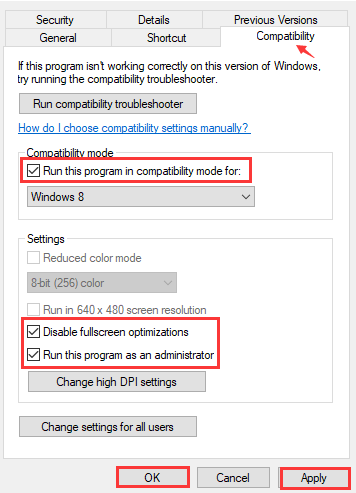
Now, relaunch the game and see if Crusader Kings 2 keeps crashing on startup.
Solution 5. Update Graphics Card Driver
If you are using a corrupt or outdated graphics card driver, then you may encounter CK2 crashing on startup. In this case, you need to update your device driver through the steps below:
Step 1. Press Win + R keys to open the Run dialog box, and then type devmgmt.msc in the box and hit Enter to open this program.
Step 2. In the Device Manager window, expand the Display adapters categories, then right-click the graphics card driver and select Update driver.
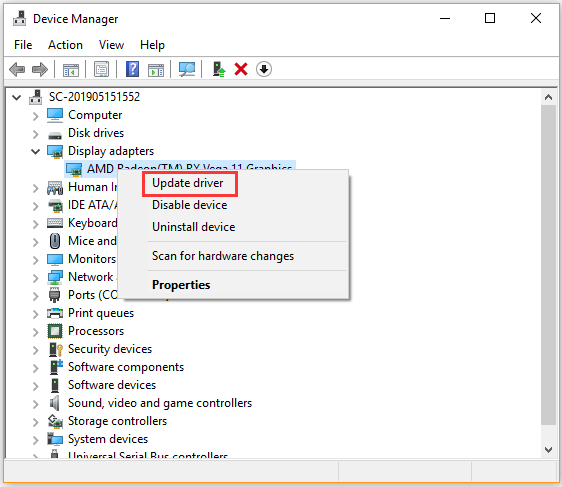
Step 3. Then you can select Search automatically for updated driver software option and follow the on-screen instruction to complete this operation. Alternatively, you can download the graphics card driver from the manufacturer’s website and install it on your computer.
Now, you should restart your computer and see if Crusader Kings 2 crash on startup.

![What Can You Do When Smite Keeps Crashing [10 Solutions]](https://images.minitool.com/partitionwizard.com/images/uploads/2020/12/smite-keeps-crashing-thumbnail.jpg)
![How to Stop Saints Row 4 Crashing Windows 10 [Top 6 Solutions]](https://images.minitool.com/partitionwizard.com/images/uploads/2020/12/saints-row-4-crashing-thumbnail.jpg)
User Comments :