About 192.168.1.254
Before the https //192.168.1.254 login, let’s explore the basic information about the IP address. Here we will focus on the definition, username, and password.
What Is 192.168.1.254
192.168.1.254 is a private IP address that can be used to log in to the router’s admin panel. It is the default IP address of many modems and routers like Telmex, Nokia, AT&T, PlusNet, BT, Spark NZ, etc. It is also a part of the Class C private IP address range.
As a private IP address, you can log in to https //192.168.1.254 for accessing your network or making certain changes such as change WiFi password, SSID, and other router settings.
192.168.1.254 Username and Password
Here are some default usernames and passwords for 192.168.1.254. If you are unclear about your router’s login credentials, you can take them as a reference while logging in to the 192.168.1.254 IP address.
# 1.
IP Address: 192.168.1.254
Username: admin
Password: admin
# 2.
IP Address: 192.168.1.254
Username: ‘randomly generated”
Password: admin
# 3.
IP Address: 192.168.1.254
Username: admin
Password: –
# 4.
IP Address: 192.168.1.254
Username: –
Password: admin
# 5.
IP Address: 192.168.1.254
Username: admin
Password: airlive
How to Login to 192.168.1.254
As mentioned above, 192.168.1.254 is the default IP address of many routers. If you haven’t changed the username and password, you can easily log in to your router’s admin panel through http //192.168.1.254. To access the administrative console, make sure your device is connected to the router and follow the steps below:
Step 1. Open your default browser and type 192.168.1.254 or http://192.168.1.254 in the URL bar and hit Enter.
Don’t use 192.168.l.254 or www 192.168.l.254.
Step 2. An admin login page will pop up. Enter your username and password and click on Login to access your administrator console. If you are unclear about the password or username, you can refer to the default login credentials as we explained above.
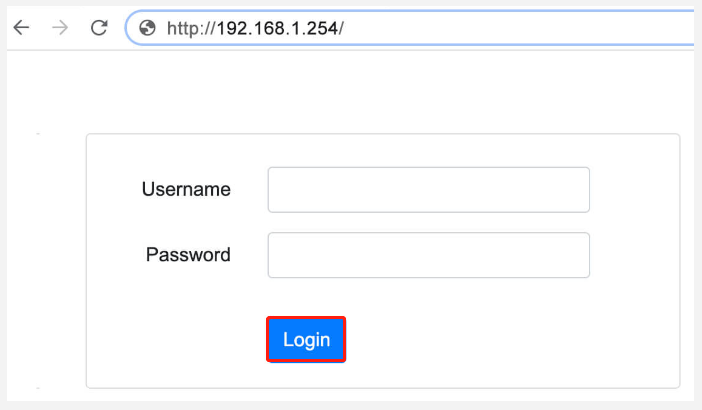
Step 3. Now, you should be inside the Admin Panel of your router. You can change the default username and password for security purposes or configure other advanced router settings as you wish.
How to Change Password of 192.168.1.254
Sometimes you may want to change the password and username of 192.168.1.254. In this case, you can log in to http //192.168.1.254 as we explained above. Once you are in the admin panel, navigate to Advanced settings > Router Admin > Change Password and enter the previous password and new password, and confirm it.
If you forgot the login username or password, you can try finding it from the back of your router or check the manual guide of your router. If it still doesn’t work, you can perform a factory reset of your router to the default settings. Also, you can try using a professional WiFi password hacker to recover the forgotten password.

–image from telmex.com
Troubleshoot Issues with 192.168.1.254
Sometimes, however, many users fail to access the 192.168.1.254 login admin panel or encounter an error message after entering the correct username and password. Don’t worry. Here we summarize several common troubleshooting methods related to http://192.168.1.254 login:
- Make sure you connect the router to your device via ethernet or WiFi properly.
- Make sure you type the correct IP address. Don’t use 192.168.l.254 or www 192.168.l.254. This is because the IP address is made up of 4 sets of numbers.
- Restart your router by unplugging it from the power source, waiting for about 5 minutes, and then re-plugging it.
- Try disabling your computer Firewall or antivirus software temporarily and check if the https://192.168.1.254 login admin is being blocked by the antivirus security.
- Tyr factory resetting your router by pressing the Reset button on the router.
- Check if there’s something wrong with the Ethernet or network cable.
- Upgrade your browser version to the latest version in case of incompatibility issues.
- Clear the browser cache and cookies.
192.168.1.254 FAQ
192.168.l.254 att belongs to class C where the IP address ranges from 192.168.0.0 to 192.168.255.255. Class C has a collection of 65,536 private IP addresses. Usually, Att routers often set 192.168.1.254 as the default IP address in their devices so that users can access the settings inside the router.
The two IP addresses are almost identical if you don’t have a close look. However, the latter is a misspelling of the former because IP addresses are only made up of numbers. So, using the wrong IP address (192.168.l.254) will make you fail to log in to the router.

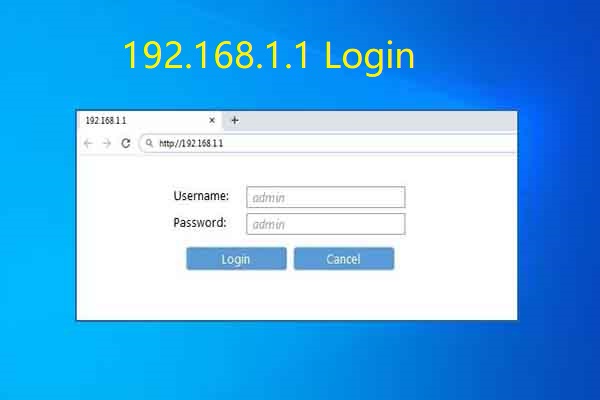
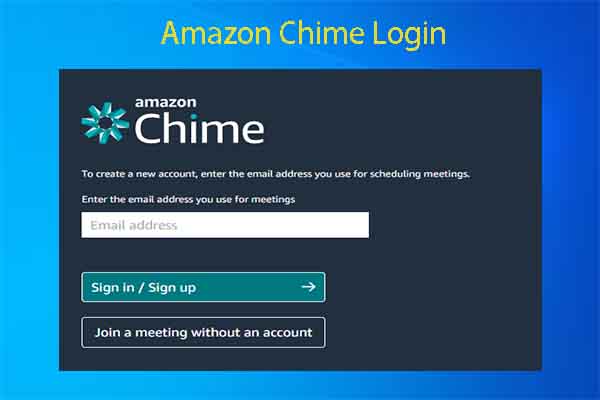
![How to Get WiFi Without an Internet Provider? [Legal and Free]](https://images.minitool.com/partitionwizard.com/images/uploads/2022/09/how-to-get-wifi-without-internet-provider-thumbnail.jpg)
User Comments :