Are you stuck with the “you’re about to be signed out” error message in Windows 10/11? Don’t worry. In this post, MiniTool Partition Wizard provides you with a couple of methods that may resolve this annoying error effectively.
When using your Windows 10 or 11, you may randomly receive an error message reminding you that you’re about to be signed out and the Windows will shut down at a specific time. This error may occur due to corrupted system files, incompatible software, hardware problems, etc.
To fix the issue and return your computer to normal, you can refer to the following methods.
MiniTool Partition Wizard DemoClick to Download100%Clean & Safe
Method 1: Disable Sign-in Information Settings
The “Windows you’re about to be signed out” issue may happen if you allow Windows to automatically finish setting up the device after an update or restart. To fix it, you need to disable the feature.
Step 1: Press Windows + I to open Settings and then go to Accounts > Sign-in options.
Step 2: After that, scroll down to find and toggle off the Use my sign-in info to automatically finish setting up my device after an update or restart option.
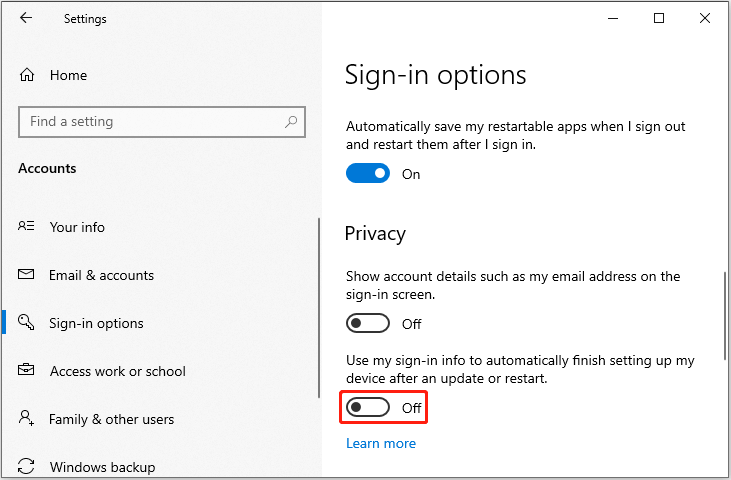
Step 3: Once you disable the option, restart your computer.
Method 2: Disable Automatic Updates
When your device automatically downloads certain Windows updates and requires a restart to complete the installation, the “Windows 11 you are about to be signed out” error may show up. In this case, you can try to remove the error by stopping the Windows automatic updates.
Method 3: Disable Fast Startup
You can also try disabling the fast startup to fix the “Windows you’re about to be signed out” issue. Here’s how to do this.
Step 1: Search for Control Panel in the search bar and press Enter to open it.
Step 2: Go to Hardware and Sound. Then click Change what the power buttons do under Power Options.
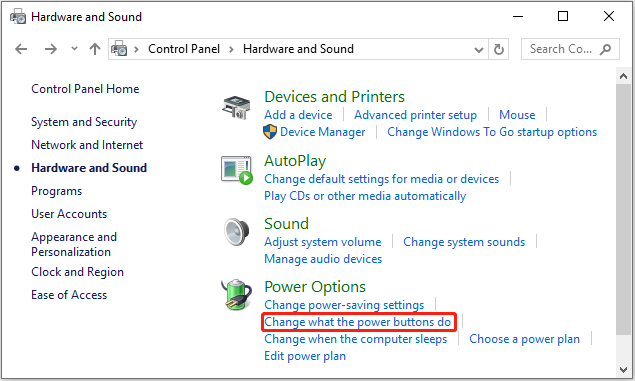
Step 3: In the next window, click Change settings that are currently unavailable.
Step 4: Untick the box next to the Turn on fast startup option.
Step 5: Finally, click Save changes to put the operation in effort.
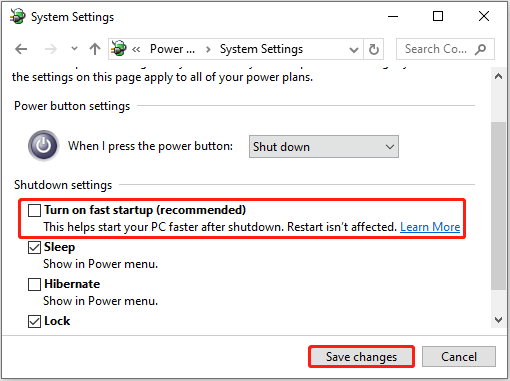
Method 4: Run SFC and DISM Scans
In the case that corrupted system files cause the “Windows 11 you are about to be signed out” issue, you’d better repair it with the SFC and DISM utilities. The following are details.
Step 1: Right-click the Start icon and select Run.
Step 2: Type cmd in the dialog box and press Ctrl + Shift + Enter to open Command Prompt as an administrator.
Step 3: Type the following commands one by one and press Enter after each.
- DISM /Online /Cleanup-Image /Scanhealth
- DISM /Online /Cleanup-Image /Restorehealth
- DISM /online /cleanup-Image /StartComponentCleanup
- sfc /scannow
Step 4: After the process ends, restart your PC to see if the error persists.
Method 5: Download and Install the Latest Updates
Updating your Windows to the newest version may fix the “you’re about to be signed out” issue as well. To execute the Windows update successfully, you can choose a suitable method from the following guides:
Method 6: Reset the PC
The last way you can try to troubleshoot the “Windows you’re about to be signed out” issue is to reset your PC. To do this, follow the steps below.
Step 1: Search for Reset this PC in the search bar and press Enter.
Step 2: Click Get started under Reset this PC.
Step 3: In the Choose an option screen, select Keep my files to continue.
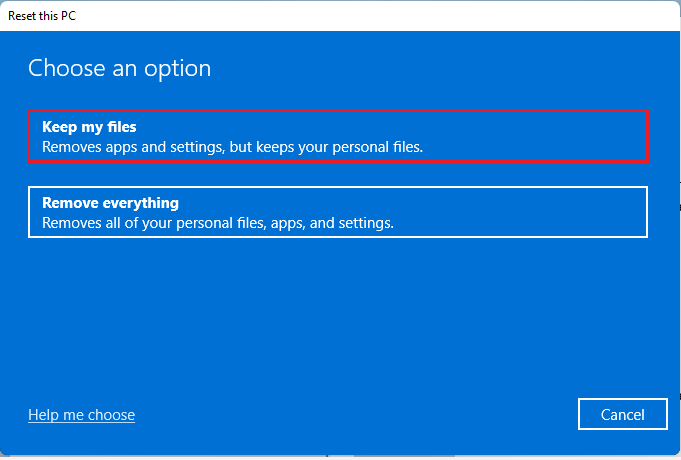
Step 4: Select Local reinstall and click Next.
Step 5: In the next window, click Reset to start resetting your computer.
Hope you efficiently solve the “you’re about to be signed out” issue with the help of this guide. For any problems with this issue, you can leave a message in the comment area below.

User Comments :