If you see a yellow triangle with an exclamation mark on your C drive, you are not alone. In this post, MiniTool Partition Wizard tells you what this issue means and how to repair the yellow triangle warning on C drive.
About Yellow Triangle Warning
The yellow triangle warning on a hard drive indicates that the automatic device encryption is disabled, which means that your data on the drive is not protected by BitLocker. BitLocker Drive Encryption is a Microsoft Windows security feature that encrypts your drive and prevents unauthorized access.
BitLocker is usually enabled by default, but it can be disabled automatically after system updates or if you create and log on using a local account during the initial setup of the computer. The yellow triangle warning can also be caused by issues like system bugs.
How to troubleshoot the yellow triangle warning on C drive issue? You can try the following methods.
Way 1. Enable Bitlocker Encryption
If you want to use BitLocker to encrypt your C drive and protect your data, you can follow these steps to enable BitLocker on your system drive.
Step 1. Press Win + R to open the Run command box. Then type control and press Enter to open Control Panel.
Step 2. In the prompted Control Panel window, click BitLocker Drive Encryption.
Step 3. In the next window, click Turn on BitLocker and follow the on-screen wizard to enable BitLocker on C drive.
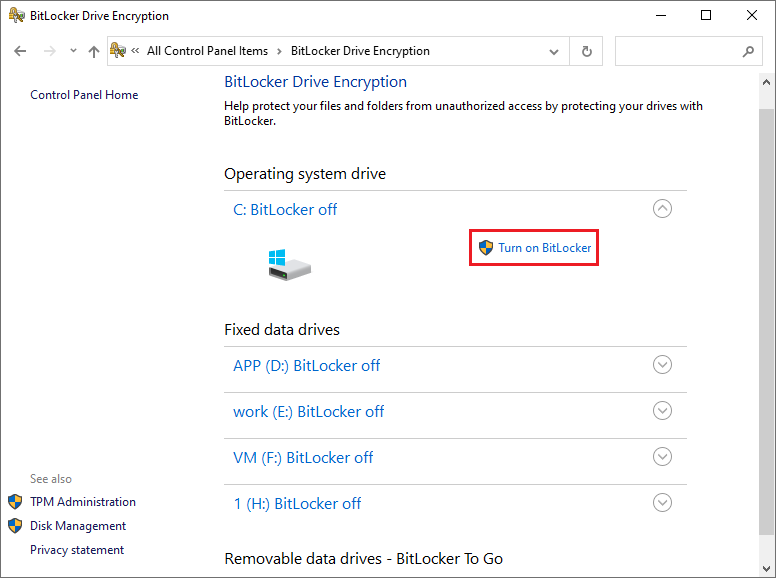
Way 2. Check Your Hard Drive
You may encounter a yellow triangle warning on a hard drive when there are hard drive problems. To get rid of this issue, you can scan and repair your hard drive with the following steps.
1. Run CHKDSK
Step 1. In the Run box, type cmd and press Ctrl + Shift + Enter to run Command Prompt as administrator.
Step 2. Then type CHKDSK C: /f and press Enter to run the command. You can replace C with the drive letter of the drive that you want to scan and fix.
Step 3. Once done, reboot your PC and check if the issue is fixed.
2. Run MiniTool Partition Wizard
If the CHKDSK command is not working, MiniTool Partition Wizard is a nice free CHKDSK alternative to repair the hard drive. It is a professional and easy-to-use partition manager that can help you check the hard drive, recover partitions and data, migrate OS to another disk, etc.
Step 1. Download, install, and launch MiniTool Partition Wizard.
MiniTool Partition Wizard FreeClick to Download100%Clean & Safe
Step 2. Then right-click your target hard drive and select Check File System. Then select Check & fix detected errors and click Start.
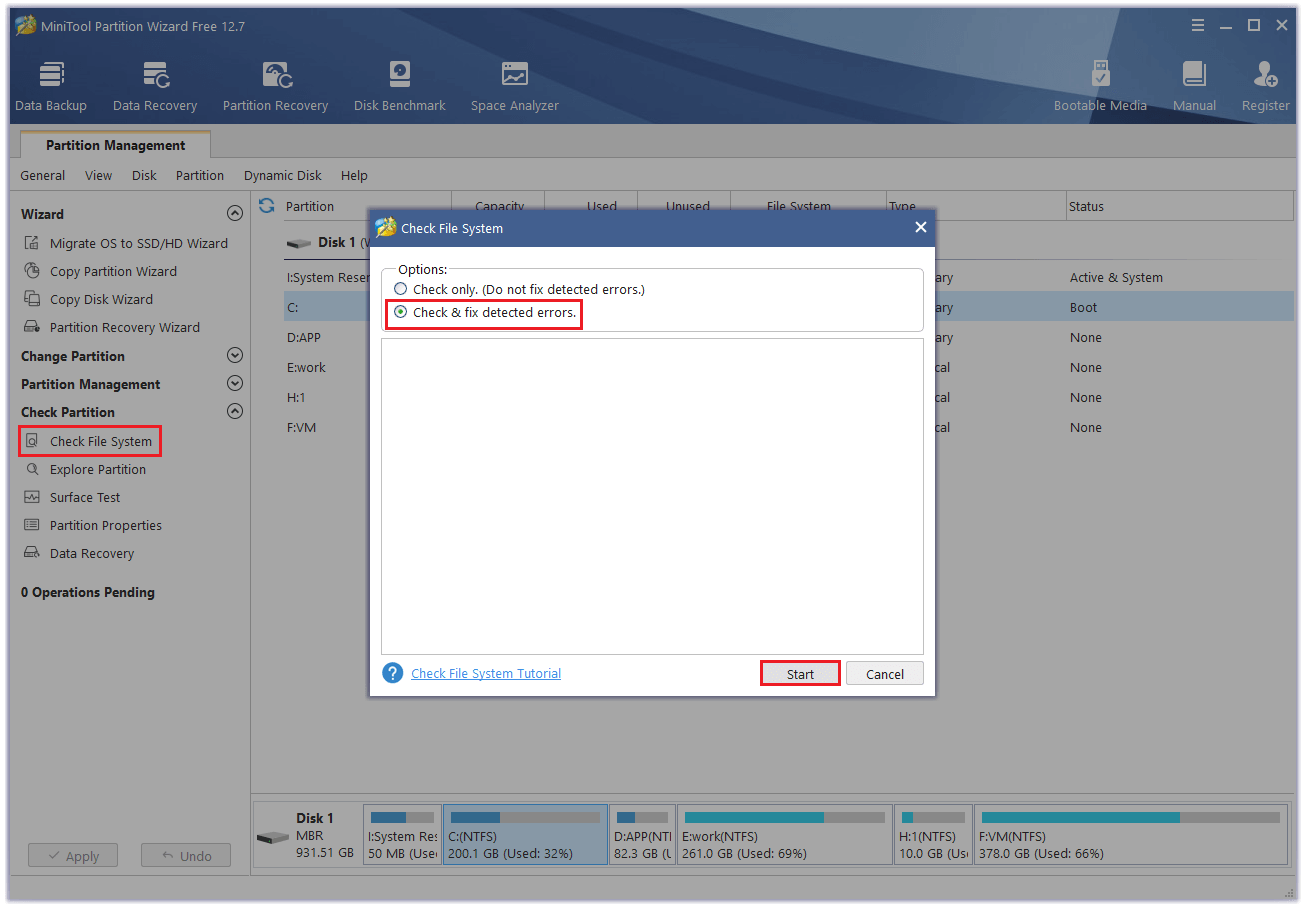
Step 3. Once done, you can also use the Surface Test feature to check bad sectors. Right-click the partition or the whole disk, select Surface Test, and click Start Now.
Way 3. Disable BitLocker Encryption
If you don’t want to use the BitLocker Encryption, you can permanently turn off BitLocker. Here is how to do it:
Step 1. Run Command Prompt as administrator. Then type the following command and press Enter.
manage-bde C: -off (replace C with the drive letter of any other drive if you want to disable BitLocker for it)
Step 2. Once done, type exit to close the Command Prompt window and restart your computer.
You can go to Control Panel > BitLocker Drive Encryption to check the status of the decryption.
In addition to the above methods, you can perform a system restore and run SFC to resolve the yellow triangle warning on C drive.
Conclusion
In this post, we have learned a full guide on how to fix a yellow triangle warning on a hard drive. Do you have any suggestions or nice methods to fix the yellow triangle warning on C drive? You can feel free to share them with us in the following comment part.


User Comments :