Some users have reported encountering error code 0x800f0904 when attempting to install a cumulative update. This issue blocks the update process and causes frustration. Have you experienced this error as well? If so, keep reading for a comprehensive guide to help you resolve it.
What Caused the Windows Update Error 0x800f0904
After looking up update error 0x800f0904 online, I discovered that it can be triggered by a variety of factors. Below are some of the most common causes:
- Corrupted system files: Some critical files in the system are corrupted, which may prevent Windows from updating.
- Conflicts with third-party security software: Antivirus software or firewalls may interfere with the update process.
- Network connection issues: If the update needs to download components from Microsoft, unstable network connection may also cause this error.
- Corrupted Windows Update components: Corrupted Windows Update components may cause update failures.
How to Fix Windows Update Error 0x800f0904
There are 4 potential ways to fix the 0x800f0904 error. You can go through them one by one until the issue is resolved.
Way 1: Run Windows Update Troubleshooter
Running the Windows Update troubleshooter can often resolve the error or help identify its cause. Follow the steps outlined below:
Step 1: Press the Win + I keys to open Settings, and navigate to the Update & Security > Troubleshoot option.
Step 2: Under the Get up and running section, click the Windows Update option and select the Run the troubleshooter button.
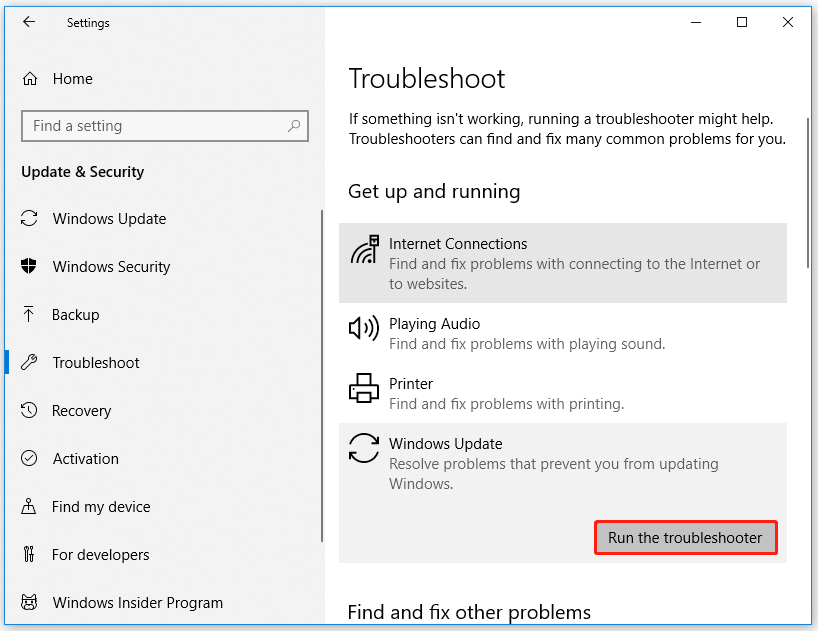
Step 3: Follow the on-screen instructions.
Way 2: Restart Windows Update Services
Some users reported that to fix Windows Update error 0x800f0904, you can try restarting the Windows Update service.
Step 1: Type cmd in the Search box and click Run as administrator on the right side.
Step 2: Enter the following commands in sequence, pressing Enter after each command:
- net stop wuauserv
- net stop cryptSvc
- net stop bits
- net stop msiserver
Step 3: Once the services are stopped, enter the following commands one by one, pressing Enter after each, to rename the SoftwareDistribution folder::
- ren C:WindowsSoftwareDistribution SoftwareDistribution.old
- ren C:WindowsSystem32catroot2 Catroot2.old
Step 4: Restart BITS, Cryptographic, MSI Installer, and Windows update services. Type the following commands:
- net start wuauserv
- net start cryptSvc
- net start bits
- net start msiserver
Step 5: Restart your computer, then attempt to update Windows again to check if the 0x800f0904 error has been resolved.
Way 3: Run SFC and DISM
Corrupted system files can also trigger Windows update error 0x800f0904. To solve this problem, Windows provides SFC and DISM utilities to help you solve the problem. SFC can detect and restore missing components. DISM can fix more complex system errors.
Here are the steps:
Step 1: Launch the Command Prompts as administrator.
Step 2: In the Command Prompt window, type the sfc /scannow and press Enter.
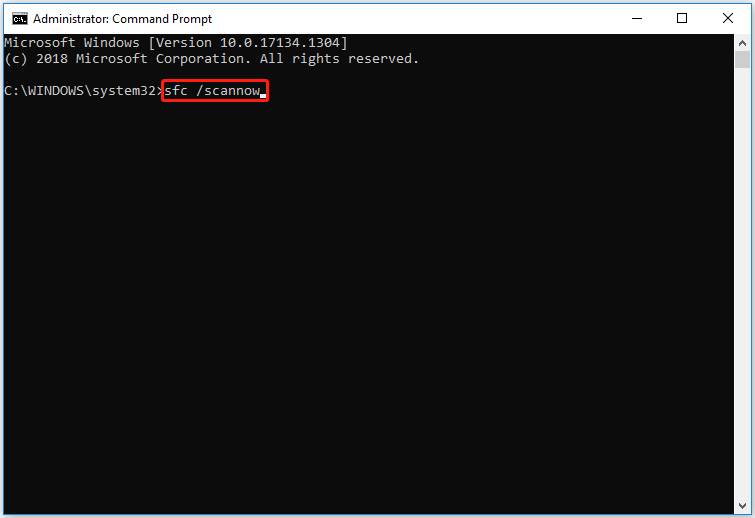
Step 3: Once the scan is finished and it indicates that the corruption has been repaired, close the Command Prompt and restart your computer.
If the SFC tool fails to repair corrupted files, you can use the DISM tool.
Step 1: Open the Command Prompt as administrator. Then type DISM.exe /Online /Cleanup-image /Restorehealth. Then press the Enter key.
Step 2: Once the scan is complete, restart your computer to see if the error has been resolved.
Way 4: Run a Clean Boot
Performing a clean boot is a common method for troubleshooting Windows Update errors, including 0x800f0904, etc.
Step 1: Press the Win + R keys to open the Run dialog. Then type msconfig in the box and press Enter.
Step 2: Go to the Services tab, and check the Hide all Microsoft services box. Then click the Disable all button.
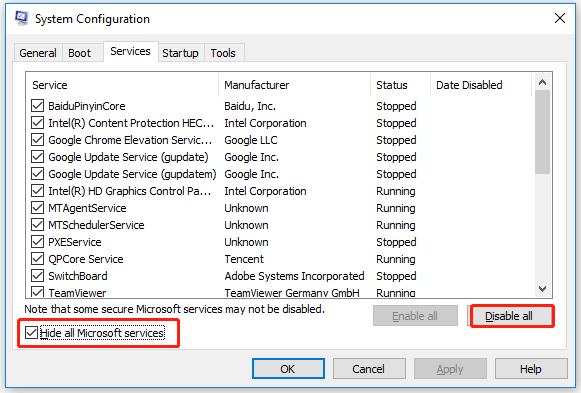
Step 3: Navigate to the Startup tab and click Open Task Manager.
Step 4: Select any startup program that might interfere with Windows update, then click Disable. Repeat this process for all potentially problematic programs.
Step 5: Close Task Manager and click the OK button.
After that, restart your computer to check if the Windows updates error 0x800f0904 exists.
Bottom Line
How can you resolve Windows update error 0x800f0904? This article offers 4 effective methods to help you fix the issue. If you’re facing this error, give these solutions a try.

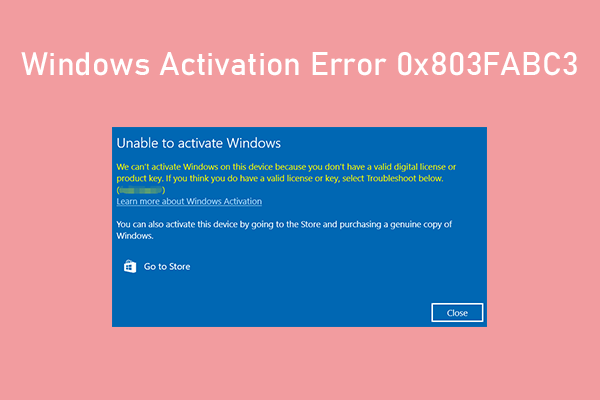
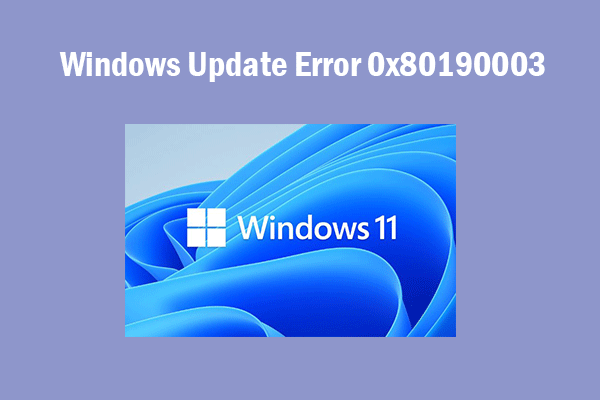
User Comments :