Wondering how to resolve the Windows activation error 0x803FABC3? If this issue appears on your PC and you’re unsure how to fix it, this guide is here to help you. Partition Magic provides a range of solutions to address the error.
After installing Windows on your computer, the first thing you need to do is activate it. However, users may encounter Windows activation error 0xc0000002 or activation error code 0x803FABC3 when activating Windows.
Have you also encountered a similar Windows activation error 0x803FABC3? If so, read on to find the cause and solution for this error.
Common causes of Windows Activation Error 0x803FABC3
Windows Activation Error 0x803FABC3 usually means that the activation server validation failed or there is a problem between the device and the digital license.
Why does Windows Activation Error 0x803FABC3 occur? After investigating a lot of user reports and posts, I found that this activation error is mainly caused by the following reasons:
- No valid digital license or product key
- Virus or malware infection
- Network problems
- Corrupted system files
- Windows service problems
- Conflicting software
Method 1: Run Windows Activation Troubleshooter
Windows includes a built-in activation troubleshooter designed to detect and possibly resolve activation issues. You can use this tool to help fix the error. Here’s how to do it:
Step 1: Press the Windows logo key + I to open the Settings window.
Step 2: Go to Update & Security > Activation.
Step 3: Click the Troubleshoot option and follow the on-screen instructions.
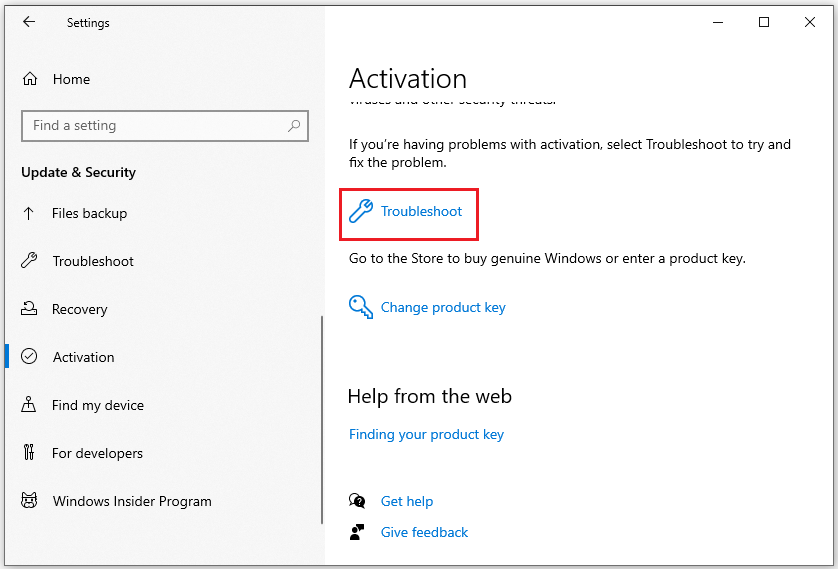
Method 2: Run SFC and DISM
Corrupted activation files may cause errors during the activation process. To address this, you can try using the SFC and DISM tools to repair system files. Here’s how to proceed:
Step 1: Press Win + S to open the Search bar, type cmd into the box, then right-click on Command Prompt in the search results and choose Run as administrator.
Step 2: In the elevated Command Prompt window, type sfc /scannow and press Enter.
Step 3: After the process finishes, restart your computer and see if the issue is resolved. If the error persists, continue by running a DISM scan. Use the following DISM commands and press Enter after each command.
- DISM.exe /Online /Cleanup-image /Scanhealth
- DISM.exe /Online /Cleanup-image /Checkhealth
- DISM.exe /Online /Cleanup-image /Restorehealth
Method 3: Activate via Command Prompt
If your Windows product key is correct, you can also try the following command prompt to activate Windows. Please type the command carefully when doing so.
Step 1: Press the Win + S keys together to open the Search box, and type cmd in the search box.
Step 2: Right-click Command Prompt and select Run as administrator.
Step 3: In the elevated Command Prompt window, type slmgr.vbs /ipk [your product key] and press Enter to activate Windows.
Step 4: If you use a valid product key, you can receive the message “Installed product key successfully” to show that Windows has been activated successfully.
To activate Windows with a digital license on your PC, proceed with the following steps:
Step 1: Run Command Prompt as administrator.
Step 2: Type slmgr /xpr in the window and press Enter.
Step 3: Exit the Command Prompt and restart your computer to finish activating Windows.
Method 4: Check Time Sync Settings
Some users have reported that when the date and time on your computer are set incorrectly, error code 0x803FABC3 may appear when activating the system. To make this error code go away, you need to make sure that the date and time on your computer are set correctly.
Step 1: Click the Start icon and choose Settings.
Step 2: In the Settings window, choose Time & Language.
Step 3: Under Date & time, ensure you enable the options for Set time automatically and Set time zone automatically.
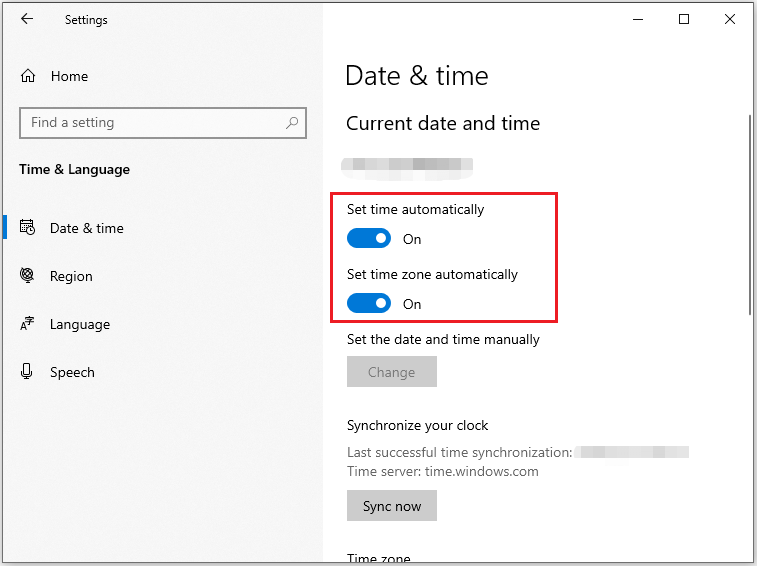
Method 5: Contact Microsoft Support
If the above steps do not help you resolve the issue, you may need to contact Microsoft Support for further assistance. You will need to provide them with a detailed description of the issue and the troubleshooting steps you have already taken.
Additional reading: If you ever encounter disk or partition problems, you can use MiniTool Partition Wizard to help you solve the problem. This software can help you create/delete/copy/resize partitions, clone HDD to SSD, recover hard drive data, convert MBR to GPT, etc.
MiniTool Partition Wizard FreeClick to Download100%Clean & Safe
Bottom Line
This article introduces 5 ways to help you how to fix Windows activation error 0x803FABC3. I hope this article is helpful to you.

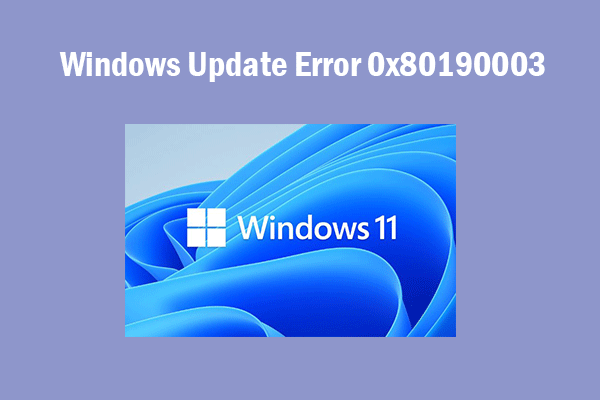
User Comments :