How to fix the Windows activation error 0x80010105? If you encounter it on your computer and don’t know how to resolve it, this post is what you need. Here, Partition Magic offers several solutions to this error.
Windows is one of the most widely used operating systems globally, known for its user-friendly interface and versatility. However, like any software, it can sometimes encounter issues, one of which is the dreaded activation error 0x80010105.
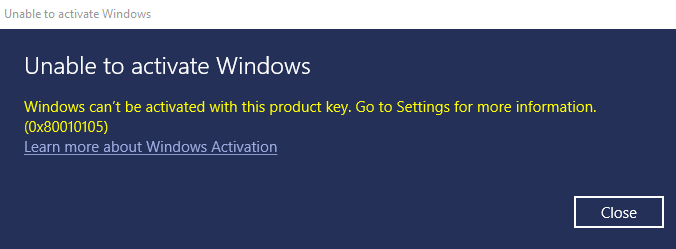
This error often prevents users from activating their Windows operating system, leading to reduced functionality or limited access to essential features. In this guide, we will explore the causes of this error and practical troubleshooting steps to help you eliminate this error.
MiniTool Partition Wizard FreeClick to Download100%Clean & Safe
Common Causes of the Windows Activation Error 0x80010105
Why did Windows activation error 0x80010105 occur? After investigating extensive user reports and posts, I find that this activation error can mainly be triggered by these reasons:
- Network issues
- Corrupted system files
- Conflicting software
- Incorrect system date and time
- Virus or malware infection
- Windows services issues
After learning about the potential causes of Windows activation error 0x80010105, you may be eager to discover the solutions. In this next section, you can get several feasible methods to fix the error.
Try These Methods to Fix the Windows Activation Error 0x80010105
Before trying other advanced ways, you can try some basic tricks first:
- Check your internet connection
- Verify the date and time settings
- Re-enter your product key
- Update Windows
- Disable third-party security software
If none of these tricks can help you solve the Windows activation error 0x80010105, you can continue to try the following ways.
Way 1. Run the Windows Activation Troubleshooter
Windows has a built-in activation troubleshooter that can help diagnose and potentially fix activation problems. So, you can try running this troubleshooter to fix the error. Here’s the way:
- Press the Windows + I keys to open the Settings window.
- Go to Update & Security > Activation.
- If you see the Troubleshoot option, click on it and follow the on-screen instructions to detect and resolve any issues.
Way 2. Check Windows Services
Certain Windows services must be running for the activation process to work smoothly. Follow these steps to ensure they are functioning correctly:
Step 1. Press the Windows + R keys simultaneously to open the Run dialog box, type “services.msc” and hit Enter.
Step 2. Locate the Software Protection service, right-click this service, and select Restart.
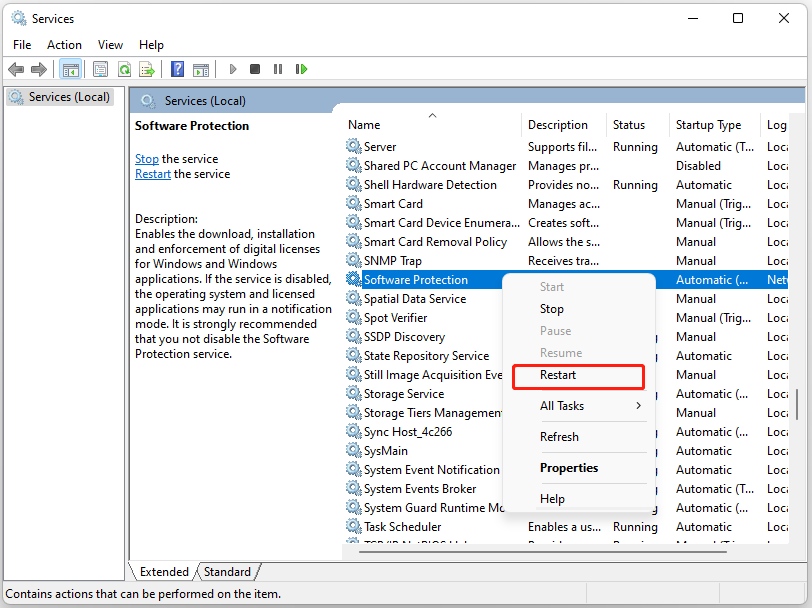
Step 3. Once done, try activating Windows again to check if the error is fixed.
Way 3. Run SFC and DISM
If the activation-related files are corrupted, it can lead to errors during the activation process. In this case, you can try running SFC and DISM to fix the error. Here’s the way:
Step 1. Press the Win + S keys simultaneously to open the Search window. Type “cmd” in the search box, right-click Command Prompt under Best Match, and then select Run as administrator.
Step 2. In the elevated Command Prompt window, type “sfc /scannow” and press Enter.
Step 3. Once the process is complete, restart your PC and check if the error has been resolved. If not, proceed by initiating a DISM scan. Here are the DISM commands:
- DISM.exe /Online /Cleanup-image /Scanhealth
- DISM.exe /Online /Cleanup-image /Checkhealth
- DISM.exe /Online /Cleanup-image /Restorehealth
Way 4. Activate Windows via Command Prompt
You can also try activating Windows using the Command Prompt. Here’s how to do that:
Digital license:
- Run Command Prompt as administrator.
- Type “slmgr /xpr” in the elevated Command Prompt window.
- Then, press Enter and OK.
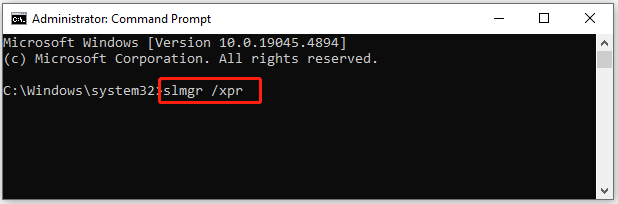
Product key:
- Open Command Prompt as administrator.
- Type “wmic path softwarelicensingservice get OA3xOriginalProductKey” and press Enter.
- Type the “slmgr.vbs.ipk <product key>” into the window, and press Enter.
- Finally, type “slmgr.vbs/ato” and hit Enter.
- Restart your PC and see if the problem persists.
Way 5. Activate Windows via Phone
If you can’t use the above ways to activate Windows and fix the Windows activation error 0x80010105, you can try activating Windows via phone. Here’s the way:
- Open the Run dialog, type “slui 4” in the box and press Enter.
- Select your country and click Next.
- Call the toll-free number provided.
- Follow the automated instructions or speak to a representative. Ensure you have your Windows product key or digital license number ready.
Way 6. Contact Microsoft Support
If you’ve tried all the above steps and still encounter the 0x80010105 error, it may be time to reach out to Microsoft Support for further assistance. Provide them with a detailed description of the issue and the troubleshooting steps you have already taken.
In Conclusion
Although dealing with Windows activation error 0x80010105 can be frustrating, there’s no need to worry. This post offers several solutions to the error. You can follow the suggested solutions in this guide to resolve the error.

User Comments :