Many users encounter the Windows 11 24H2 cumulative update error 0x800f0838? What causes the error? How to fix the Win11 24H2 update error 0x800f0838? Now, let’s dive into the answers together with Partition Magic.
The Windows 11 24H2 ISO is officially released to the public on October 1, 2024. Since its release, a great many users have installed or upgraded to Windows 11 24H2. However, various error codes also occur when updating Win11 24H2, such as Windows 11 24H2 installation error 0x80042444 – 0x4002f, Win11 24H2 error 0x80070001 – 0x4002f, Win 11 24H2 update black screen, and Windows 11 24H2 cumulative update error 0x800f0838.
For example, a user from the answers.micrsoft.com forum reported the Windows 11 24H2 update error 0x800f0838:
How to fix Windows update installer error 0x800f0838? I can't seem to download the 2024-10 Cumulative Update Preview for Windows 11 Version 242H for x64-based Systems (KB5044384). I tried to download it manually through the catalog but then I got the error 0x800f0838. Please help solve this problem.https://answers.microsoft.com/en-us/windows/forum/all/how-to-fix-error-0x800f0838-in-windowd-update/ff9e72e4-5804-407b-8568-99baae74195e
What Causes the Win11 24H2 Update Error 0x800f0838
According to user reports, the Windows update installer error 0x800f0838 mainly appears when installing certain cumulative updates, like KB5044384, KB5046617, etc. The main reason for the error code is related to issues with dependencies or the Windows servicing stack. Some other factors like insufficient disk space, corrupt update components, and broken system files are also responsible for the update error 0x800f0838 on Win11 24H2.
How to Fix Windows 11 24H2 Cumulative Update Error 0x800f0838
Here we explore 6 proven solutions for the Windows 11 24H2 cumulative update error 0x800f0838. Let’s try them one by one until the error gets fixed.
# 1. Ensure There Is Enough Disk Space
First of all, you should ensure there is enough disk space to install the update. If not, you may encounter the Windows 11 24H2 update error 0x800f0838. To free up disk space, you can run disk cleanup, delete unnecessary files, uninstall programs, and so on.
Another effective way is to extend the C partition, where the updated files are stored using the MiniTool Partition Wizard. It’s a comprehensive partition manager that can extend/resize partitions, analyze disk space, change cluster size, etc. If you want to upgrade to a larger SSD, the software can migrate Windows OS to SSD without reinstalling.
MiniTool Partition Wizard DemoClick to Download100%Clean & Safe
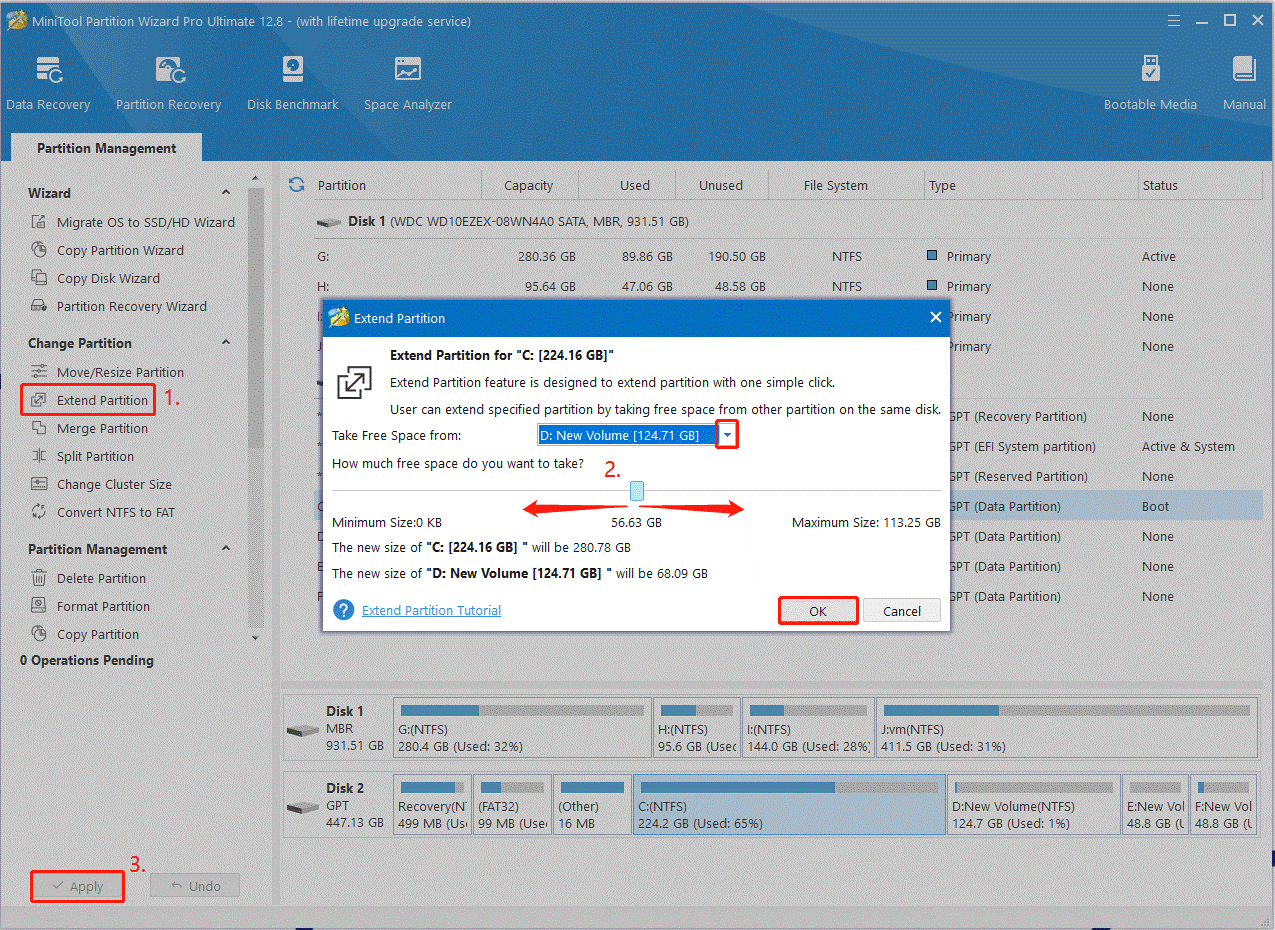
# 2. Run Windows Update Troubleshooter
Windows Update Troubleshooter is a practical diagnostics tool that can help detect and repair issues related to Windows updates. If you failed to install the cumulative update with Windows 11 update error 0x800f0838, try running this troubleshooter.
Step 1. Press Win + I to open the Settings window, and then select System from the left vertical menu and click on Troubleshoot from the right menu.
Step 2. Click on Other troubleshooters to expand all troubleshooters, and then click on Run next to the Windows Update section.
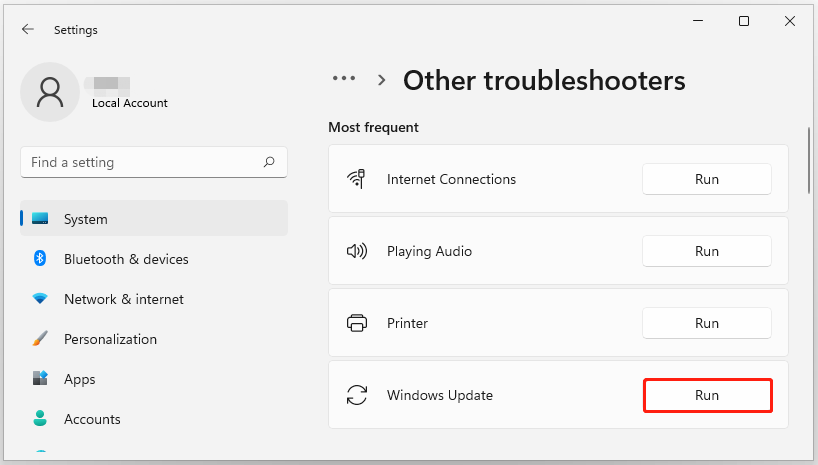
Step 3. Wait for the tool to scan issues with the Windows updates. If any fixes are recommended, click on Apply this fix to execute the repair. After that, reinstall the update and see if the Windows update installer error 0x800f0838 is gone.
# 3. Install the Update with DISM
Some Microsoft users found that Windows 11 update error 0x800f0838 can be solved by installing the update via DISM. Here you may also have a try.
Step 1. Download the cumulative update from the Microsoft Update Catalog and save the .msu file on your C drive.
Step 2. Type cmd in the Search box, and then right-click Command Prompt and select Run as administrator. Then click Yes in the UAC window to further confirm it.
Step 3. In the elevated Command Prompt window, type the below command and press Enter. Here you need to replace C with the file path and KB update according to your situation.
DISM /Online /Add-Package /PackagePath:”C:\KB5046617.msu”
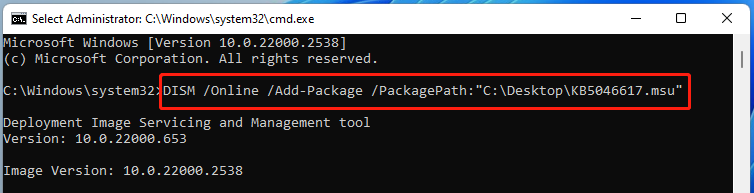
# 4. Run SFC and DISM Scans
Installing the Windows cumulative updates requires running certain system files. If these system files are corrupted or missing, you may receive the update error 0x800f0838 on Win11 24H2. So, you’d better repair system files using System File Checker (SFC) and Deployment Image Servicing and Management (DISM).
Step 1. Open the elevated Command Prompt window again as we showed in the above method.
Step 2. Type the sfc /scannow command in the elevated command prompt and hit Enter. Wait for the process to complete.
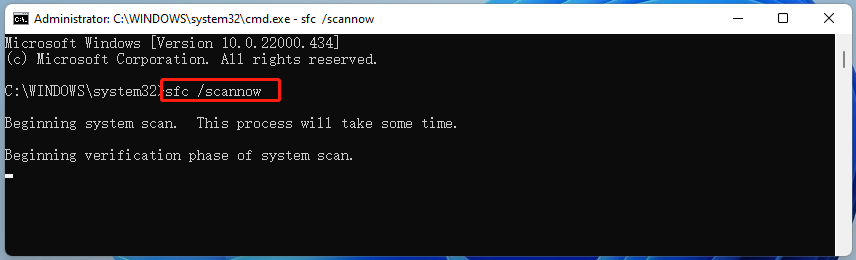
Step 3. If the SFC tool fails to work, you can try using the DISM tool. Run the following commands in order. After that, restart your computer and check if Windows 11 24H2 cumulative update error 0x800f0838 disappears.
DISM /Online /Cleanup-Image /CheckHealth
DISM /Online /Cleanup-Image /ScanHealth
DISM /Online /Cleanup-Image /RestoreHealth
# 5. Reset Windows Update Components
If there is something wrong with the Windows Update Components, it can trigger the Windows 11 24H2 update error 0x800f0838. In this case, you can try resetting it to get rid of the error code. To know more details, read this post “How to Reset Windows Update Components in Windows 11/10?”.
# 6. Perform an In-Place Upgrade for Win11 24H2
The last workaround for the Windows 11 update error 0x800f0838 may be to perform an in-place upgrade for Windows 11 24H2. This can replace the current corrupted system files with new ones and keep your files, settings, & apps during the upgrade process. You can refer to this guide: “How to Perform a Windows 11 In-Place Upgrade”.
Bottom Line
How to fix Win11 24H2 update error 0x800f0838? I hope the above methods can help you eliminate the error code. If your companions also encounter the same error when updating Win11 24H2, you can share this post with them.

User Comments :