KB5018410 is a cumulative update for Windows 10 version 21H2 x64-based systems on December 13, 2022. This update contains some new security and quality updates for Windows 10. However, many users reported that the KB5018410 failed to install on Windows 10, like the user from the answers.microsoft.com forum:
Windows 10 KB5018410 not download and installing. I've been trying to install the 2022-10 Cumulative Update for Windows 10 Version 21H2 for x64-based Systems (KB5018410). I get: "There were some problems installing updates, but we'll try again later.https://answers.microsoft.com/en-us/windows/forum/all/kb5018410-will-not-install/edc9c8e5-ce93-47d6-9cb6-83bcdf5d85f8
Why Is Windows 10 KB5018410 Not Installing
What causes the Windows 10 KB5018410 failed to install? According to a survey, there are many possible causes of the Windows 10 KB5018410 not downloading. Here we summarize them as follows:
- Insufficient disk space: If there is not enough space on the system drive, you may encounter the KB5018410 not installing on Windows 10.
- Bad internet connection: A poor network connection is one of the main reasons the KB5018410 won’t install on Windows 10.
- Corrupted Windows update components: Sometimes corrupted Windows update components can trigger the KB5018410 failed to install on Windows 10.
- Issues with the update service: If one of the Windows update services stops working or running, you may encounter the Windows 10 KB5018410 not downloading.
- Incorrect date and time: Some users reported that KB5018410 won’t install on Windows 10 if the system is set with the wrong date and time.
How to Fix Windows 10 KB5018410 Not Installing
How to fix it if the Windows 10 KB5018410 is not installing? Before trying the following methods, you can perform a simple restart of your computer to clear temporary glitches and change your computer’s time and date. Then check if the problem gets solved. If not, proceed with the solutions below.
# 1. Make Sure Your System Drive Has Enough Space
Insufficient disk space is the most common reason for Windows 10 KB5018410 failed to install. So, we highly recommend you check if your system partition has enough space to download and install the Windows 10 cumulative update. If not, you need to free up the system partition.
How to free up disk space? Most people may be ready to clear all unnecessary files or uninstall some programs, but this process is time-consuming. An easier way is to extend the system partition using a professional partition manager – MiniTool Partition Wizard. It cannot only extend/resize partitions without data loss but analyze your disk space. Moreover, it can migrate OS to SSD, convert FAT to NTFS without data loss, recover data, rebuild MBR, etc.
MiniTool Partition Wizard DemoClick to Download100%Clean & Safe
Step 1. Run MiniTool Partition Wizard to enter its main interface, select the system or C partition where the Windows updates are stored, and click on Extend Partition from the left pane.
Step 2. Select the drive that you want to take free space from the drop-down menu, and then drag the slider bar to occupy the free space. Then click on OK.
Step 3. Click on Apply to execute the process.
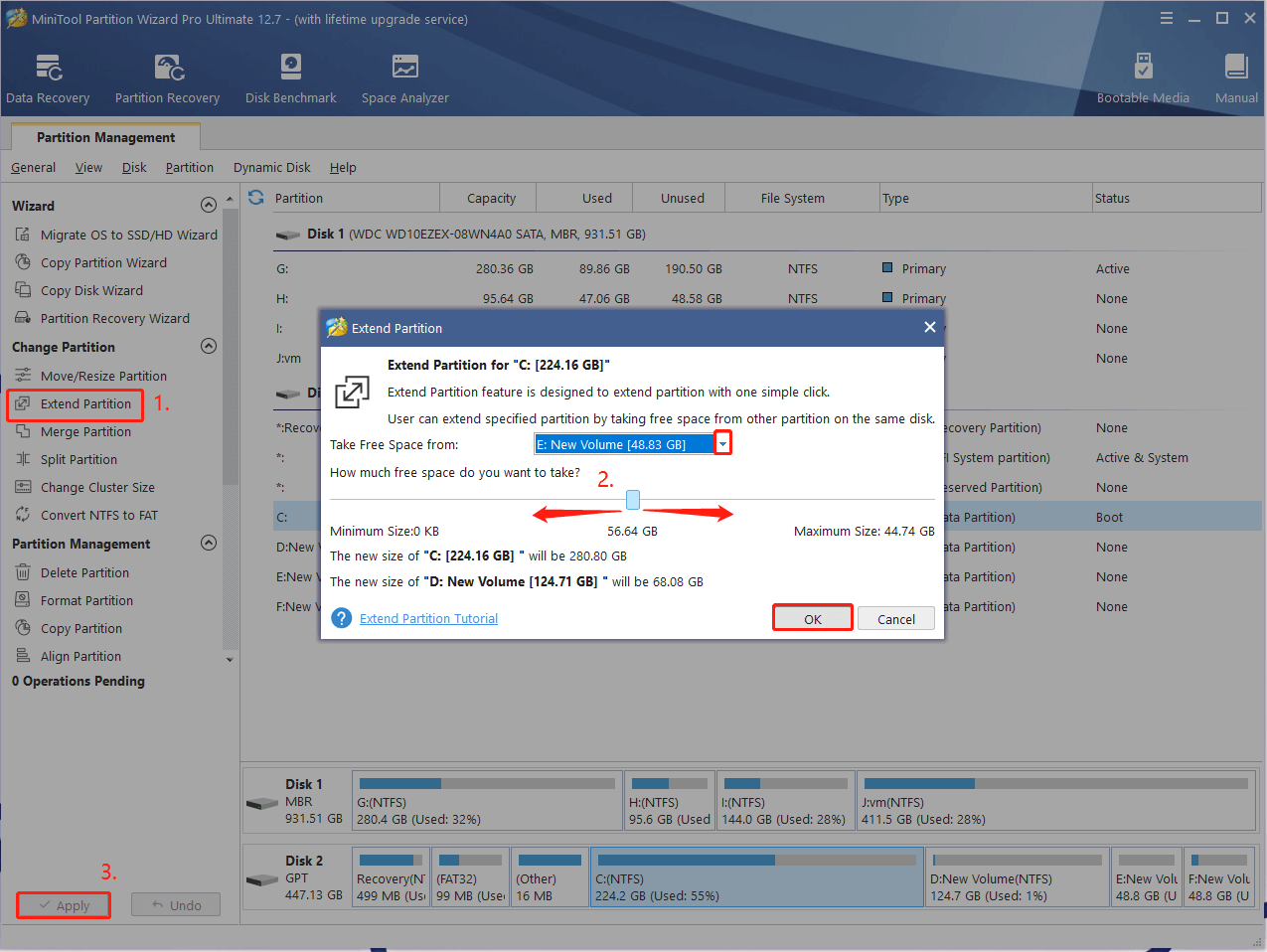
Once extended, you can redownload the update and check if the Windows 10 KB5018410 not downloading issue persists.
# 2. Run Windows Update Troubleshooter
If the KB5018410 failed to install on Windows 10, you can try running the Windows update troubleshooter. This tool can help detect and repair errors related to corrupted updates or some Windows updates issues. Here’s how:
Step 1. Press Win + I to open the Settings window and select Update & Security.
Step 2. Select Troubleshoot from the left panel and click Additional troubleshooters from the right panel.
Step 3. Click Run the troubleshooter under the Windows Update section. Then this troubleshooter will scan issues associated with the Windows Update components. If any fixes are identified, click on Apply this fix and follow the on-screen instructions to complete the repair.
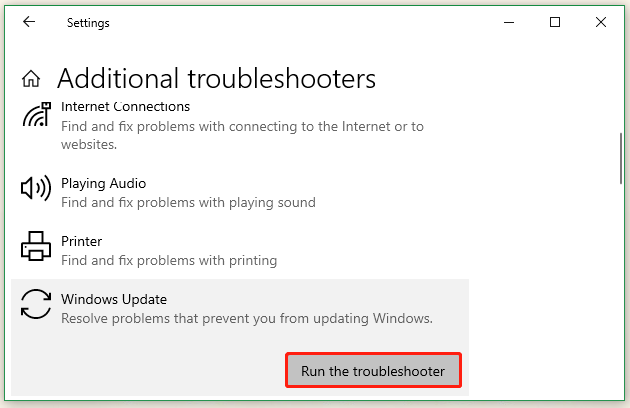
# 3. Use a Different DNS Server
A poor internet connection can cause the KB5018410 not installing on Windows 10. Some users reported that the problem can be solved by using a different DNS server like Google DNS. Here’s a full guide for you:
Step 1. Open your Control Panel, and then change the View by type to Category and navigate to Network and Internet > Network and Sharing Centre > Change adapter settings.
Step 2. Right-click your current network and select Properties.
Step 3. Navigate to the Networking tab and select Internet Protocol Version 4 (TCP/IPv4), and click on Properties.
Step 4. Select the Use the following DNS server addresses option, and then set the Preferred DNS server to 1.1.1.1 and Alternative DNS server to 1.0.0.1 for Cloudflare DNS. If you want to use Google Public DNS, set the Preferred DNS server to 8.8.8.8, and the Alternative DNS server to 8.8.4.4.
Step 5. After that, click on OK to save the changes.
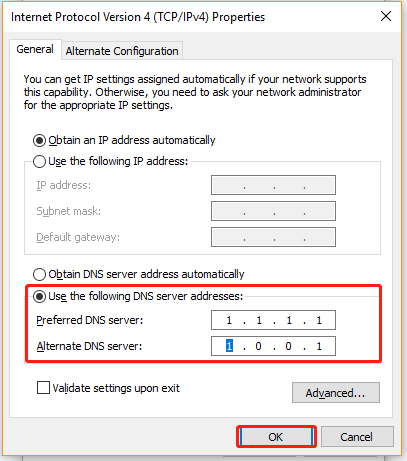
# 4. Reset Windows Update Components
Sometimes the Windows update components might get corrupted, causing the Windows 10 KB5018410 is not installing. In this case, you can try resetting Windows Update components on Windows 10. To know more details, read this post “How to Reset Windows Update Components in Windows 11/10?”
# 5. Restart the BITS Service
Background Intelligent Transfer Service (BITS) is an important system component in the Windows operating system that helps download files and install updates from the Microsoft servers. If the Windows update service is not running, the KB5018410 won’t install on Windows 10. So, make sure the service is running properly on Windows 10.
Step 1. Press the Win + R key to open the Run dialog box, and then type services.msc in it and hit Enter.
Step 2. Scroll down and double-click Background Intelligent Transfer Service to open the Properties window.
Step 3. Change the Startup type to Automatic, and then click on Start and click OK to save the change.
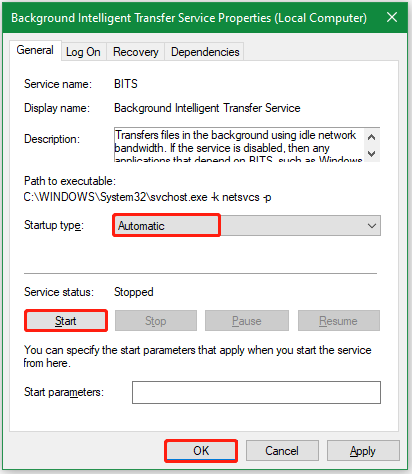
# 6. Install the Windows KB5018410 Manually
If the Windows 10 KB5018410 is not installing automatically, you can try installing the update manually from the Microsoft Update Catalog website. For that:
Step 1. Click here to open the Microsoft Update Catalog website, type the KB5018410 in the search box, and click on Search.
Step 2. Now, you can see a list of updates related to Windows 10 KB5018410. Here you need to determine the correct update package based on your system type. Once confirmed, click on Download.
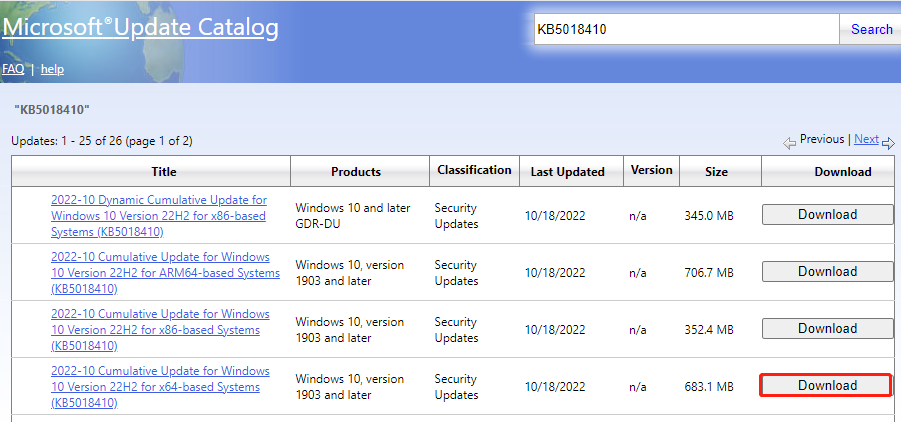
Step 3. Then download and install the Windows updates with the on-screen instructions.
# 7. Repair Your System Files
If some important system files are missing or corrupted, you may encounter the Windows 10 Cumulative Update stuck at downloading and installing issue. Here you can repair the system files using the SFC or DISM tool.
Step 1. Type cmd in the Search box, and then right-click Command Prompt and select Run as administrator. Then click Yes in the UAC window to further confirm it.
Step 2. Type the sfc /scannow command in the elevated command prompt and hit Enter.
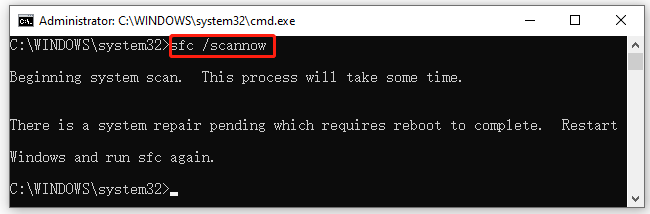
Step 3. If the SFC tool fails to work, you can try using the DISM tool. Run the following commands in order.
dism.exe /online /cleanup-image /scanhealth
dism.exe /online /cleanup-image /restorehealth
dism.exe /online /cleanup-image /startcomponentcleanup
How to fix Windows 10 KB5018410 not installing? The top 7 methods have been illustrated in the post. If you have any other effective fixes to this problem, please share them with us in the following comment area.

![Windows 11 Cumulative Update Not Downloading/Installing? [Fixed]](https://images.minitool.com/partitionwizard.com/images/uploads/2023/05/windows-11-cumulative-update-not-downloading-installing-thumbnail.jpg)
User Comments :