Do you encounter the black screen when playing Legacy of Thieves Collection? Well, this post collects several solutions for you.
Method 1: Restart Computer
If you get the black screen when playing Legacy of Thieves Collection, it’s recommended to restart your computer. This operation can remove temporary glitches and may solve the problem. To do that, right-click the Windows icon, hover over Shut down or sign out, and click Restart.
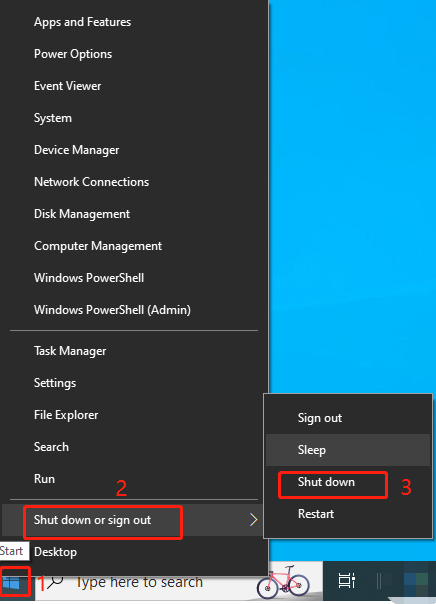
After the computer loads up again, play Legacy of Thieves Collection and check if the black screen disappears. If not, try other methods in the post to fix the issue.
Method 2: Check System Requirements
Once the black screen error occurs, check if your computer meets the system requirements of Uncharted: Legacy of Thieves Collection. Check computer specs and compare them with the game’s requirements. The minimum and recommended system requirements are summarized as follows.
Minimum System Requirements
- Graphics card: Nvidia GTX 960, AMD R9 290X
- CPU: Intel i5-4330, AMD Ryzen 3 1200
- RAM: 8GB
- DirectX: Version 12
- Disk space: 126GB (SSD recommended)
- Windows OS: Windows 10 64-bit
Recommended System Requirements
- Graphics card: Nvidia GTX 1060, AMD RX 570
- CPU: Intel i7-4770, AMD Ryzen 5 1500X
- RAM: 16GB
- DirectX: Version 12
- Disk space: 126GB (SSD recommended)
- Windows OS: Windows 10 64-bit
If your computer doesn’t meet the above requirements, upgrade your gaming PC manually. The PC upgrade process is actually the process of upgrading the following PC components.
If the disk space is not enough, increase disk space by extending the partition or freeing up space. MiniTool Partition Wizard helps you do that easily. Its Extend Partition feature allows you to take space from another partition or unallocated space on the same disk, while its Space Analyzer feature helps you find what’s taking up your hard drive space and delete unnecessary files/folders.
MiniTool Partition Wizard FreeClick to Download100%Clean & Safe
Method 3: Run Game as Administrator
Is Uncharted: Legacy of Thieves Collection stuck on black screen? Try running the game as administrator. How to do that? Here’re the steps.
Step 1: Type Uncharted: Legacy of Thieves Collection in the search box, and then right-click it from search results and hit Open file location.
Step 2: Right-click Uncharted: Legacy of Thieves Collection EXE and select Properties.
Step 3: Tap on the Compatibility tab and tick the Run this program as an administrator option.
Step 4: Click Apply > OK to execute the operation.
Step 5: Once done, check if Uncharted: Legacy of Thieves Collection black screen is solved.
Method 4: Disable fullscreen Optimization
Do you receive black screen when playing Legacy of Thieves Collection? An available solution is to disable fullscreen optimization. You can have a try!
Step 1: Open the properties of Uncharted: Legacy of Thieves Collection EXE again.
Step 2: Under the Compatibility tab, check the Disable fullscreen optimization option.
Step 3: Click OK to save changes.
Method 5: Verify the Integrity of Game Files
It’s recommended to verify the integrity of game files once Uncharted: Legacy of Thieves Collection black screen issue occurs. This method can detect and fix corrupted game files which are responsible for the error.
Step 1: Run Steam and click Library.
Step 2: Find and right-click Uncharted: Legacy of Thieves Collection, and then hit Properties.
Step 3: Navigation to Installed Files and click on the Verify integrity of game files option.
Step 4: After that, wait for the finish of the verification.
Method 6: Update Graphics Driver
If the graphics driver is outdated, you should update it in time.
Step 1: Open the Run window, type devmgmt.msc, and click OK.
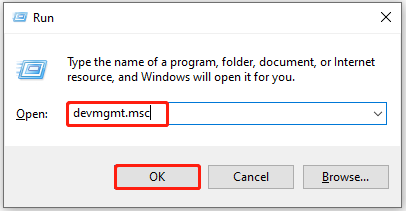
Step 2: In Device Manager, double-click Display adapters to expand it. Then right-click the graphics driver and hit Update driver.
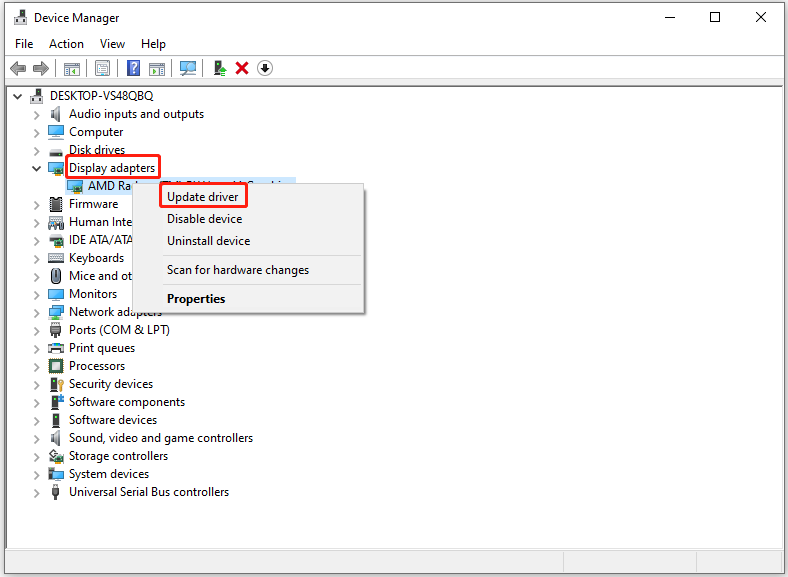
Step 3: Click on Search automatically for drivers or Browse my computer for drivers. Then follow the on-screen instructions to complete the operation.
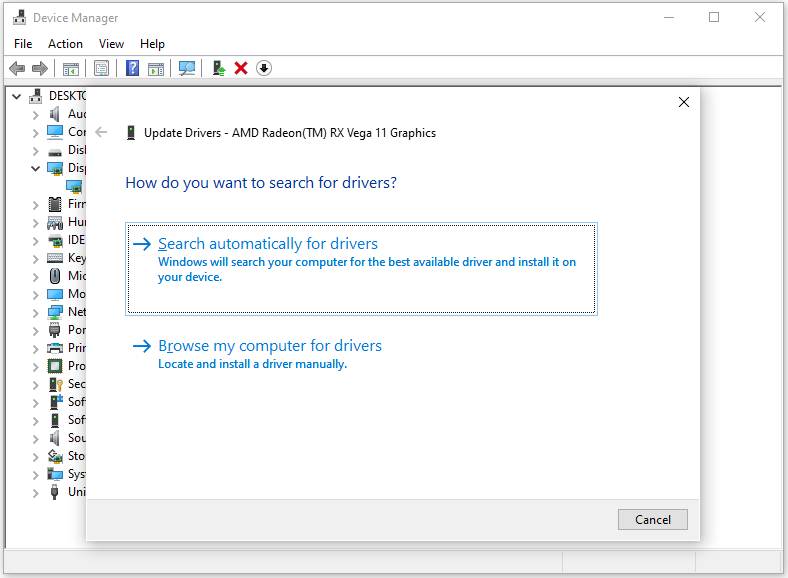
The End
Six available methods for Uncharted: Legacy of Thieves Collection black screen have been told to you. Now, you can try them one by one until the issue is resolved.

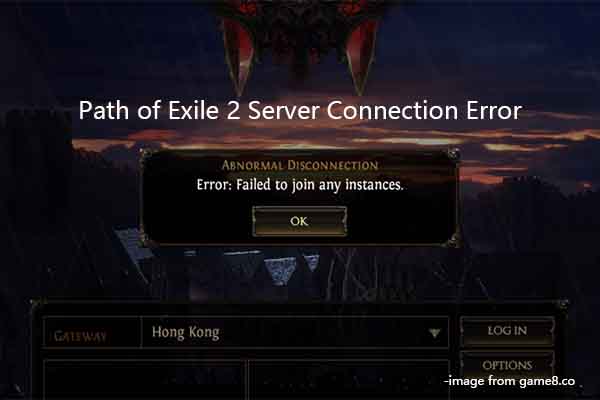

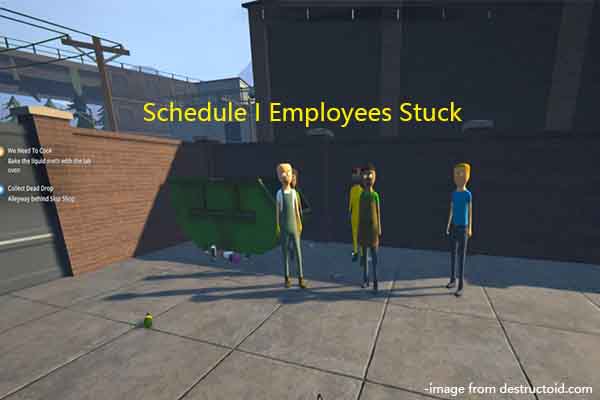
User Comments :