Many users found that their computer was infected by the Trojan:Win32/Tiggre!rfn virus. What is Trojan:Win32/Tiggre!rfn? How to remove it permanently? Now, let’s dive into these questions together with Partition Magic.
There are different types of Trojan:Win32 malware or viruses, such as Trojan:Win32/Kepavll!rfn, Trojan:Win32/Vigorf.A, Trojan:Win32/Malgent, and so on. This post will focus on Trojan:Win32/Tiggre!rfn. If your Windows Defender also detected the virus, pay attention to the following content.
What Is Trojan:Win32/Tiggre!rfn
After investigating extensive references, I found Trojan:Win32/Tiggre!rfn is a type of Trojan horse malware that can compromise the security of your system. This malware usually comes with certain suspicious programs.
The Trojan:Win32 means that your system is the risk of being exposed to a threat. It was designed to allow remote access to your system, so an attacker can control your computer and execute commands without permission.
Is Trojan:Win32/Tiggre!rfn a Virus
Yes, it is! Trojan:Win32/Tiggre!rfn is a high risk of virus and malware that can cause a number of malicious attacks on the infected system. It can be spread in various ways, such as spam emails, malicious websites, suspicious software, messages, downloads from untrusted sources, etc.
If your computer is infected by the virus, it may suddenly create many new files, modify existing files, and control your system with a remote server. What’s worse, it can gather various information on your computer, like saved logins, banking information, passwords, etc.
So, it’s important to remove Trojan:Win32/Tiggre!rfn virus permanently. Let’s keep going on.
How to Remove Trojan:Win32/Tiggre!rfn Virus Permanently
It’s high time to follow the complete Trojan:Win32/Tiggre!rfn virus removal guide. Make sure to follow the parts one by one until the virus is removed completely.
Important Tips
Some users found that the Trojan:Win32/Tiggre!rfn virus can lead to various issues, like data loss, system crashing, and a black screen. So, it’s important to back up your system or other important data beforehand. MiniTool ShadowMaker can easily back up your operating system, personal files, partitions, and hard drives on Windows.
In addition, it can sync your files to a safe location and create a system image so that you can restore the system to an earlier state. Let’s have a try.
MiniTool ShadowMaker TrialClick to Download100%Clean & Safe
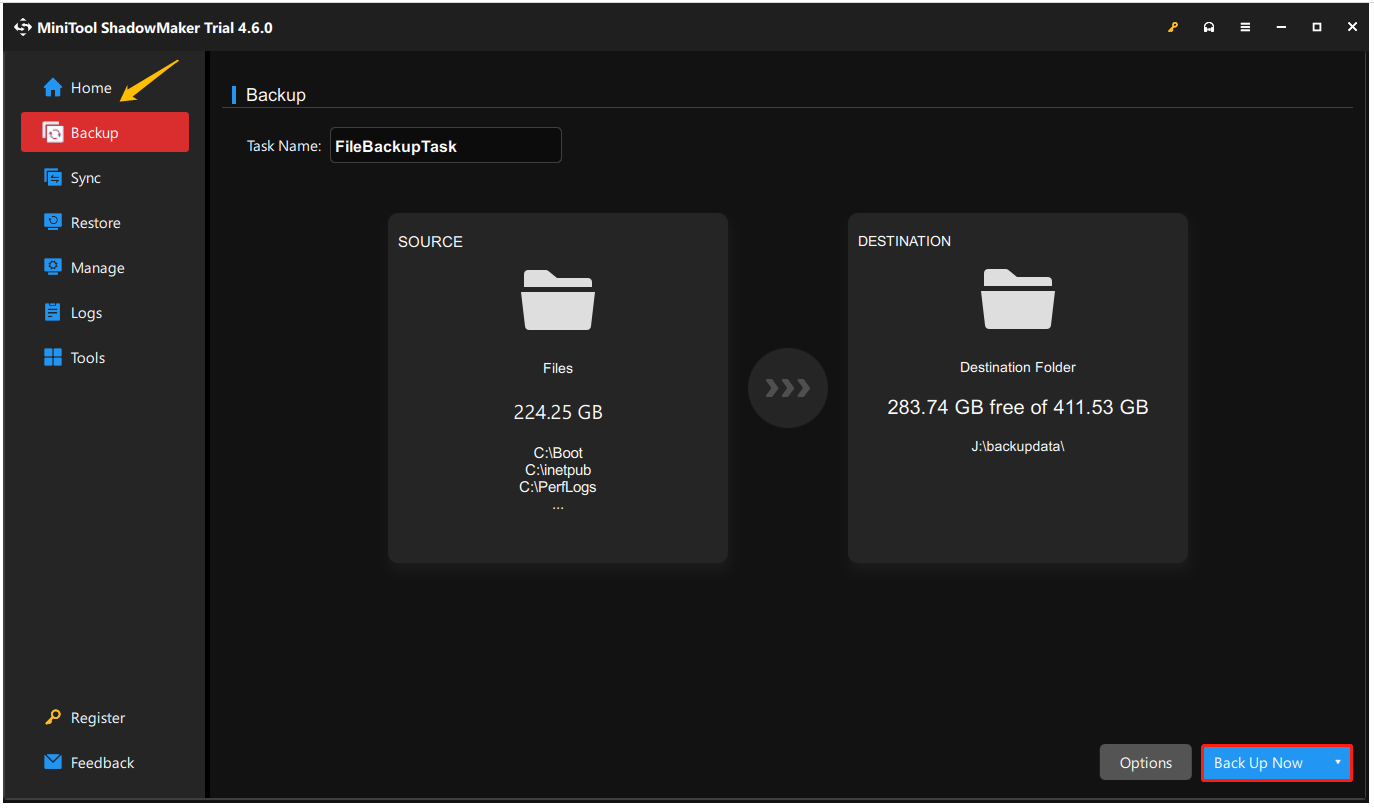
Part 1. Completely Uninstall the Suspicious Programs and Clean Leftovers
As discussed above, the Trojan:Win32/Tiggre!rfn malware mainly appears after installing certain suspicious programs. So, make sure you completely uninstall them and clean all relevant files.
Step 1. Right-click the Start icon at the bottom of your screen and select Apps and Features.
Step 2. Scroll down the list of programs and software, find the recently installed suspicious malware program, click on Uninstall, and confirm the uninstallation.
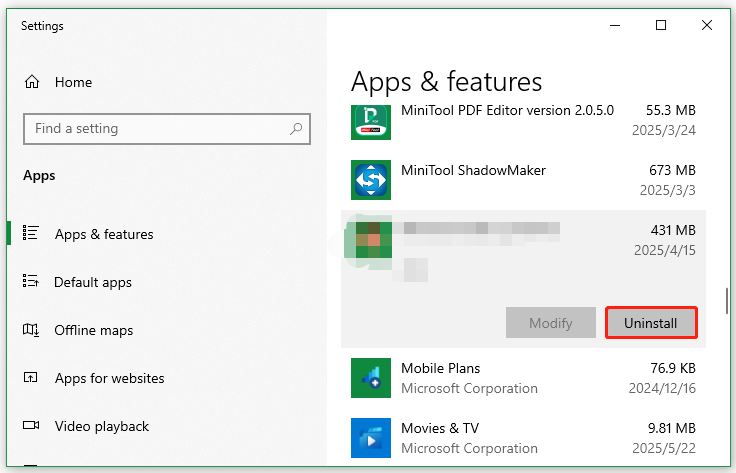
Step 3. After that, you need to clean up all infected files and other leftovers on the computer. Here you can use MiniTool Partition Wizard. It’s a free partition manager that can help find the infected files and delete them permanently after analyzing the disk usage.
MiniTool Partition Wizard FreeClick to Download100%Clean & Safe
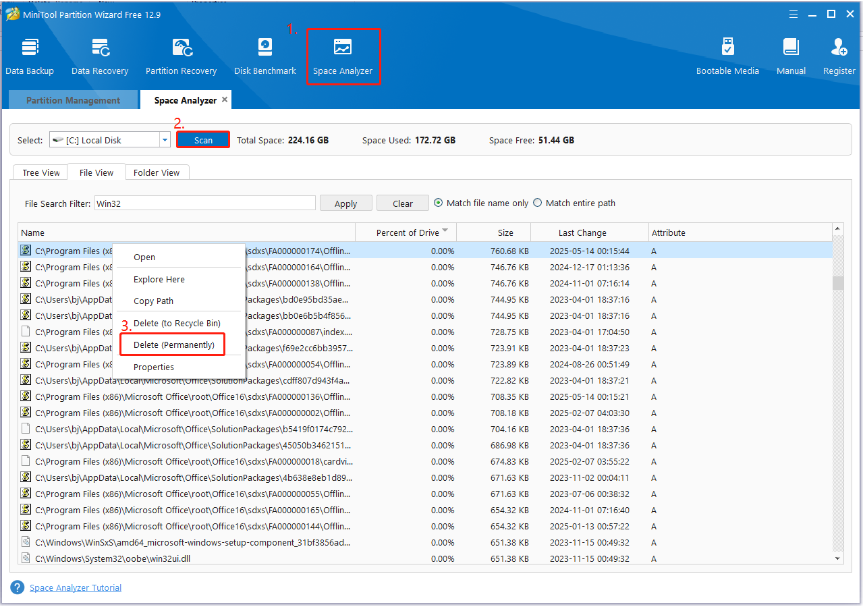
Part 2. Perform a Full Virus Scan
After that, you’d better perform a full virus scan to check if the Trojan:Win32/Tiggre!rfn virus is completely removed. Here’s how:
Step 1. Type virus in the search box and select the Virus & threat protection app from the best match.
Step 2. In the Windows Security window, scroll down and click the Scan options option on the right panel.
Step 3. Select Full scan and click on Scan now. Then wait for the process to complete and check if the virus is completely removed. If not, you may need an advanced antivirus utility to remove the malware.
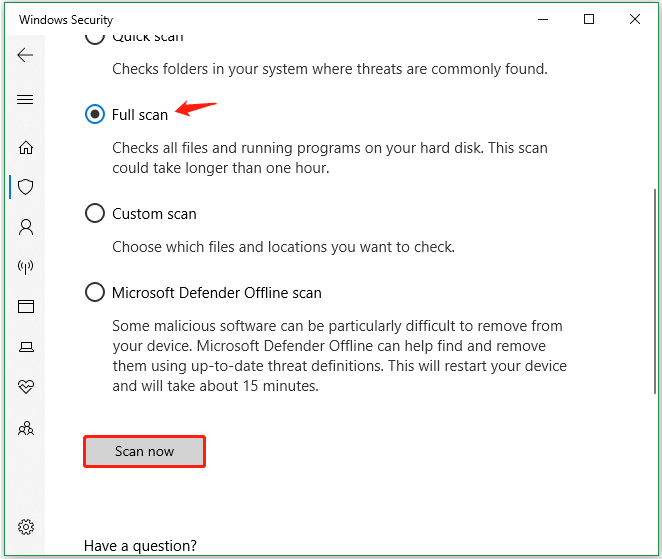
Part 3. Prevent the Virus Infection
To prevent your computer from being infected by this malware or virus later, you’d better take extra steps. Here I summarize some advanced tips for you:
- Keep your Windows system and security programs up to date, which can get the latest security updates and patches.
- Download and install software from their official websites or trusted sources.
- Be cautious when you receive any email attachments or click on any links in the email from unknown senders.
- Back up your system and important data regularly.
- Make sure your Windows Defender Firewall is enabled, or use some trusted antivirus software.
- Enable two-factor authentication whenever possible.
- Set up strong and unique passwords for all your accounts and avoid reusing passwords.
Bottom Line
What is Trojan:Win32/Tiggre!rfn? Is it a virus? Now, I believe you know the answers. This post also shows a complete what is Trojan:Win32/Tiggre!rfn removal guide. If you enjoy the post, don’t hesitate to share it with your companions.

User Comments :