The Precinct Lagging/Stuttering/Low FPS
The Precinct is an action-adventure simulation video game released in 2025 for Windows, PlayStation 5, and Xbox Series X/S.
However, this new game is not immune to noticeable lag during gameplay. Don’t worry! This problem is not as difficult as you think. If you are also facing the same problem, please scroll down to see more solutions!
Method 1: Check the Game’s System Requirements
First, you need to make sure your computer meets the system requirements for this game. Below are the minimum and recommended system requirements for this game.
Minimum:
- OS: Windows 10 64-bit
- Processor: Intel Core i5-7600K / AMD Ryzen 3 1200
- Memory: 8 GB RAM
- Graphics: Nvidia GeForce GTX 660Ti / AMD Radeon R7 370
- DirectX: Version 11
- Storage: 8 GB available space
Recommended:
- OS: Windows 10 64-bit
- Processor: Intel Core i5-10400F / AMD Ryzen 5 5600X
- Memory: 16 GB RAM
- Graphics: Nvidia GeForce RTX 2060 / AMD Radeon RX 6600 XT
- DirectX: Version 11
- Storage: 8 GB available space
Next, check your PC’s specifications to ensure they meet the requirements mentioned above. If they don’t, you might need to upgrade your hardware or consider getting a new PC.
Method 2: Check the Internet
Sometimes, The Precinct’s stuttering issues are caused by a bad network connection. You can try other games to see if they have the same problem. If they have the same problem, you will need to troubleshoot the network.
Method 3: Use DirectX 11
Modifying the launch options in The Precinct can also improve your overall gaming experience. If you encounter The Precinct stuttering, follow these steps to change the game’s launch options:
Step 1: Go to Steam Library, right-click on the The Precinct game, and then select Properties.
Step 2: Find General > Launch Options and type the following command: “-dx11”. Then, save the changes and launch the game again.
Method 4: Run the Game in Compatibility Mode
If the game isn’t compatible with your Windows system, it may lag during play. To fix this, try running it in compatibility mode by following these steps.
Step 1: Open the Search box, type The Precinct in it, right-click on it, and choose Open file location.
Step 2: Right-click on the game file and choose Properties.
Step 3: Switch to the Compatibility tab. Under Compatibility mode, tick the Run this program compatibility mode for box, choose Windows 8 from the drop-down menu, and click on Apply > OK.
Method 5: Update Graphics Drivers
A lagging game may also be caused by an outdated graphics driver. Updating the driver can help resolve the issue. Here’s how you can do it.
Step 1: Type Device Manager in the Search box and press Enter.
Step 2: Double-click on Display adapters to expand it, right-click on your graphics card, and choose Update driver.
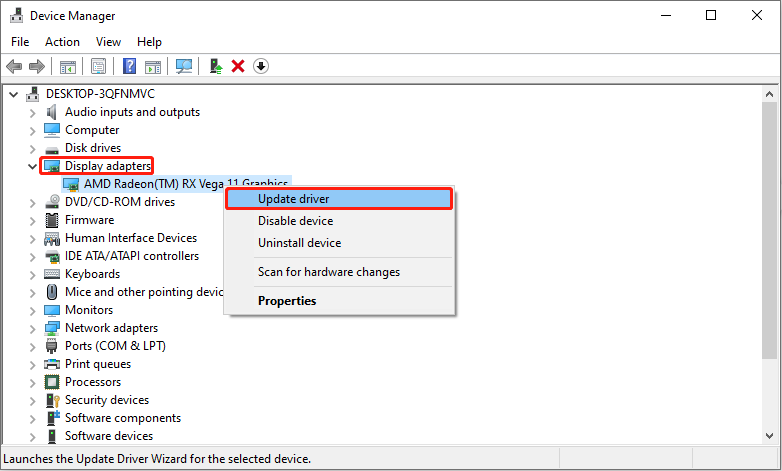
Step 3: In the new window, choose Search automatically for drivers.
Method 6: Update Windows
At times, The Precinct low FPS can be triggered by a recent Windows update. You might notice the problem starts right after updating your system. Fortunately, a future update often resolves it. To ensure this, keep your Windows system up to date. Here’s how to do that:
Step 1: Open the Settings and choose Update & Security > Windows Update.
Step 2: In the right pane, click on Check for updates.
Step 3: It will automatically check if there is an available update. If there is one, click on Download and Install to get it.
Bottom Line
This post collects up to 6 solutions to solve The Precinct lagging, stuttering, or low FPS issues from various. Every solution is useful. You can have a try.

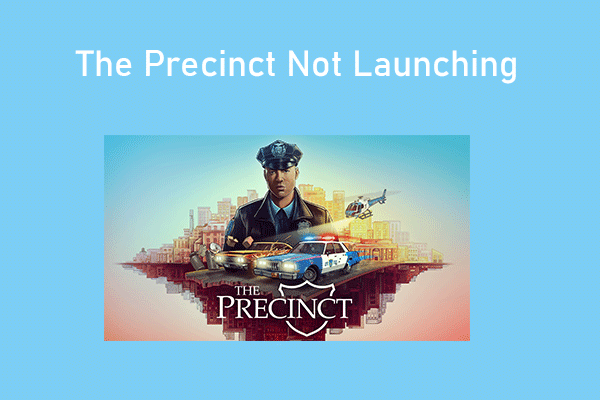

User Comments :