If you are curious about what SystemSettingsAdminFlows.exe is and how to fix the SystemSettingsAdminFlows.exe error, you come to the right place. This post from MiniTool Partition Wizard provides several effective solutions to this error.
What Is SystemSettingsAdminFlows.exe?
What is SystemSettingsAdminFlows.exe? The SystemSettingsAdminFlows.exe is an executed file on the Windows operating system that is responsible for the administrator privileges that are required for opening /editing/ removing files. When we launch a file or a program with administrative privileges, this file is utilized.
What Triggers the SystemSettingsAdminFlows.exe Error?
Recently, some users complained that they encounter the SystemSettingsAdminFlows.exe error frequently on their computers, and this error vexes them a lot. After searching for this error on the Internet, I found that the error can often be caused by administrative rights issues.
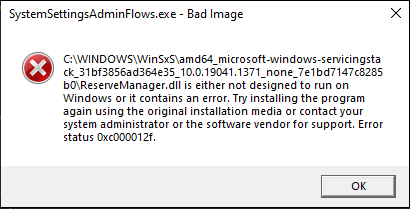
However, in addition to this reason, there are various other reasons that can trigger the SystemSettingsAdminFlows.exe error, such as corrupted system files, viruses or malware infections, or Windows errors.
If you also encounter the same error and want to know how to fix the SystemSettingsAdminFlows.exe error, you can find four useful solutions in this post.
Solution 1. Update Windows to the Latest Version
If your Windows version is Build 10061 and you encounter the SystemSettingsAdminFlows.exe error, you can try updating your Windows to Build 10074 or a newer one to fix this error. To update Windows, you can do as follows:
- Press the Windows and I keys simultaneously to open the Settings window.
- Navigate to Update & Security > Windows Update.
- Next, click the Check for update button.
- If there are available updates, update it.

Solution 2. Enable the UAC Policy
Many people report that enabling the UAC Policy helps them fix the SystemSettingsAdminFlows.exe error successfully. You can also have a try. Here’s how to do that:
- Press the Windows and R keys simultaneously to open the Run window.
- Type “secpol.msc” in the box and press Enter to open the Local Security Policy window.
- Expand the Security Settings category, then click on Local Policy.
- Then, double-click Security Options.
- Locate and double-click the User Account Control: Admin approval for the Built-in Administrator Account policy.
- Select Enabled. Then, click Apply and OK to save the changes.
- Restart your PC and check if the error has been resolved.
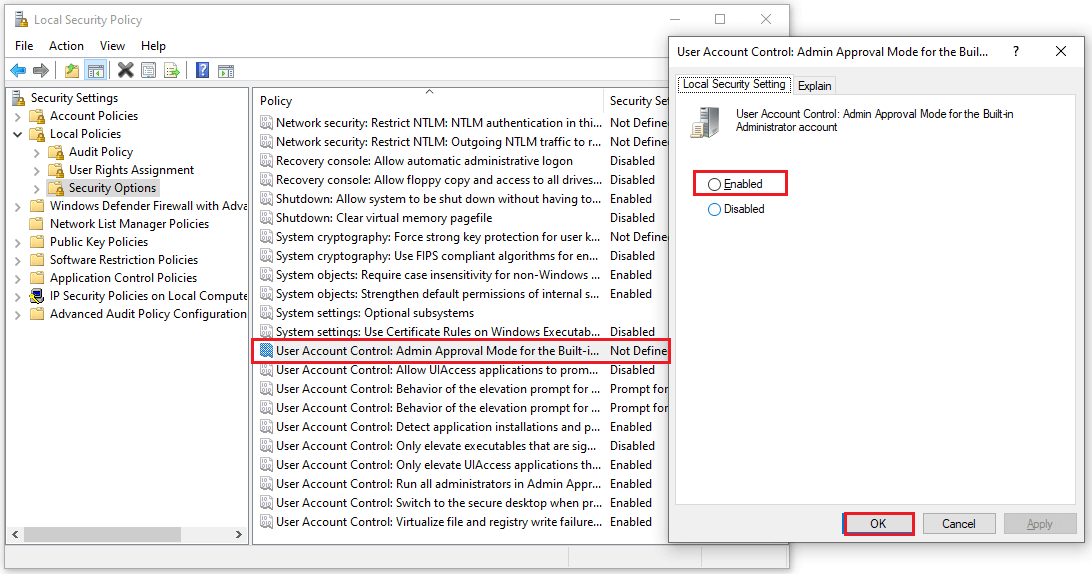
Solution 3. Run SFC and DISM
Corrupted system files are also one of the culprits of the SystemSettingsAdminFlows.exe error. So, you can run SFC and DISM to fix this error. If you don’t know how to perform them, you can do as follows:
- Open the Search window, and then type “command prompt” in the search box.
- Click Run as administrator under the Command Prompt app.
- Type “sfc /scannow” and press the Enter key.
- After the process is completed, type “Exit” and press the Enter key to close the Command Prompt window.
- Once done, restart your computer to check if the error is fixed. If not, proceed by initiating a DISM scan.
- Run the Command Prompt as administrator on your computer again.
- Then type “DISM.exe /Online /Cleanup-image /Scanhealth” and press the Enter key.
- Type “DISM.exe /Online /Cleanup-image /Checkhealth” and press the Enter key.
- Type “DISM.exe /Online /Cleanup-image /Restorehealth” and press Enter.
- Type “Exit” and press the Enter key to close the Command Prompt window.
In addition, you can also use MiniTool Partition Wizard. It can help you detect bad sectors and file system errors on the hard drive by using its Surface Test and Check File System features.
MiniTool Partition Wizard FreeClick to Download100%Clean & Safe
Solution 4. Scan for Viruses and Malware
If you suspect the SystemSettingsAdminFlows.exe error is caused by viruses or malware infection, you can run a scan to fix this error. Here’s the way:
- Open the Settings window.
- Navigate to Update & Security > Windows Security.
- Click Virus & threat protection.
- Click Quick Scan to scan for viruses and malware.
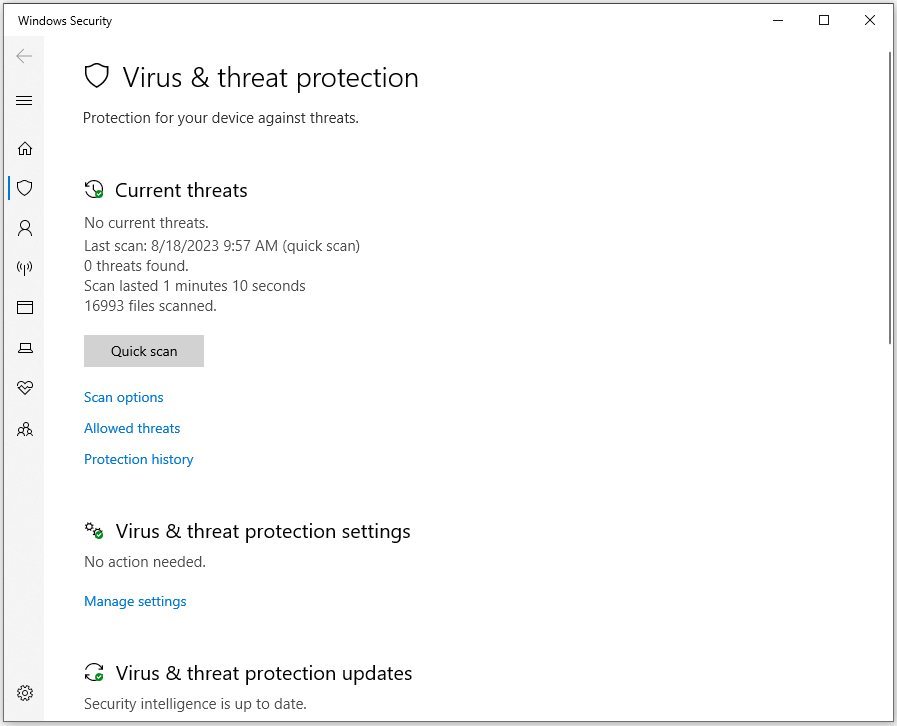
In Conclusion
How to fix the SystemSettingsAdminFlows.exe error? Now, I believe that you already know the answer. Hope these solutions can help you fix the SystemSettingsAdminFlows.exe error successfully.

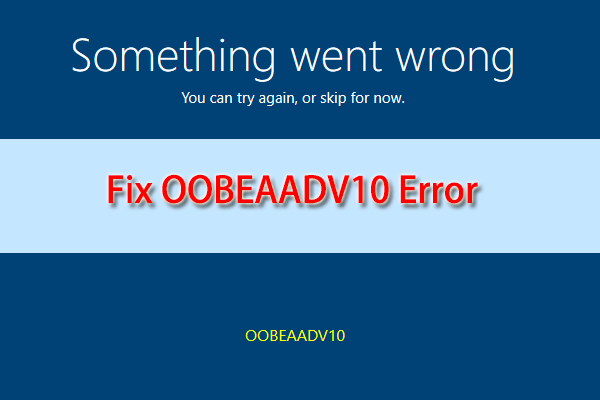
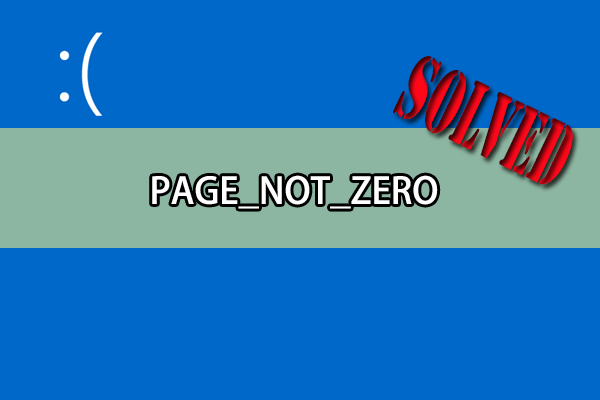
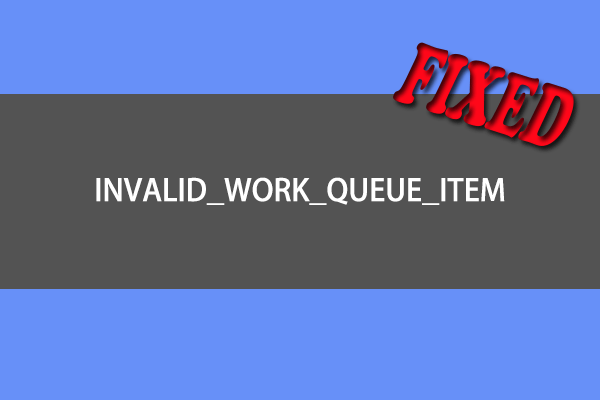
User Comments :