What to do if you encounter the System32 folder keeps popping up at startup on File Explorer? Why does System 32 keep popping up? Don’t worry. In this post, MiniTool Partition Wizard provides you with several ways to fix this issue.
System32 Folder Keeps Popping Up at Startup
The System32 folder is located within the “Windows” folder and contains important information and configurations that are critical to the operating system. This folder contains important “.dll” files and “.exe” files.
However, many users have reported that the System32 folder keeps opening at startup in File Explorer.
Why does System 32 open randomly? According to our investigation, the main cause of the problem is service or application interference. Sometimes, a service or application may interfere with important system functions running in the background and trigger System 32 randomly opening at startup.
How to Fix System32 Folder Keeps Popping Up at Startup
Here we summarize several feasible ways to fix the “Windows System 32 pop up” issue.
Fix 1. Check the Startup Path
Our first approach to solve the “System 32 keeps popping up” issue should be to check the boot path.
Step 1: Press the Win + R key to open the Run dialog box and copy-paste the following path, and then press Enter:
C:\Users\<username>\AppData\Roaming\Microsoft\Windows\Start Menu\Programs\Startup
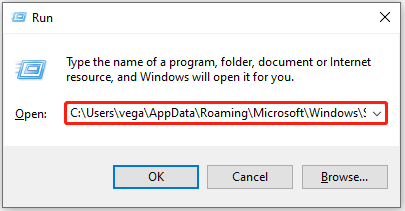
Step 2: In the Startup folder, if you find a shortcut to Libraries, delete it.
Fix 2. Identifying and Deleting Faulty Applications
The second way to solve the problem should be to eliminate the possibility of third-party software interfering with the system. To do this, restart the system in a clean boot state. The process for performing a clean boot is as follows:
Step 1: Open the Run dialog, type msconfig in it, and press Enter. In the System Configuration window, switch to the Services tab, uncheck the Hide all Microsoft Services option, and then click on the Disable all button.
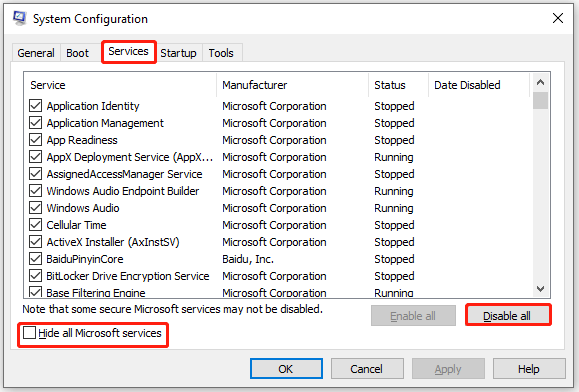
Step 2: Go to the Startup tab, and click on Open Task Manager. In the Task Manager window, click on an app listed there and click on Disable. Then repeat this process and disable all apps on the list.
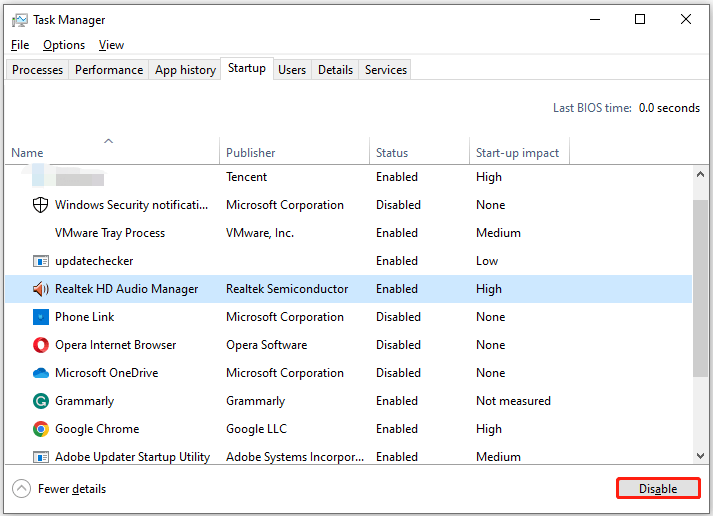
Once done, restart your computer and check if the problem goes away. If yes, open the Services tab in the System Configuration and enable the services.
Fix 3. Check Your System for Viruses and Malware
Viruses and malware may infect target files in the System32 folder. Therefore, you can run a full system scan through Windows Defender.
Step 1: Press the Win + I key to open Settings. Then go to Update & Security > Windows Security > Virus & threat protection.
Step 2: Tap Scan Options and then choose a scan option based on your demands.
Step 3: Click on Scan now to start the operation.
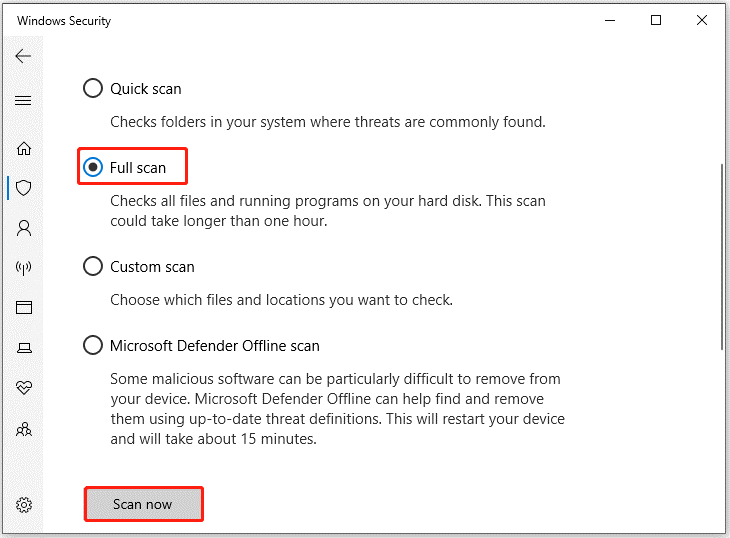
Fix 4. Run SFC Scan
If the System 32 randomly opening problem is caused by missing or corrupted files on your system, performing an SFC scan can fix the problem. The process for running an SFC scan is as follows:
Step 1: Type cmd in the Windows search bar. Then right-click on Command Prompt and select Run as administrator.
Step 2: In the Command Prompt window, type sfc /scannow and press Enter.
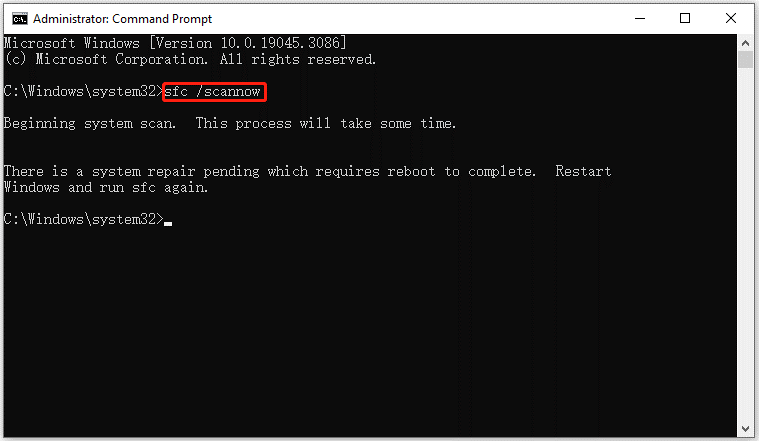
If the above solutions don’t work this issue, then you can try to restore the system to an earlier date.
Bottom Line
When faced with the System 32 randomly opening issue, you can try the solutions above. If you have any other solutions to this error, you can share them with us in the following comment zone.
Besides, if you want to clone a hard drive to SSD in Windows 11/10/8/7, you can try to use MiniTool Partition Wizard. Its Copy Disk feature can copy all partitions on the hard drive to a larger SSD/HDD without the wrong disk size problem. It is worth a try!
MiniTool Partition Wizard DemoClick to Download100%Clean & Safe

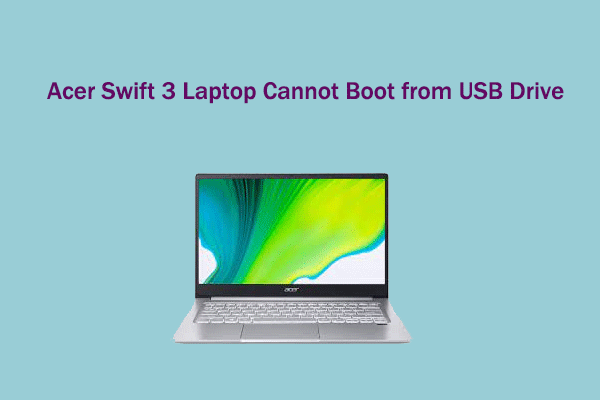
![[Solved] Diskpart Has Encountered an Error Incorrect Function](https://images.minitool.com/partitionwizard.com/images/uploads/2023/10/diskpart-has-encountered-an-error-incorrect-function-thumbnail.png)
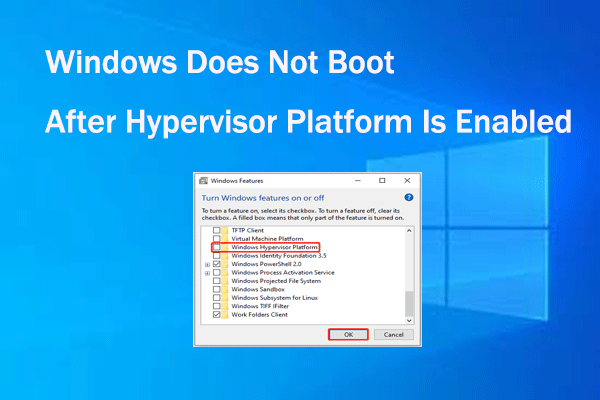
User Comments :