Have you encountered the Supermarket Simulator crashing, freezing, not launching, black screen, and low FPS issues? Don’t worry. This post from Partition Magic offers you 6 solutions.
Supermarket Simulator Not Launching/Crashing/Freezing/Black Screen/Low FPS
Do you guys ever experience getting crashes or freezes by having a dialog box saying supermarket simulator is not responding? I have a decent laptop, which can run triple-A games but very surprised that it crashes on this little game haha https://www.reddit.com/r/SupermarketSimulator/comments/1bazeqd/supermarket_simulatorexe_not_responding/
Supermarket Simulator is a first-person simulation game released to Early Access on February 21, 2024. In this game, you can design your store, order stock, set prices as you’d like, take payments, hire staff, and expand and design your store.
On the Steam store, Supermarket Simulator has gotten a very positive review. However, some people report that they have encountered the Supermarket Simulator crashing, freezing, black screen, and low FPS issues.
Supermarket Simulator is a lightweight game. It only requires 64-bit Windows 10, i5 3550 / RYZEN 5 2500X CPU, 4 GB RAM, NVIDIA GTX 1050 / AMD R9 270X GPU, and 5 GB available space. In general, most PCs can meet these requirements.
Therefore, there may be other reasons for the Supermarket Simulator freezing, crashing, not launching, black screen, and low FPS issues.
Fix Supermarket Simulator Crashing/Freezing/Not Launching/Black Screen/Low FPS
If you also encounter the Supermarket Simulator black screen, low FPS, not launching, or crashing issues, try the following solutions.
Way 1. Close Unnecessary Apps and Set the Game’s Priority to High
Although Supermarket Simulator doesn’t require too much memory, you still need to close other apps and set its priority high to make sure no other apps can compete for memory with it. Here is the guide:
- Press the Windows logo key + X and then choose Task Manager from the menu.
- On the Process tab, right-click unnecessary apps and click End task. If you have opened any overlays, close them, too.
- Go to the Details tab. Right-click the game process and choose Set priority > High.
Then, check if the Supermarket Simulator freezing or crashing issue has been solved.
Way 2. Allow the Game Through the Firewall
You should make sure your antivirus or firewall is not preventing the game from downloading files. If you use third-party antivirus software, you can exit the software. If you don’t use third-party antivirus software, follow the guide below to allow the game through Windows Defender Firewall.
- In the Windows Search bar, search for Windows Defender Firewall and open it.
- On the left panel, click Allow an app or feature through Windows Defender Firewall.
- Under Allowed apps and features, find Steam and Supermarket Simulator and make sure they are ticked.
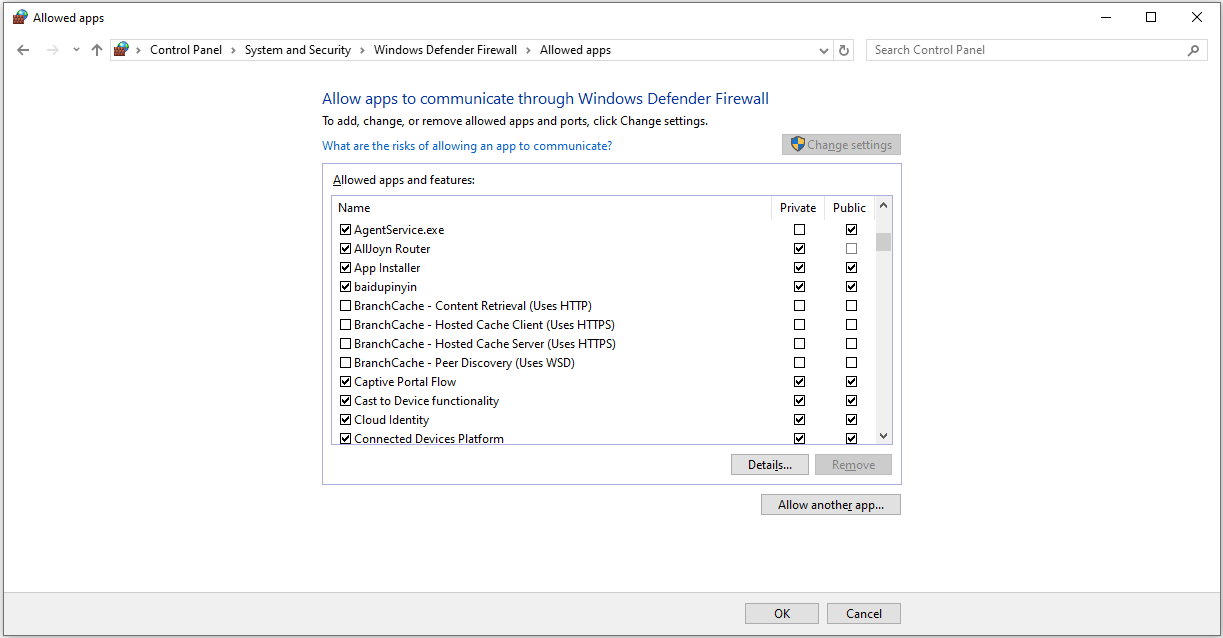
Then, check if the Supermarket Simulator not launching or crashing issue is solved.
Way 3. Update the GPU Driver
If the GPU driver is outdated, the Supermarket Simulator black screen or not launching may also occur. Then, you need to update the GPU driver. Here is the guide:
- Press the Windows logo key + X and then select Device Manager from the menu.
- In Device Manager, expand the Display adapters section.
- Right-click on the target graphics device and select Update driver.
- On the pop-up window, click Search automatically for drivers and then follow the wizard to update the driver.
To know more ways to update the GPU driver, read this post: How to Update Graphics Driver Windows 11 (Intel/AMD/NVIDIA)?
Way 4. Remove Game Save Files
The game save files store your game progression. Removing the game save files can solve the Supermarket Simulator not launching issue, but it may cause the game data loss. If you are aware of this but still want to try this method, go ahead.
- Press the Windows logo key + R to open the Run box.
- In the dialog box, type “%userprofile%” and press Enter.
- Go to the \AppData\LocalLow\Nokta Games\Supermarket Simulator folder. If you don’t see the AppData folder, you need to make File Explorer show hidden files.
- Find the SaveFile.es(n) file. Make a copy of this file and place it in another place. Then delete the SaveFile.es(n) file.
- Restart the game to see if it launches. If the game launches, copy the SaveFile.es(n) file back to the Supermarket Simulator folder to see if the save file works normally.
Way 5. Verify the Game Files or Reinstall the Game
If Supermarket Simulator won’t launch or crashes, you can try this method. Here is the guide:
- On Steam, right-click the game and choose Properties.
- Skip to the Local Files tab and click Verify File Integrity.
Then, check if the game can run normally. If not, reinstall it.
Way 6. Disable V-Sync or Change the Monitor Frequency
The V-Sync gives you more frames per second but does some wacky thing with image tearing or some frame blurring. Then, you will feel the game lagging. To solve the Supermarket Simulator low FPS issue, disable V-Sync.
In addition, you can also lower your monitor’s rate to 144 Hz or below. This may also solve the Supermarket Simulator low FPS or lagging issue.
Bottom Line
This post offers 6 ways to solve the Supermarket Simulator crashing, not launching, freezing, black screen, and low FPS issues. You can try them one by one.

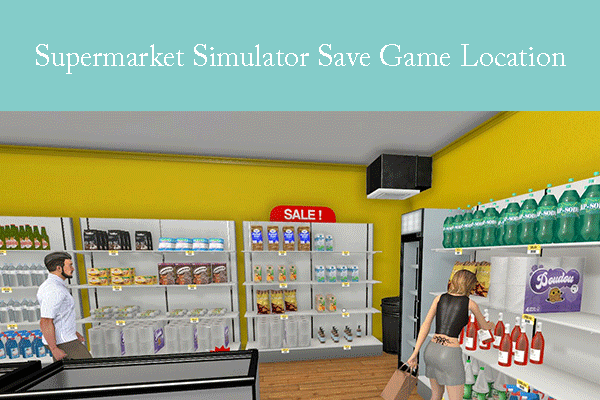

User Comments :