It’s quite frustrating when your Acer has no sound while playing music or videos. Fortunately, this guide from Partition Magic explains the possible causes and offers solutions to help you fix the issue of the sound on Acer not working.
If your Acer computer has no sound, it can be a significant issue since audio is essential for playing music, videos, games, and more. In this article, we will discuss the problem of no sound on Acer.
After understanding the possible causes of such problems, this article will tell you the detailed steps to solve the problem. Please continue reading to know the answer.
Why Is the Sound on Acer Not Working?
There may be many reasons why the sound on your Acer laptop is not working. Here are some common reasons that I searched online.
- Hardware issues: If the speakers are damaged, the device will not produce sound properly.
- Wrong volume settings or muted: You may have accidentally changed some important properties of the sound, causing it to not work on the desktop.
- Corrupted or outdated audio driver: Corruption of the audio driver can severely damage the system, resulting in no sound from the device.
- Errors after OS update: Windows updates may cause abnormalities in the audio service.
Knowing what causes no sound on Acer, let’s check out the solutions to fix this issue.
How to Fix the Sound on Acer Not Working
We provide you with troubleshooting solutions below that may resolve this issue on your device.
Fix 1: Run Audio Troubleshooter
To solve the problem of the sound on Acer not working, the first step you need to take is to use the audio troubleshooter provided by Windows to troubleshoot the problem. It can automatically detect and fix the sound problems on your device. Here are the detailed steps to use the audio troubleshooter:
Step 1: Press the Windows + I keys to open Windows Settings.
Step 2: In the Settings window, you can click Update & Security > Troubleshoot.
Step 3: Click the Additional Troubleshooters option on the right side.
Step 4: Click the Run the troubleshooter button next to Playing Audio. Then follow the on-screen instructions to finish the process.
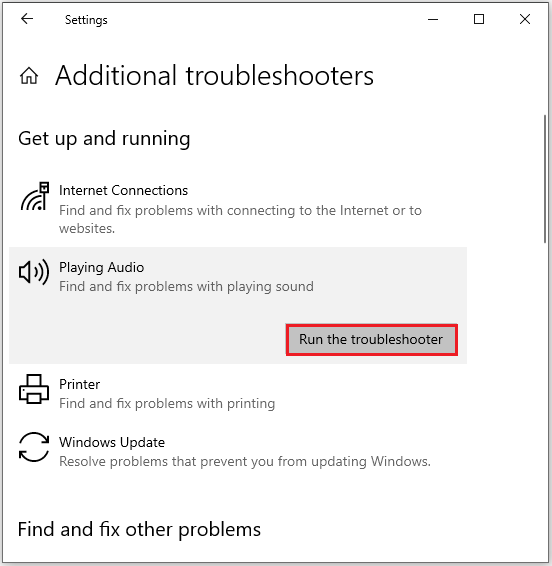
Fix 2: Use Volume Mixer to Increase Volume
The volume settings for various applications on your computer might vary. If an app like a media player seems too quiet, you can raise its volume directly within the app or adjust it through the volume mixer to make it louder.
Step 1: Right-click the Sound icon on the taskbar, and select Open Volume mixer.
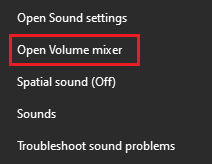
Step 2: In the Volume Mixer window, you can increase the volume of all sounds, like System Sounds and Applications.
Step 3: After that, reopen the application to see if the volume is set correctly.
Fix 3: Update Audio Drivers
Outdated audio drivers may also cause abnormal sound on Acer laptops. For this, you need to check if the driver is outdated. If so, update your audio driver.
Step 1: Press the Windows + X keys together, and select Device Manager to open Device Manager on Windows.
Step 2: In the Device Manager window, you can expand Sound, video and game controllers category.
Step 3: Right-click the Realtek High Definition Audio device and select Update driver. Then follow the instructions to complete the operation. Alternatively, you can also choose Uninstall device, and restart your computer to reinstall the driver.

Also read: Realtek HD Audio Driver Download/Update/Uninstall/Troubleshoot.
Fix 4: Update Your System
Microsoft regularly updates Windows with new features. If you are having sound issues on Acer, you can also perform a Windows Update to see if that fixes the issue.
Step 1: Press the Windows + I keys together to open the Windows Settings window, and click Update & Security.
Step 2: Click Windows Update in the left pane and click the Check for updates button in the right window to automatically download and install the latest Windows updates on your computer.
Bottom Line
Well, this article ends here. If you encounter the problem of no sound on Acer, you can refer to the solution in this article. I hope this article is helpful to you.


User Comments :