Something Wrong When Loading the DC_WFF.DLL
The DC_WFF.dll is a part of the TWCU (TP-LINK Wireless Configuration Utility). If it is missing, corrupt, or not registered properly, you may encounter the “Something wrong when loading the DC_WFF.DLL” error. Moreover, corrupt installation of conflicting applications may also cause the issue.
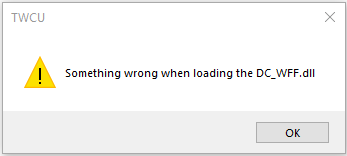
This error bothers many Windows users and makes them have bad computer-using experiences. Are you also encountering the same error? If so, just keep reading.
Method 1. Update Windows
Outdated Windows can cause various errors. If you are unsure whether your Windows OS is the latest version, you can do as follows to check it:
- Press the Windows and I keys simultaneously to open the Settings window.
- Navigate to Update & Security > Windows Update.
- Click the Check for update button.
- If there are available updates, update it.
Method 2. Scan for Viruses and Malware
Some viruses or malware may infect your system and DLL file, and then result in the “Something wrong when loading the DC_WFF.DLL” error. To prevent that, you can follow these steps:
- Open the Settings window.
- Navigate to Update & Security > Windows Security.
- Click Virus & threat protection from the right pane.
- Click Quick Scan.
- Then, it will scan your computer and notify you if any malicious entities are found.
- Apply the recommended fixes and restart your computer.
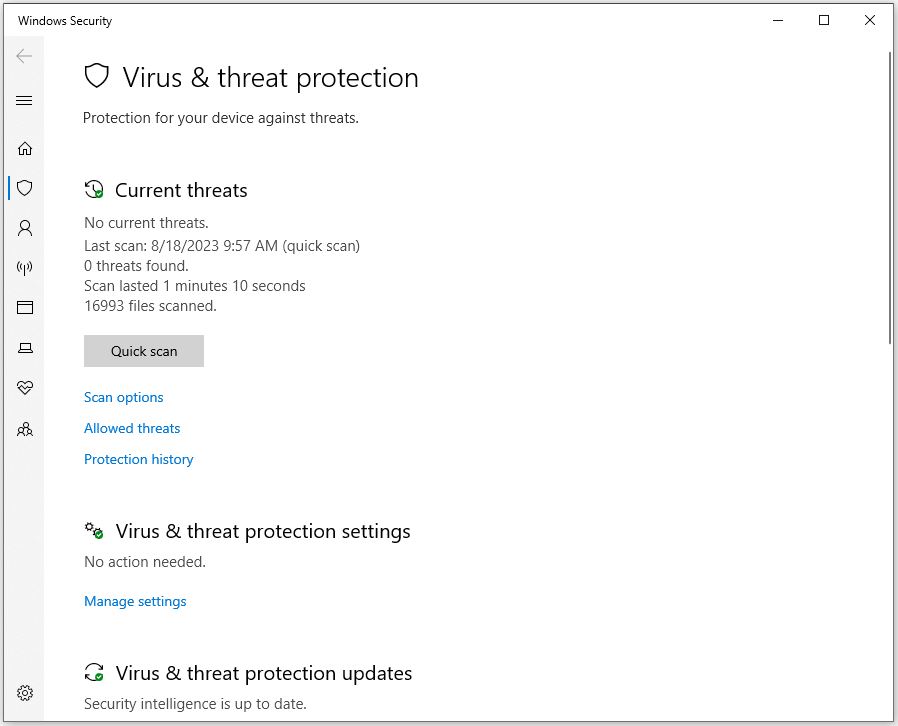
Method 3. Add the DC_WFF.DLL File to Security App’s Whitelist
Sometimes, the antivirus programs on your PC may block the DC_WFF.DLL file. So, you need to go to your antivirus program’s protection history and check if the DC_WFF.DLL file is in the Quarantined Items list. If so, you need to select it and change it to allow.
Method 4. Re-register the DC_WFF.DLL File
If the DC_WFF.DLL file is not properly registered in the Windows environment, you may also receive the error message “Something wrong when loading the DC_WFF.DLL”. In this situation, you need to re-register the DC_WFF.DLL file to fix the error. Here’s the way:
- Press the Windows and S keys simultaneously to open the Search window.
- Type “cmd”, right-click Command Prompt under Best Match, and then select Run as administrator.
- Type the command “regsvr32 /u dc_wff.dll” and press Enter to unregister the file.
- Type the command “regsvr32 /i dc_wff.dll” and press Enter to register the file.
- Once done, restart your PC and check if the DLL issue has been resolved.
Method 5. Reinstall TP-Link Application and its Drivers
Some people report that reinstalling the TP-Link application and its drivers helps them fix the error successfully. You can also have a try. Here’s how to do that:
- Press the Windows and X keys simultaneously to open the Quick Link menu.
- Select Apps and Features from the menu.
- Next, select TP-Link Wireless Configuration Utility or any other TP-Link application and click Uninstall.
- Follow the on-screen instructions to complete the process.
- Restart your PC and check if the DLL issue is fixed.
- If it is, then download and reinstall the application (just the device driver, not the complete application) and check if the DLL issue is back.
Method 6. Run SFC
The error message “Something wrong when loading the DC_WFF.DLL” may stem from corrupted system files. In this case, you can run SFC to fix it. Here’s the tutorial:
- Open Command Prompt as administrator.
- Type “sfc /scannow” and press Enter.
- Then your system will scan and fix the corrupted system files.
Method 7. Perform a Clean Boot
If you suspect the “Something wrong when loading the DC_WFF.DLL” error is caused by software conflict, you can perform a clean boot to find out what causes the DLL issue. Here’s the guide:
- Press the Windows and R key to open the Run window, and then type “msconfig” in the box.
- Then, click on the OK button to open the System Configuration window.
- Select the Services tab.
- Check the Hide all Microsoft services option.
- Click on the Disable all button and then click on the Apply button.
- Next, go to the Startup tab.
- Click on Open Task Manager.
- Right-click the applications you suspect and select Disable option from the menu.
- Exit Task Manager.
- Click OK under the Startup tab.
- Then when you restart the computer, it is in a clean boot environment.
- Next, see if the problem occurs. If not, enable one program one by one until the problem occurs again. That program might be the source of the error. You’d better consider removing it.
Method 8. Try Advanced Ways
If none of the above methods can help you fix the “Something wrong when loading the DC_WFF.DLL” error, you can try some advanced ways.
If you reset your Windows without backing up your important files on the system drive, you can use the MiniTool Partition Wizard to get your data back. It’s a professional and feature-rich partition manager that can not only help you recover data but also clone the system and manage disks.
To use it to recover data, you just need to launch it on your PC, click Data Recovery on the top toolbar, and then select a drive to scan. Once done, you can see all the recovered data in the list.
MiniTool Partition Wizard DemoClick to Download100%Clean & Safe
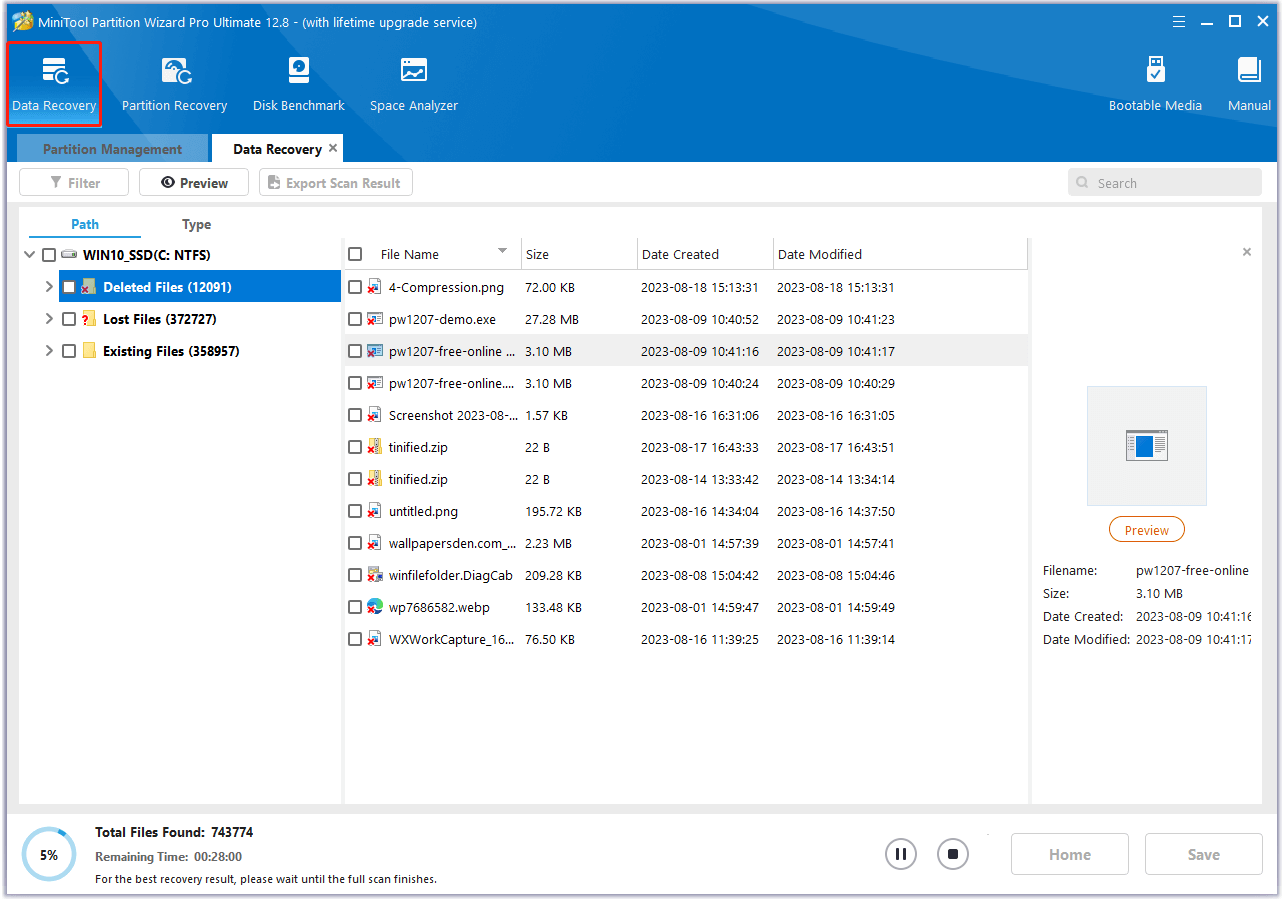
Bottom Line
How to fix the “Something wrong when loading the DC_WFF.DLL” error? Now, you may already get the answers. Hope you can fix the error successfully with these methods.

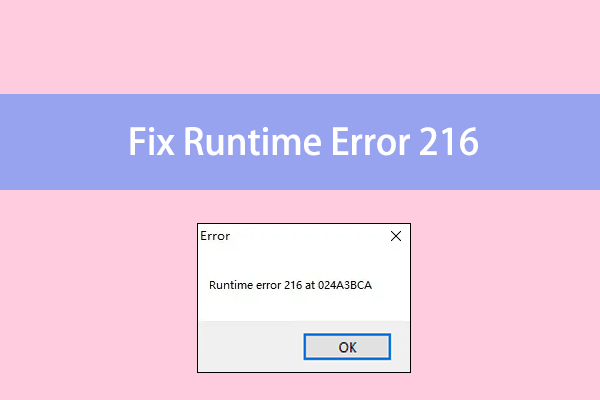
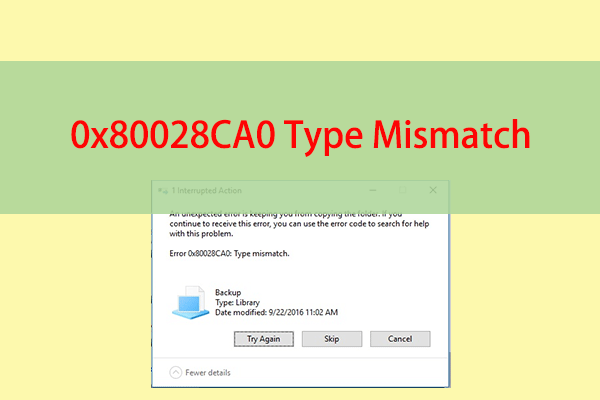
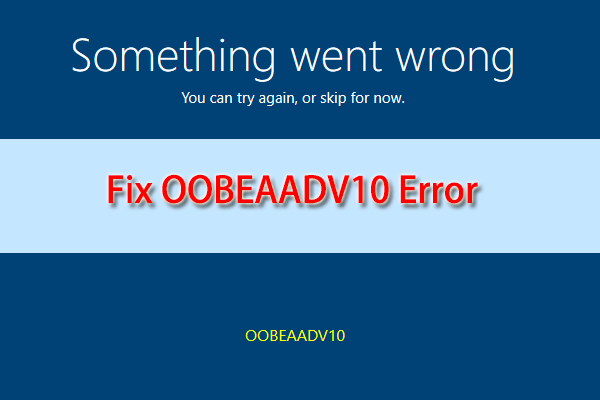
User Comments :