When trying to install certain Windows updates, you may get stuck on the SETUP_FAILURE blue screen. How can you solve the bothering issue effectively? In this post, MiniTool Partition Wizard provides some methods that may help you with the issue. You can have a try.
The SETUP_FAILURE blue screen error is a Windows bug with a value of 0x00000085. It typically shows up when there is a fatal error occurring during the Windows setup process. The blue screen error may happen due to multiple reasons, like insufficient memory, corrupted system files, failing hard disk, etc.
How to fix it when facing the SETUP FAILURE blue screen error? Below this post offers a couple of feasible solutions for you.
Method 1: Scan Your PC for Viruses or Malware
Virus infections in your system may lead to the SETUP_FAILURE blue screen error. To fix it, you can try running a full antivirus scan. Here’s how to do this.
Step 1: Press Windows + I to open Windows Settings. Then select Update & Security.
Step 2: Go to Windows Security. Then click Virus & threat protection in the right panel.
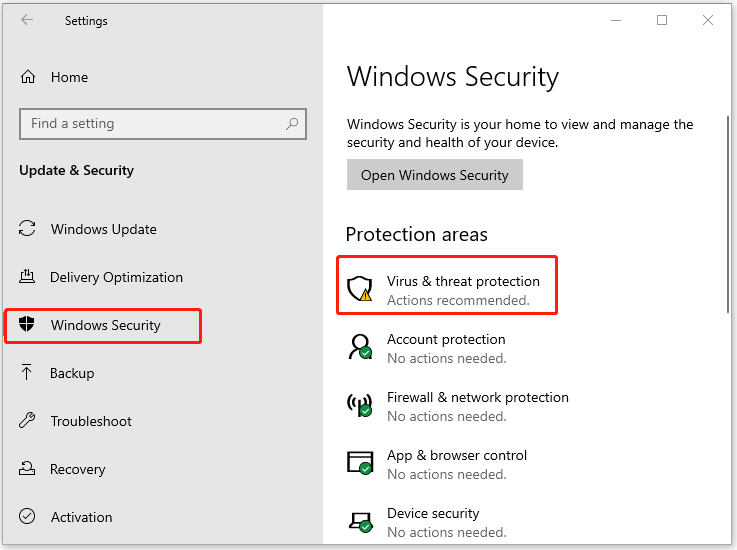
Step 3: In the prompted window, click Scan options. Then choose Full scan and click Scan now to start the scanning process.
Step 4: Wait patiently until the process ends. If any viruses or malware are found, click Clean threats to remove them.
Method 2: Repair Corrupted System Files
The SETUP FAILURE blue screen may also be caused by corrupted or missing system files. In this case, you can try repairing these files with the SFC and DISM tools. To do this, follow the steps below.
Step 1: Right-click the Start icon and select Run.
Step 2: Type cmd in the Run dialog box and press Ctrl + Shift + Enter to open Command Prompt as an administrator.
Step 3: In the elevated Command Prompt, type sfc /scannow and press Enter.
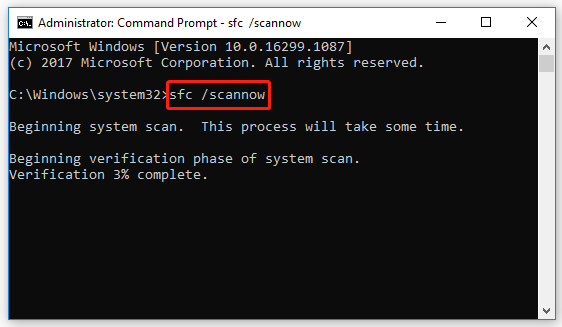
Step 4: After the scan completes, restart your computer and run Command Prompt with administrative rights again.
Step 5: Type DISM /Online /Cleanup-image /Restorehealth and press Enter to run the DISM scan.
Step 6: Once done, restart your PC to see if you can execute the specific Windows update successfully.
Method 3: Test Your RAM
When the SETUP_FAILURE blue screen occurs, you can perform a RAM test. This will check if it’s the memory problems that cause the issue. The following are simple steps to test the RAM.
Step 1: Open the Run dialog. Then type mdsched and press Enter.
Step 2: In the Windows Memory Diagnostic interface, choose one option to scan for memory issues.
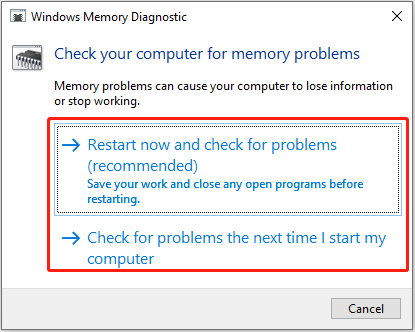
Method 4: Use the CHKDSK Utility
Disk errors may result in the SETUP FAILURE blue screen error too. As for this, you can use the CHKDSK utility to check your hard drive for errors. You just need to type chkdsk C: /f /r and press Enter in the elevated Command Prompt.
In addition to CHKDSK, we’d also like to recommend you check the hard drive with MiniTool Partition Wizard. It’s a comprehensive partition manager that enables you to check file system errors and bad sectors on the hard drive with its Check File System and Surface Test features.
MiniTool Partition Wizard FreeClick to Download100%Clean & Safe
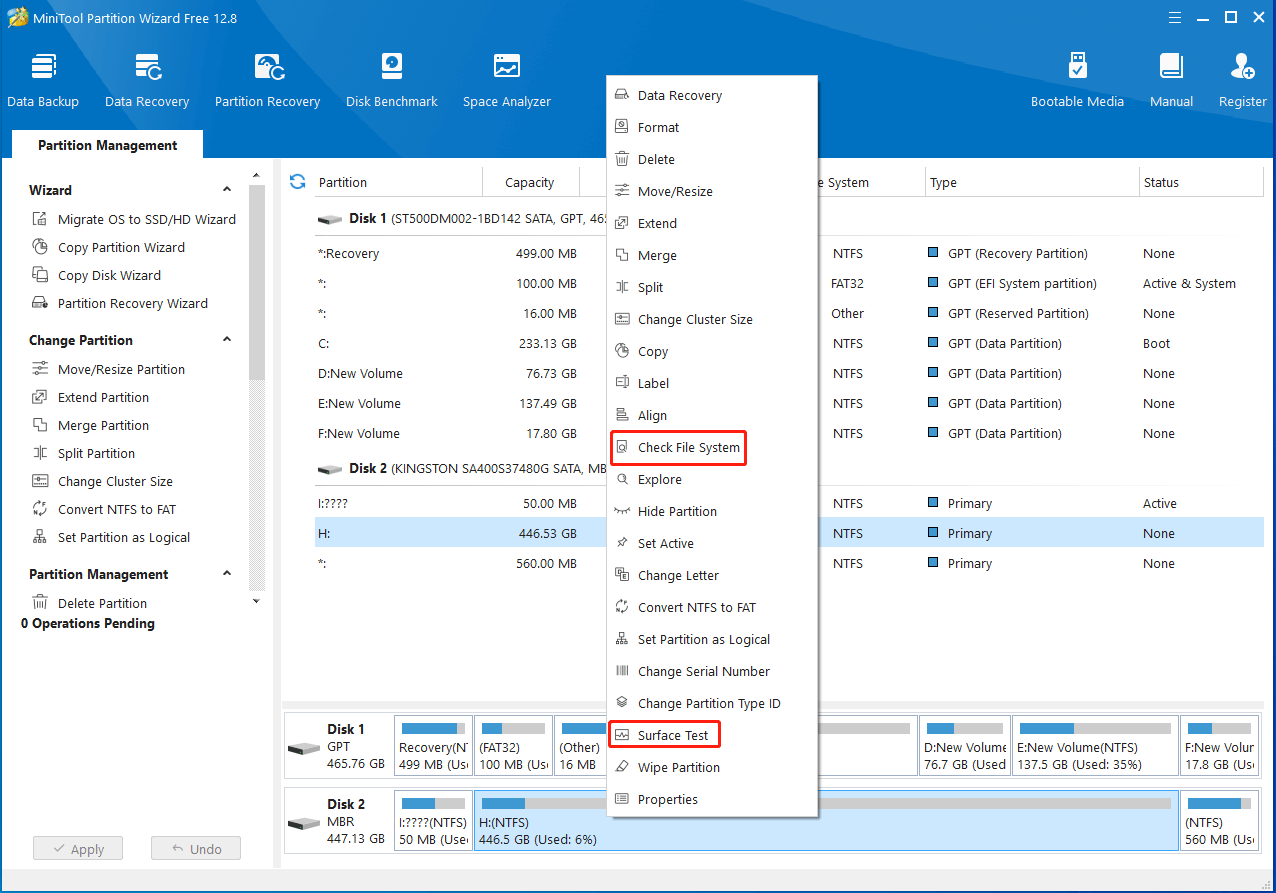
Moreover, you can also use this partition manager to partition/resize/clone hard drive, convert MBR to GPT and vice versa, recover data from hard drive, etc.
Method 5: Perform a Clean Boot
In case the SETUP_FAILURE 0x00000085 error is caused by software conflicts, you can try update your Windows in a clean boot state. If you have no idea how to clean boot your computer, you can follow this guide: How to Clean Boot Windows 10 and Why You Need to Do So?
All these methods mentioned in this post are available. When you are suffering from the SETUP_FAILURE blue screen, try the methods one by one until you solve the issue. If you have any other great solutions to this issue, please share them with us in our comment part below.

User Comments :