Are you looking for solutions to the “SD write protected after installing games” issue in Windows 11/10? If so, you are at the right place. Here, this post from Partition Magic introduces how to get rid of this issue efficiently. You can have a try.
Why Is SD Write Protected After Installing Games
SD write protected after installing games on FBI. I have a microSD memory in which I cannot write or format, however, I’m still able to open its contents. Any idea for a possible solution? Thanks in advance.
Here is a true example from the Reddit forum. If your SD card is write-protected after installing games, there are several reasons why you might see a message telling you that your SD card is write-protected:
- Physical switch accidentally touched: Many SD cards have a write-protect switch (Lock key) on the side. When the paddle is in the locked position, the card goes into read-only mode. If you accidentally touch the switch while installing games, you may not be able to write data later.
- File system error: The file system may be corrupted, leaving the drive in a bad state.
- Virus or malware infection: If the game installation package carries a virus, it may tamper with the access rights of the SD card.
How to Fix SD Write Protected After Installing Games
To help you solve the “disk write protected after installing games” issue, there are some feasible solutions available.
Fix 1. Preliminary Hardware Check
When you encounter this problem, the first thing you should try is to check the hardware.
Check the write protection switch: remove the SD card and check whether the side switch is in the “Lock” position. If locked, turn it back to the unlocked state.
Cleaning and re-inserting: clean the SD card with an eraser, insert the card reader, restart the device, and observe whether it recovers.
Fix 2. Scan SD Card for Malware or Virus
Malware or a virus can also cause the “disk write protected after installing games”. To check if this is the case, you should run a full system scan of your SD card. To do this, you can use Windows Defender to perform a virus scan.
- Type Windows Security in Windows Search and press Enter.
- Select Virus & threat protection and choose Scan options.
- Select Custom scan and click Scan now to continue.
- In the prompted window, choose your SD card and click Select Folder.
- After that, follow the on-screen instructions to finish the operation.
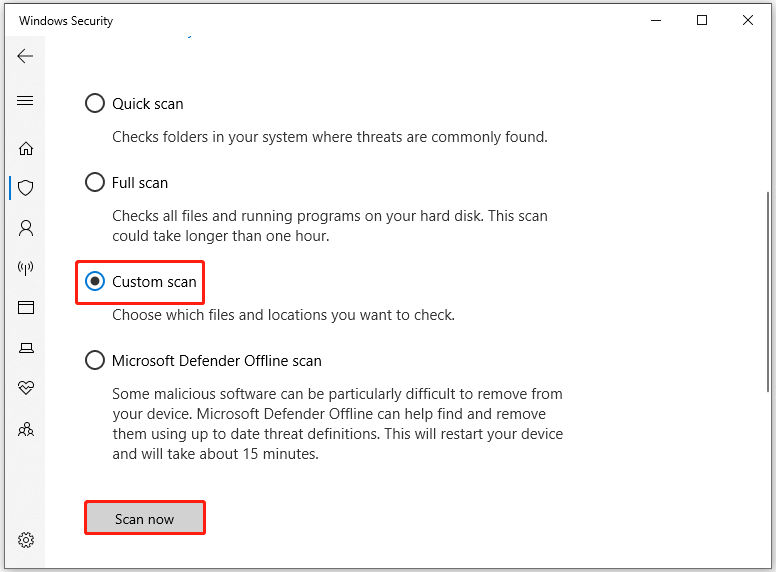
Fix 3. Remove Write Protection Using Diskpart
You can use the Diskpart tool to remove write protection. Here is the guide:
Step 1: Press the Win + R key, type diskpart in the Run box, and press Enter.
Step 2: In the Diskpart window, type the following command and press Enter after typing each command line.
- list disk (this command will list all available drives detected by the computer, identify your SD card from the list, and note its disk number)
- select disk 1 (replace 1 with the exact disk number)
- attributes disk clear readonly
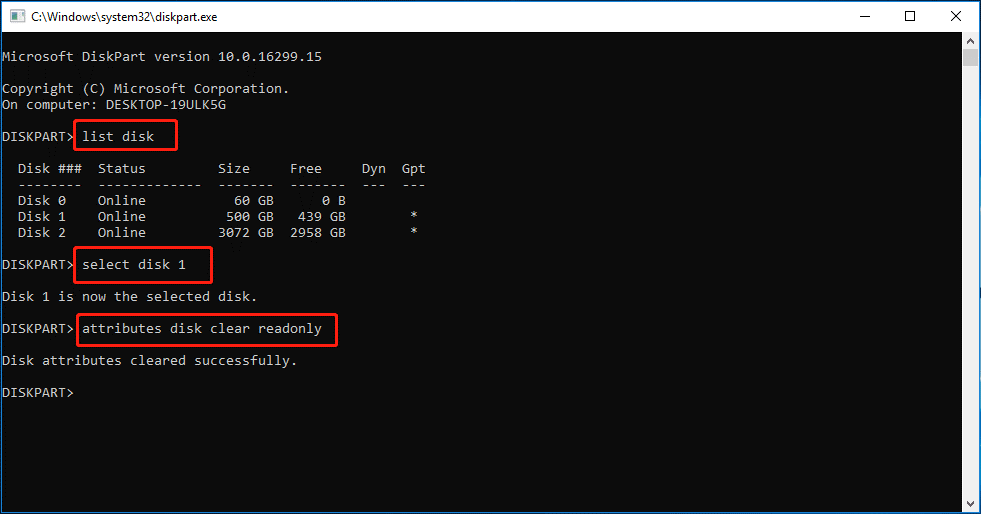
Fix 4. Check SD Card File System Errors
As mentioned above, file system errors also cause the “SD write protected after installing games” issue. To fix file system errors on the SD card, you can try to use MiniTool Partition Wizard. Its Check File System feature can help you check and fix the file system errors. Here is the guide:
MiniTool Partition Wizard FreeClick to Download100%Clean & Safe
- Launch this software to its main interface. Then select the partition on the SD card, and choose Check File System from the left action panel.
- When a new window pops up, choose the Check & fix detected errors option. After that, click the Start button, and this tool will check and fix file system errors immediately.
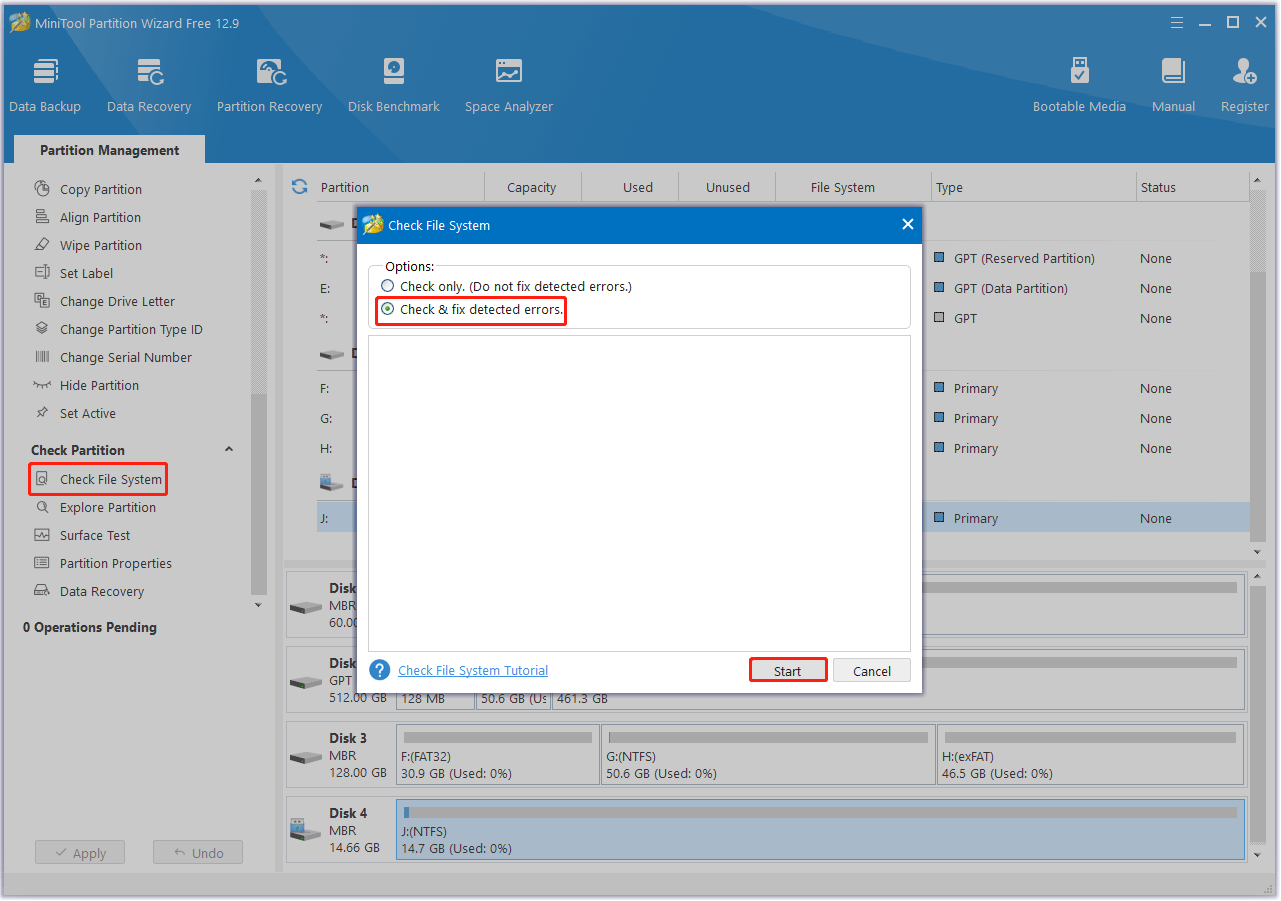
In addition, formatting the drive can also remove write protection. You can also use MiniTool Partition Wizard to format your SD card. Please note that this will erase all data on the drive, so make sure you have backed up the SD card.
If the above methods are ineffective, the SD card may be physically damaged. It is recommended to back up the data in time and replace the new SD card. Note in daily use:
- Choose a regular brand SD card to avoid inferior products.
- Confirm the remaining storage space before installing the game.
- Avoid forcibly pulling out the card during the reading and writing process.
- Perform disk checks and virus scans on the SD card regularly.
Bottom Line
The “SD write protected after installing games” issue is usually caused by hardware malfunction, file system failure, or a virus. You can try the methods above to solve it.

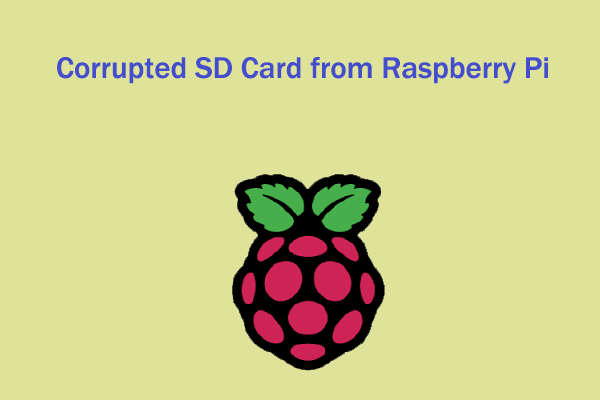
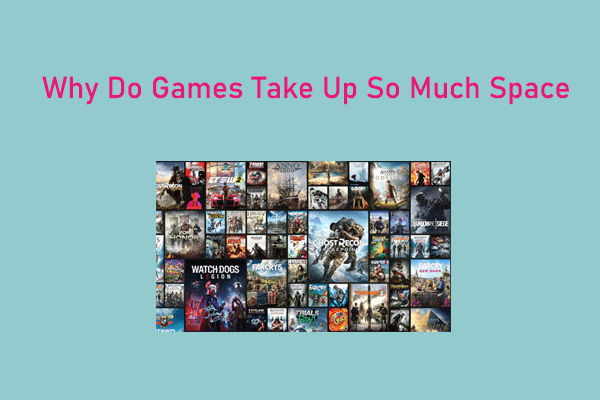
User Comments :