Wondering why Satisfactory lagging/freezing/low FPS/stuttering? Looking for solutions to fix this issue? This post by Partition Magic provides insights into potential causes and offers troubleshooting tips to resolve these problems.
Satisfactory is a first-person construction and automation simulation game developed by Coffee Stain Studios. In the game, the player plays an engineer in a future world, whose task is to explore an alien planet and establish a large production chain.
The game can be played on different platforms, including Windows, PlayStation 5, Xbox Series X and Series S.
At the same time, however, it also gets some negative comments due to some problems, like Satisfactory lagging or freezing, Satisfactory low FPS, Satisfactory stuttering, etc.
Why Satisfactory Lagging/Freezing/Low FPS/Stuttering
If you are experiencing the Satisfactory keeps freezing issue, based on research and my personal experience playing this game, it may be caused by the following reasons.
If your system does not meet the minimum or recommended specifications, it may cause performance issues such as freezing. In addition, other factors such as outdated drivers, corrupted game files, hardware failures (such as RAM or hard drive problems), insufficient administrator privileges, and incorrect game settings can also be the cause of this problem.
How to Fix Satisfactory Lagging/Freezing/Low FPS/Stuttering
In this section, we provide several solutions that might help resolve the lagging issue in Satisfactory. You can use these methods to troubleshoot and fix the problem.
Solution 1: Make Sure Your Computer Meets the Game’s Requirements
When Satisfactory lagging, you should check your PC’s specs first to see if it fulfills the Satisfactory system requirements.
Minimum Requirements:
- OS: Windows 10 or later (64-Bit)
- Processor: i5-3570 3.4 GHz 4 Core
- Memory: 8 GB RAM
- Graphics: Nvidia GTX 1650/GTX 1050-ti, or AMD RX 470/RX 570, or equivalent performance & VRAM
- Storage: 20 GB available space
Recommended Requirements:
- OS: Windows 11 or later (64-Bit)
- Processor: Ryzen 5 5600X or i5-12400 or equivalent performance, 6 physical cores minimum
- Memory: 16 GB RAM
- Graphics: Nvidia RTX 2070 or RX 5700, or equivalent performance & VRAM
- Storage: 20 GB available space
Solution 2: Run Satisfactory as an Administrator
If you don’t have sufficient permissions to run Satisfactory, a host of issues can occur. To avoid it, you can try running Satisfactory with administrator privileges. Here’s how to do it.
Step 1: Right-click the Satisfactory shortcut icon on the desktop and select Properties.
Step 2: Go to the Compatibility tab. Then tick the checkbox next to the Run this program as an administrator option. Finally, click OK.
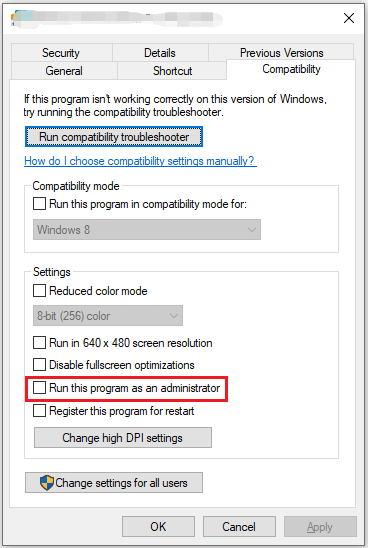
Solution 3: Update Your Graphics Card Driver
If your graphics drivers or other hardware drivers are outdated, they can cause Satisfactory stuttering, lagging, etc. So, you need to update them.
Step 1: Press the Win + X keys at the same time to open the context menu and select Device Manager.
Step 2: In the pop-up window, expand the Display adapters category, and then right-click the GPU driver and select Update driver.
Step 3: Select the Search automatically for drivers option and follow the on-screen prompts to install the latest GPU driver.
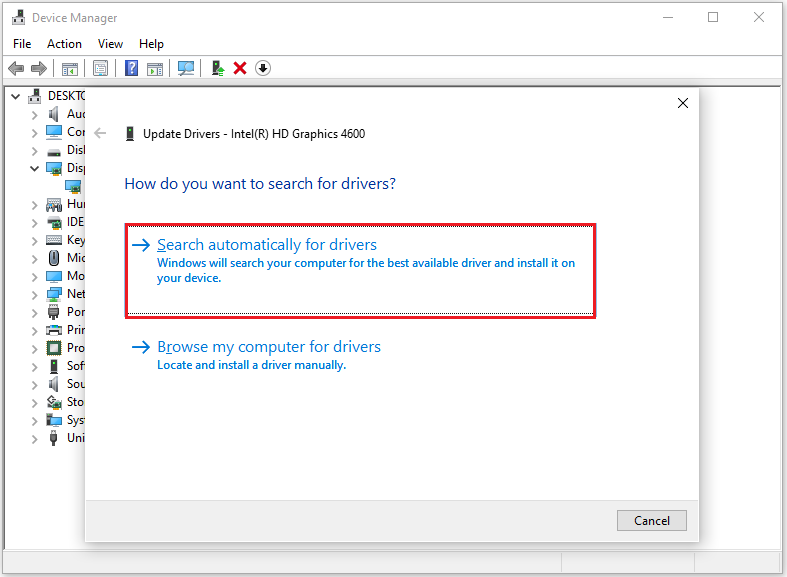
Solution 4: Turn off VSync
VSync, or vertical sync, is a graphics technology that aligns the game’s frame rate with the refresh rate of the monitor. Some players have found that disabling VSync resolves the Satisfactory low FPS issue.
Solution 5: Verify the Integrity of Game Files
The Satisfactory lagging/freezing/low FPS/stuttering issue occurs if your Satisfactory game files are missing. Based on this, you can try to repair it by verifying the integrity of the game files. Here are the detailed steps:
Step 1: Launch the Steam client and go to LIBRARY.
Step 2: Right-click Satisfactory from the game list and then select Properties.
Step 3: Navigate to LOCAL FILES. Then click Verify integrity of game files from the right panel.
Solution 6: Close All Unnecessary Programs
If you have too many programs running in the background, you may encounter the Satisfactory freezing problem due to low system resources. In this case, you need to close the unnecessary applications. Here are the steps to do that:
You need to first press the Ctrl + Shift + ESC keys to open Task Manager. Then right-click the progress that you don’t want to run and select End task. You can repeat the same procedure to end other programs.
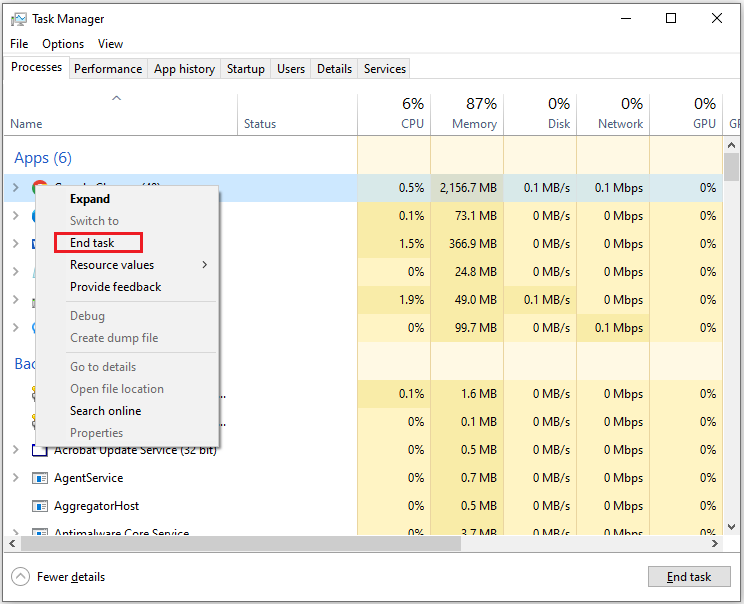
Bottom Line
This post tells you how to solve the Satisfactory lagging, freezing, low FPS, and stuttering issues. I hope this article is helpful to you.


![[Solved] Satisfactory Multiplayer Not Working on PC?](https://images.minitool.com/partitionwizard.com/images/uploads/2022/10/satisfactory-multiplayer-not-working-thumbnail.png)

User Comments :