Satisfactory is a one-person open-world factory simulation game with a dash of exploration and combat. Thanks to its single-player and multiplayer modes, you can play Satisfactory alone or with friends. Although the game is so attractive, players might be randomly bothered by the “Satisfactory multiplayer not working” issue.
To fix the above issue, we summarize several feasible methods. If you meet the same issue, you can follow them to see if they are workable.
Method 1: Check the Satisfactory Server Status
After the “Satisfactory game multiplayer not working” issue happens, you ought to visit the official Satisfactory Twitter and check its server status before any advanced troubleshooting fixes.
If there are any outages are acclaimed, you have nothing to do but wait until the developers repair them. If every service is running properly but the “multiplayer not working Satisfactory” issue persists, then you should continue with other solutions.
Method 2: Temporarily Disable Antivirus and Firewall
In some cases, third-party antivirus software and Windows Defender Firewall on your PC may recognize Satisfactory as a threat by mistake and interferes with the gameplay. That’s why you experience the “Satisfactory multiplayer not working” issue. In this case, you can try disabling Antivirus and Firewall temporarily.
Viruses and malware may attack your Windows after the antivirus protection is disabled. Therefore, it’s better to enable antivirus and Firewall once you fix the error.
Method 3: Repair Game Files of Satisfactory
Corrupted or missing game files may also lead to the “multiplayer not working Satisfactory” issue. To fix this issue, it’s recommended that you repair these game files. Here are the detailed steps.
For Steam
Step 1: Launch the Steam client and then go to LIBRARY.
Step 2: Right-click Satisfactory from the game list and select Properties.
Step 3: Go to LOCAL FILES. Then select VERIFY INTEGRITY OF GAME FILES.
Step 4: After the process is completed, restart your computer to see if the “Satisfactory multiplayer not working” issue is resolved.
For Epic Games Launcher
Step 1: Open Epic Games Launcher and go to Library.
Step 2: Right-click the Satisfactory icon and then select Manage from the drop-down menu.
Step 3: After that, click VERIFY after the Verify Files option.
Step 4: Once done, relaunch the game to check if the error is fixed.
Method 4: Update Satisfactory
Sometimes, you can try updating Satisfactory to see if it can fix the “Satisfactory multiplayer not working” issue.
For Steam
Step 1: Find and right-click Satisfactory in the LIBRARY section of Steam. Then select Properties.
Step 2: Go to UPDATES and select Always keep this game updated in Automatic Updates. If there is any available update, Steam will download it automatically.
For Epic Games Launcher
Step 1: Open Epic Games Launcher and go to Library.
Step 2: Right-click the Settings icon for Satisfactory. Then toggle on the Auto Update option.
After you update Satisfactory to the latest version, you might be able to play the game successfully.
Method 5: Reinstall Satisfactory
If the above solutions don’t work when you are facing the “Satisfactory game multiplayer not working” issue, it may indicate there is something wrong with the game installation. On this occasion, you can try to get rid of this issue by removing the game from your PC and then installing it back.
When you are stuck in the “Satisfactory multiplayer not working” issue, you can try the above methods to repair it. If you have any problems with this issue, you can leave a message in our comment zone.
If you are looking for some useful tools for managing partitions and disks effectively, we recommend MiniTool Partition Wizard to you. It’s a comprehensive partition manager that allows you to perform various operations on partitions and disks. To learn more about this software, you can visit its official website.

![[6 Methods] How to Get Discord Nitro for Free?](https://images.minitool.com/partitionwizard.com/images/uploads/2022/10/free-discord-nitro-thumbnail.png)
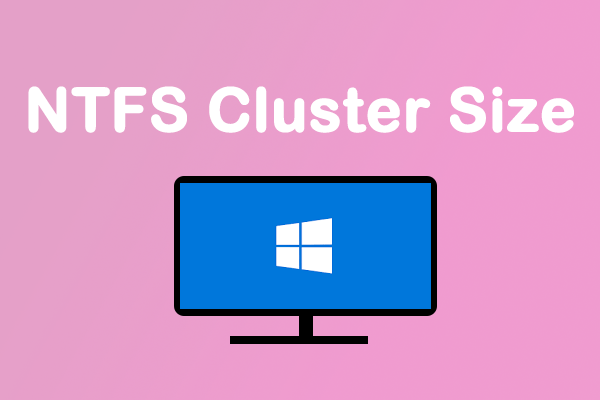
User Comments :