The rzudd.sys blue screen Windows 10 is an occasional blue screen (BSOD) error that may occur while you are using the PC. It’s a bothering error that is related to Razer device drivers. Once the rzudd.sys error shows up, you may receive a stop code like PAGE_FAULT_IN_NONPAGED_AREA.
Focus on the following content to learn more about the reasons and troubleshooting methods for the rzudd.sys blue screen Windows 10.
What Causes Rzudd.sys Blue Screen Windows 10
Many users complain they get the rzudd.sys failure due to various reasons. Here, we collect several common causes of this BSOD error.
- Virus or malware infection
- Outdated or incompatible driver
- Corrupted or missing system files
- Hardware issues
- …
How to Fix Rzudd.sys Blue Screen Windows 10
After getting stuck in the rzudd.sys blue screen Windows 10, try the following methods to fix it.
Method 1: Scan for Malware or Viruses
Faced with the rzudd.sys blue screen Windows 10, you can try performing a malware scan to check if any threats are preventing you from running the computer normally. To do this, get into Safe Mode and then use the antivirus software installed to scan your device for viruses or malware.
If the PC can boot up properly, you can do a full scan by following this guide: How to Run Windows Defender Full/Quick/Custom/Offline Scan.
Method 2: Run SFC and DISM Scans
Corrupted or missing system files may lead to the Windows stop code PAGE_FAULT_IN_NONPAGED_AREA rzudd.sys error. In this case, you can use the SFC and DISM utilities to fix it. Here’s how to do this.
Step 1: Press Windows + R to open the Run dialog.
Step 2: Type cmd in the text box and click OK to open Command Prompt.
Step 3: Type sfc /scannow and press Enter to run the SFC scan.
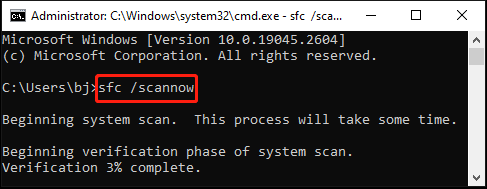
Step 4: After the process finishes, execute the following commands one by one.
- DISM /Online /Cleanup-Image /CheckHealth
- DISM /Online /Cleanup-Image /ScanHealth
- DISM /Online /Cleanup-Image /RestoreHealth
Step 5: Once done, restart your computer to see if the blue screen disappears.
Method 3: Update/Reinstall the Razer Device Driver
As you know from above, the rzudd.sys blue screen Windows 10 may result from an outdated or faulty driver. To fix it, you may need to update or reinstall the specific driver. You can follow the given steps to update the driver.
Step 1: Right-click the Start icon and select Device Manager.
Step 2: Locate your Razer driver. Then right-click it and select Update driver.
Step 3: In the next window, select Search automatically for drivers. After that, Windows will search for and install the best available driver on your device.
For the Razer driver reinstallation, right-click the driver in Device Manager to select Uninstall device, and then restart your computer and reinstall the driver from its official site.
Method 4: Perform a Disk Check
You’re also likely to experience the Windows stop code PAGE_FAULT_IN_NONPAGED_AREA rzudd.sys due to hard disk corruption. To troubleshoot it, you can use the CHKDSK utility to perform a disk check. Open Command Prompt as administrator and run the chkdsk *: /f /r command.
Further reading:
If you have multiple partitions on the hard disk and want to scan the whole disk for bad sectors at one time, we highly recommend you use MiniTool Partition Wizard. It’s a professional partition manager that enables you to partition/clone a hard drive, check disk health, format USB to FAT32/NTFS, convert MBR to GPT, and more.
MiniTool Partition Wizard FreeClick to Download100%Clean & Safe
Method 5: Test Your RAM
The RAM corruption may cause the rzudd.sys blue screen Windows 10 as well. On this occasion, it’s better to run a memory test. Open the Windows Memory Diagnostic tool and then select Restart now and check for problems (recommended).
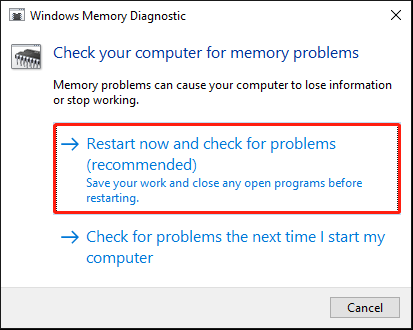
Method 6: System Restore Your Windows 10
It’s also possible for you to perform a system restore to repair the rzudd.sys blue screen Windows 10. By doing so, you can restore your system to a previous state without the BSOD error. You can do this by referring to this guide: How To Do A System Restore On Windows 10 From Boot.
To system restore your Windows, make sure you have created a good system restore point before the rzudd.sys error happens.
Bottom Line
That’s all about how to solve the rzudd.sys blue screen Windows 10. When you are bothered by this error, try to fix it with the methods mentioned in this post.

User Comments :