Are you bothered by the Roku SD card format? How to format Roku SD card? Don’t worry, and you can read this post from Partition Magic to find out the guide. This article also gives some solutions for Roku SD card errors.
Roku SD Card Format
Adding an SD card to your Roku device can significantly enhance its functionality by providing additional storage space for apps and data. To ensure stable operation of the device, it is recommended to choose a reliable external storage device with fast read and write speeds, such as a Class 2 or higher microSD card with a capacity of at least 2GB.
Before using it, you need to format it. You can format Roku SD card via the Roku device. Here is the guide:
- Insert the microSD card into the designated slot on your Roku device. On some models, like the Roku 3 or Roku Ultra, the slot is located below the HDMI port.
- Once inserted, your Roku should detect the card. A “microSD card detected” message will appear on the screen.
- From the menu options that pop up, select the “Format” option. This action will erase all existing data on the card, so it’s important to back up any crucial information beforehand.
- Confirm the format by selecting Continue. The Roku will then begin formatting the card, preparing it for use with the device.
However, the process of formatting an SD card for Roku is not always smooth sailing. Many users encounter problems such as Roku SD card errors and formatting failures. Here is a true example from the Reddit forum:
Roku Ultra -- Formatting microSD card. So, the problem is this: at one point, it did ask me to format the microSD card (which I did), but now it doesn't recognize that the SD card is there and I can't seem to find the option in the System menu.https://www.reddit.com/r/Roku/comments/vjev7j/roku_ultra_formatting_micro_sd_card/
Roku SD Card Errors
If you encounter the SD card not detected on Roku and Roku SD card format failure, you can keep reading.
Error 1. SD Card Not Detected on Roku
The card may not be inserted properly into the slot. For example, if it’s not fully pushed in, the Roku won’t be able to detect it.
As mentioned earlier, using an incompatible card, such as one with a very low-class rating or an unusual form factor, can lead to detection failures.
In this case, you can try to remove and re-insert the SD card carefully, ensuring it’s firmly in place. And check the card’s compatibility with your Roku model. If it’s not a suitable card, consider purchasing a new one that meets the requirements.
Error 2. Roku SD Card Format Fails
The default file system of the SD card might not be compatible with Roku. For example, if the card has a file system that Roku can’t recognize, the format will fail. FAT32 is commonly recommended file systems for Roku, and if the card is in a different format like NTFS, it could cause issues.
To format the microSD card safely, I recommend using MiniTool Partition Wizard. It is a free FAT32 formatter for SD cards, hard drives, and USB drives. It can even format hard drives larger than 32GB to FAT32, which is something that the built-in Windows tool cannot do.
Step 1: Connect the SD card to your computer via an SD card reader.
Step 2: Launch MiniTool Partition Wizard to enter its main interface. Right-click on the partition on the SD card, and then choose Format from the context menu.
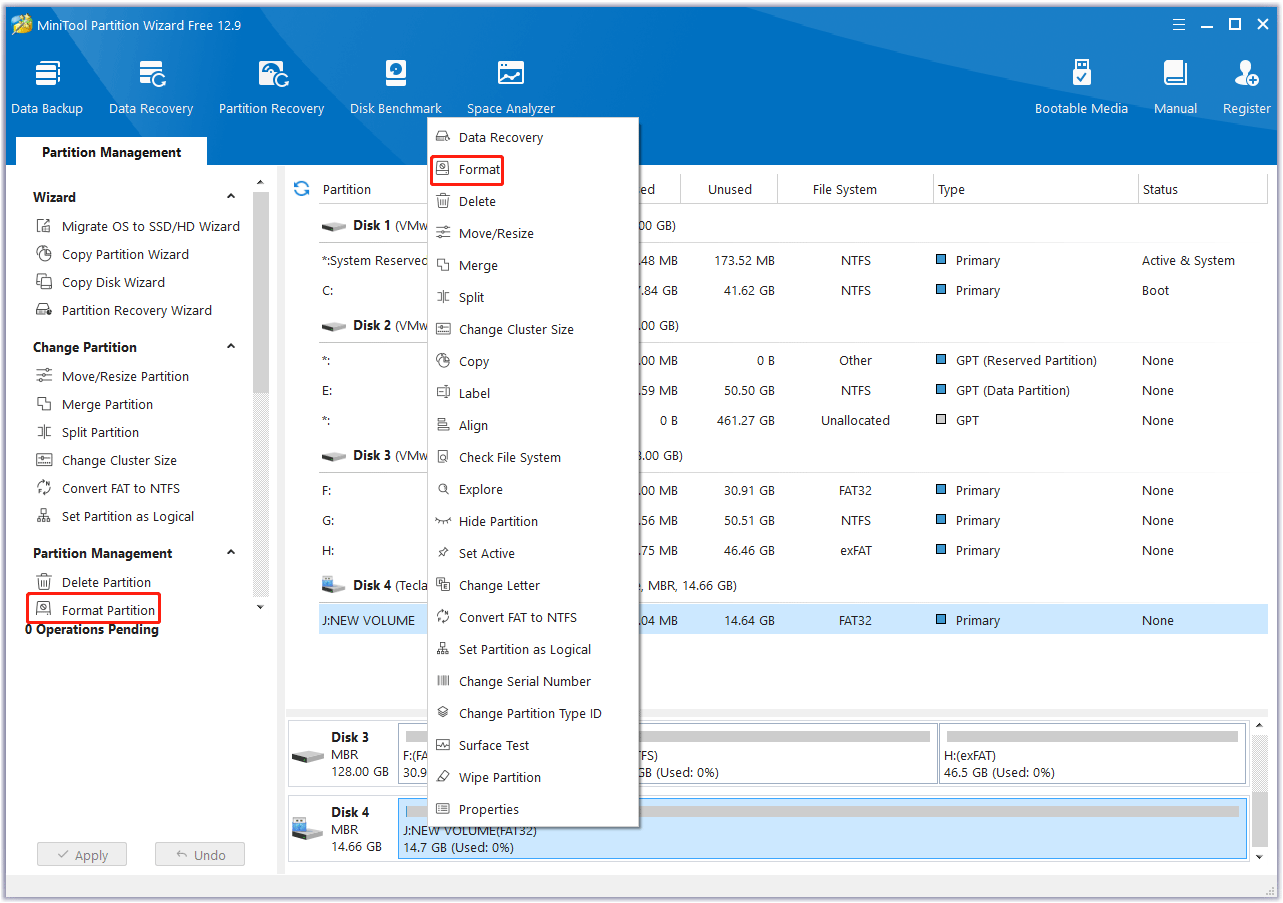
Step 3: On the pop-up window, choose FAT32 next to File System and click on the OK button.
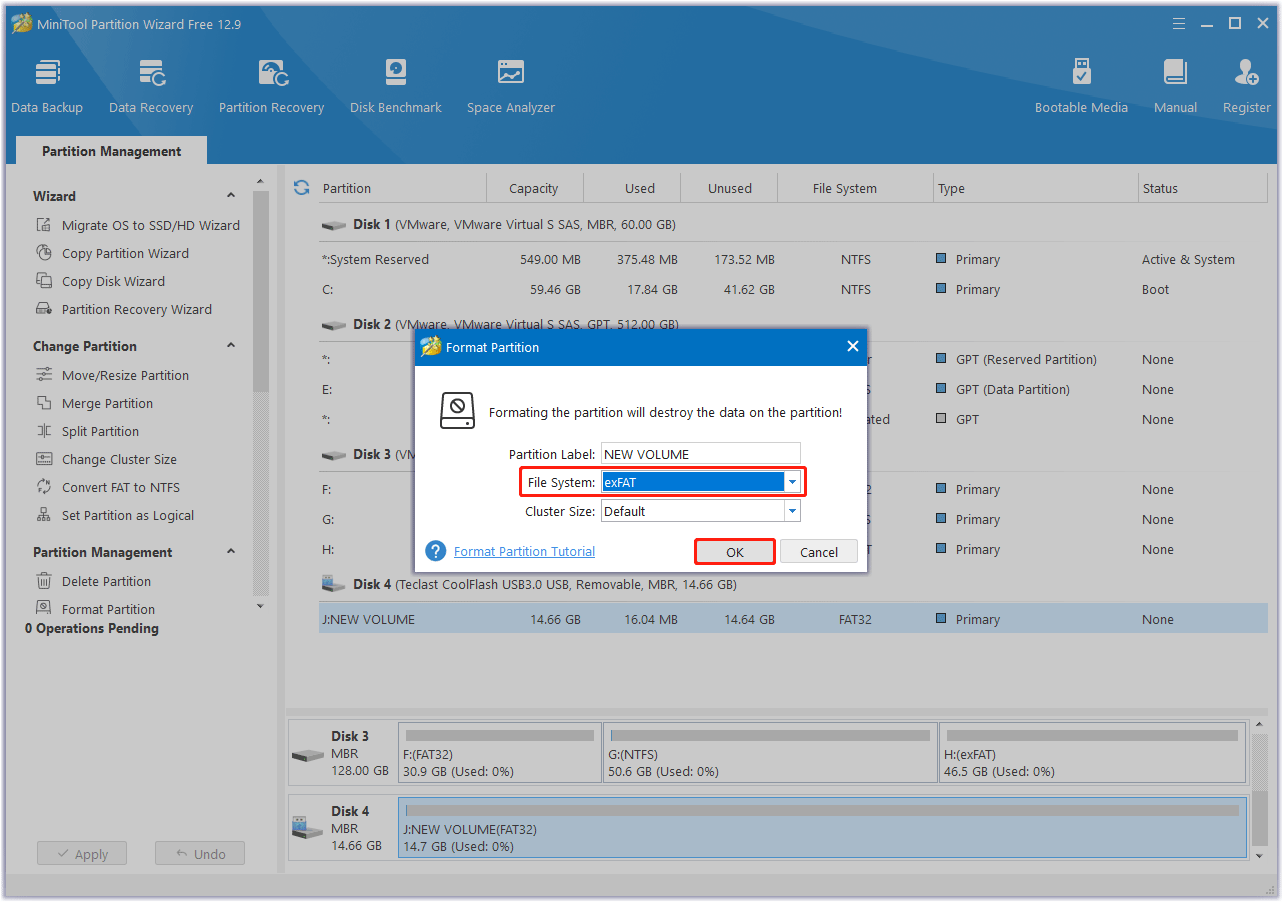
Step 4: Finally, click on the Apply button to execute the formatting operation.
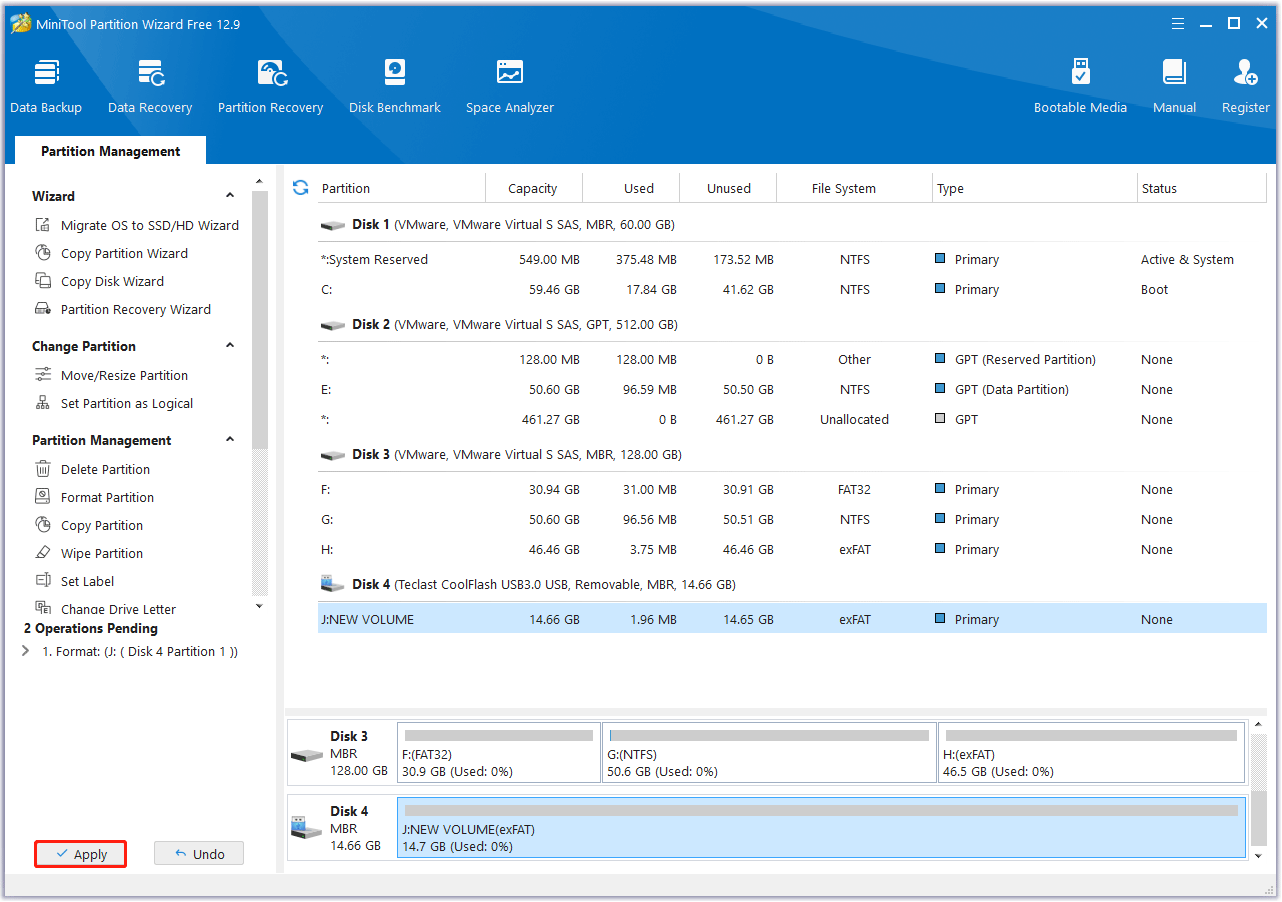
The card may have physical or logical damage. This could be due to improper ejection in the past, exposure to moisture, or manufacturing defects.
Try a different SD card. If the problem persists with the current card, it’s likely that the card is damaged, and getting a new one may solve the issue.
Formatting an SD card for your Roku device should be a straightforward process, but as we’ve seen, various errors can occur.
By understanding the common Roku SD card errors and format failures, and by following the troubleshooting steps provided, you can overcome these issues and successfully expand the storage capacity of your Roku device, allowing you to enjoy more apps and a seamless streaming experience.
Bottom Line
This post gives a full guide on the Roku SD card format. It also summarizes some common Roku SD card errors and offers the corresponding solutions.

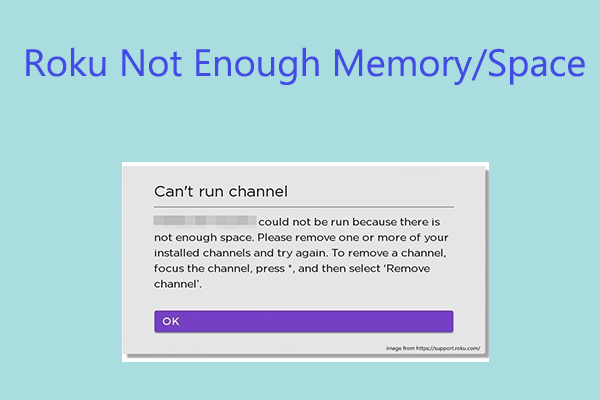
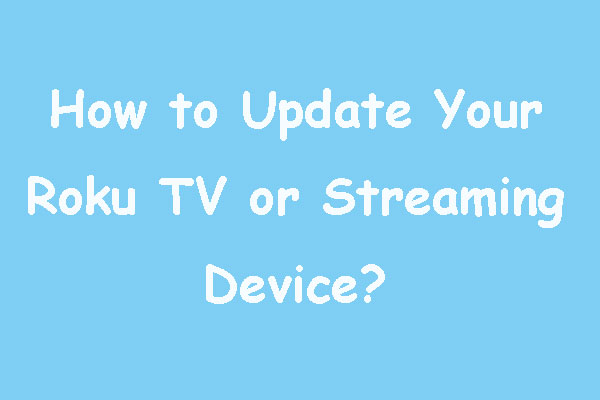
User Comments :