Raspberry Pi is very, very slow…help? Hello, we just got a Raspberry Pi for a school project, and it is SUPER slow.
Here is a true example from the Reddit forum. Next, we will explore the possible reasons and offer some useful solutions to fix “Raspberry Pi is slow”.
Why Is My Raspberry Pi Slow?
Raspberry Pi is a single-board computer that has enabled countless hobbyists, educators, and developers to bring their creative projects to life. However, many users have experienced Raspberry Pi slow performance. Here are some common reasons why your Raspberry Pi is slow:
- CPU and RAM overload
- Slow or damaged SD card
- Outdated software or drivers
- …
How to Fix Raspberry Pi Is Slow?
After knowing the causes, you may wonder how to fix the Raspberry Pi slow issue. You can refer to the following methods.
Fix 1. Free up CPU and RAM
Raspberry Pi relies on two main resources to maintain smooth performance: CPU and RAM. So, when either of these resources reaches its limit, the system will slow down. Keeping an eye on these two resources can help prevent performance degradation.
There are many reasons why the CPU and RAM usage can be high. You may be running software that is not fully optimized for the Raspberry Pi, or you may have too many applications open at the same time.
To monitor resource usage, try using the Task Manager in the Raspberry Pi OS, which provides a clear view of all running processes and their performance. If you find any unknown or unnecessary processes hogging resources, consider killing them to free up CPU and RAM.
Additionally, reducing the number of open browser tabs and clearing the browser cache can help manage memory usage, especially on Raspberry Pi models with lower memory.
Fix 2. Free up Storage Space
When the Raspberry Pi’s capacity is too full, the Raspberry Pi will also be slow. Delete old log files, cached data, and useless applications. You can uninstall no longer needed packages through the command sudo apt-get autoremove.
Fix 3. Check and Repair the SD Card
Improper plugging and unplugging or power failure during file operations may cause damage to the SD card file system. When the system reads and writes data, errors and access delays will cause freezes.
Therefore, you should check and repair the SD card. You can use the fsck (file system check) tool to repair SD card file system errors. On the Raspberry Pi, run the command sudo fsck /dev/mmcblk0p1 (assuming the SD card partition is /dev/mmcblk0p1).
Alternatively, you can use MiniTool Partition Wizard to fix file system errors on the SD card. It just needs a few clicks.
MiniTool Partition Wizard FreeClick to Download100%Clean & Safe
Fix 4. Use High-quality Storage Devices
If you find that your SD card is slower than when you first bought it, even after formatting and reinstalling the operating system. SD card performance degrades over time, and low-quality cards are particularly prone to performance degradation.
In that case, you can replace the slow SD card with a high-speed MicroSD card (such as Class 10 or UHS-I standard). For applications that require fast data access, consider connecting a USB flash drive or external SSD to further improve performance.
Fix 5. Update Software or Drivers
Having all your software or drivers out of date can sometimes be problematic, as each update aims to improve the application by fixing issues or vulnerabilities in the previous version. In some cases, it also optimizes the performance of the application.
The solution is quite simple, you just need to open the terminal and first check if there are any updates available, you can type the command sudo apt update.
It will then tell you how many packages need to be updated, you can select a specific one or all. To install all updates, you can type the command sudo apt upgrade.
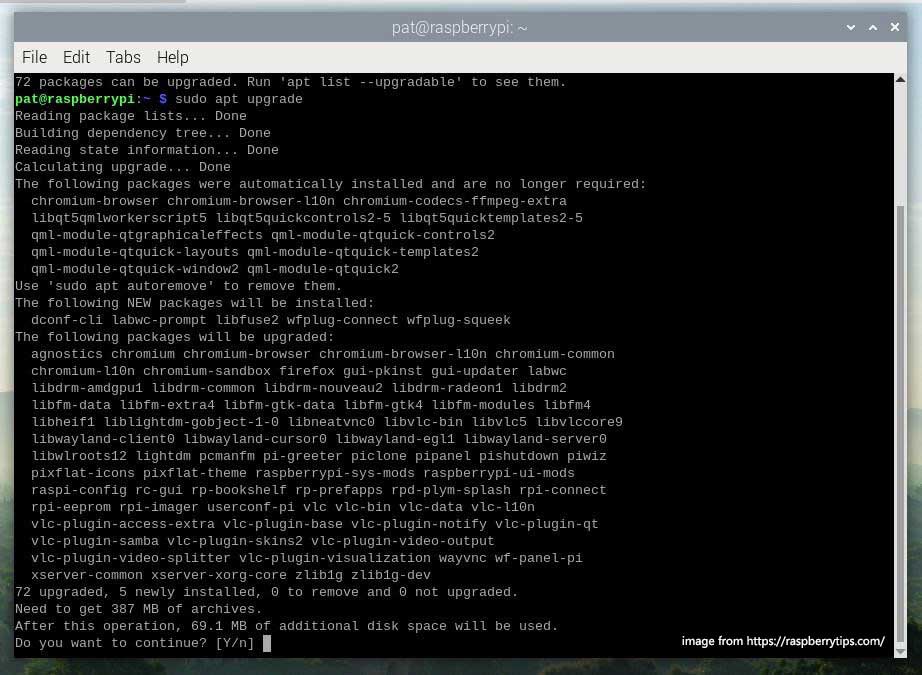
Bottom Line
This post introduces several solutions to fix the “Raspberry Pi is slow” issue. If you encounter the same issue, you can try these methods one by one.

![How to Increase Raspberry Pi Storage [4 Ways]](https://images.minitool.com/partitionwizard.com/images/uploads/2023/01/raspberry-pi-storage-thumbnail.png)
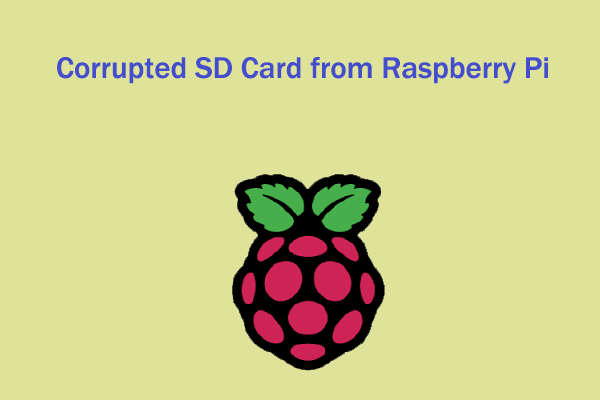
User Comments :