Overwatch 2 is a 2022 first-person shooter game developed and published by Blizzard Entertainment. It is free-to-play on Nintendo Switch, PlayStation 4, PlayStation 5, Windows, Xbox One, and Xbox Series X/S and features full cross-platform play.
However, some people report losing the game’s progress on their computers. This issue bothers them a lot. Have you also encountered the same issue? Don’t worry. This post provides several effective solutions to help you fix the Overwatch 2 progress lost issue.
Method 1. Try Some Basic Tricks
Before trying other advanced ways to fix the issue, you can try some basic tricks first to recover the Overwatch 2 lost progress:
- Log out of the game and Blizzard Battle.net desktop app completely, then log back in.
- Reset your account password.
- Link your console account to Battle.net.
- Wait for your items to transfer over.
- Make sure that you are logging into the correct Battle.net account.
Method 2. Use Third-Party Data Recovery App
Another good way is to use a third-party data recovery app to recover the Overwatch 2 lost progress. To do that, I recommend MiniTool Partition Wizard to you. It is a professional and reliable data recovery tool that provides the Data Recovery feature to help you recover lost data with ease.
In addition, it can also help you format USB to FAT32, check disk errors, clone a hard drive, rebuild MBR, convert MBR to GPT, move/resize partitions, and more. Here is how to use it to recover data:
PW-trail
- Download and install MiniTool Partition Wizard on your PC.
- Click the Data Recovery feature from the top toolbar.
- Select the partition or folder you used to store the Risk of Rain Returns process.
- Wait for the process to complete.
- Tick the files that you want to recover.
- Click Save. Then, choose a safe location in the pop-up window and click OK.
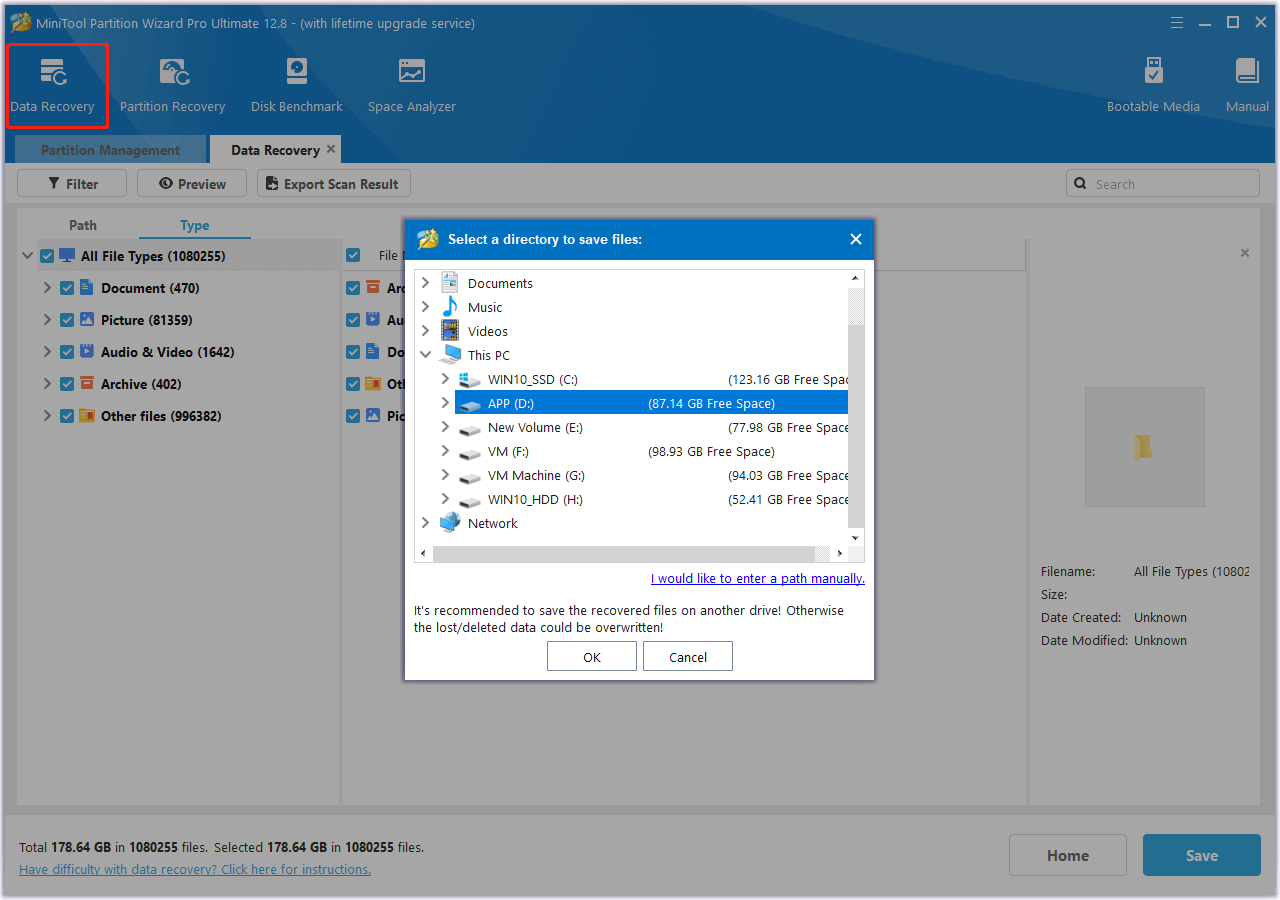
Method 3. Submit A Support Ticket
If none of the above methods can help you fix the Overwatch 2 progress lost issue, you can try submitting a support ticket to ask for help. Here’s how to do it:
- Go to this website: https://us.battle.net/support/en/games/overwatch.
- Scroll down and choose Technical.
- Then click Contact Support.
- Describe your problem.
- Select I still need help.
- Then, select Technical > Your platform > Can’t connect > Contact us.
- Log in to your Battle.net account to submit a web ticket.
Bottom Line
What to do if Overwatch 2 progress lost on your PC? In this post, you can find a full guide. If you encounter the same issue, you can try these methods one by one until the issue gets fixed.


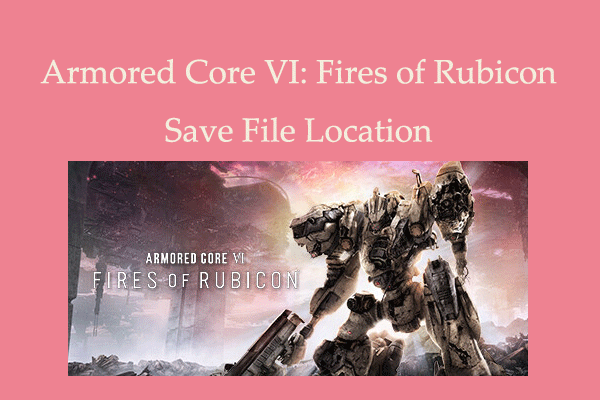
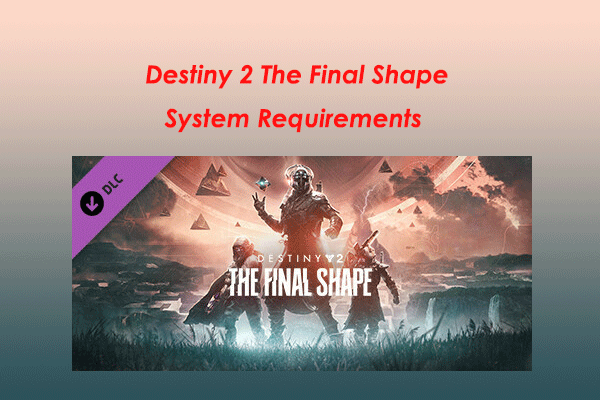
User Comments :