Many users reported that they encountered the NVMe SSD not running at full speed issue. How to fix this issue? Now, you come to the right place. This post from Partition Magic explores several effective ways to solve it.
NVMe SSD Not Running at Full Speed
NVMe (Non-Volatile Memory Express) SSDs represent the latest advancement in SSD technology. They connect directly to the motherboard via a PCIe (Peripheral Component Interconnect) interface, resulting in much faster data transfer rates, typically exceeding 3,500 MB/s.
However, many users are bothered by the NVMe SSD not running at full speed issue. Here is a user report from the answers.microsoft,com forum:
NVMe SSD not getting full speeds. I recently bought a Sabrent rocket 1 TB NVMe SSD. After configuring it in Windows, it only gets 200mbps write. Why is this happening and how can I fix it?
Why is an NVMe SSD not running at full speed? This could be due to a number of reasons, including outdated BIOS firmware, virus infection on the disk, and not using 4K alignment.
Well, how to fix NVMe SSD not running at full speed? You can follow the ways below.
How to Fix NVMe SSD Not Running at Full Speed
There are 4 methods to help you solve the NVMe SSD not running at full speed problem. You can try them one by one until the issue gets solved.
Way 1. Try Another SSD Speed Test Tool
Before fixing this problem, you should try to perform the SSD speed test again. Here we highly recommend that you use MiniTool Partition Wizard.
It is a reliable and free hard drive speed test tool compatible with Windows 10/8/7. You can use it to test the read and write performance of almost all storage devices, including computer internal hard drives, external hard drives, SSDs, USB drives, etc.
MiniTool Partition Wizard FreeClick to Download100%Clean & Safe
Step 1: Launch this program to enter the main interface, and then click on Disk Benchmark from the top toolbar,
Step 2: On the Disk Benchmark tab, select the new SSD from the drop-down menu and specify its parameters based on your needs. After that, click on the Start button.
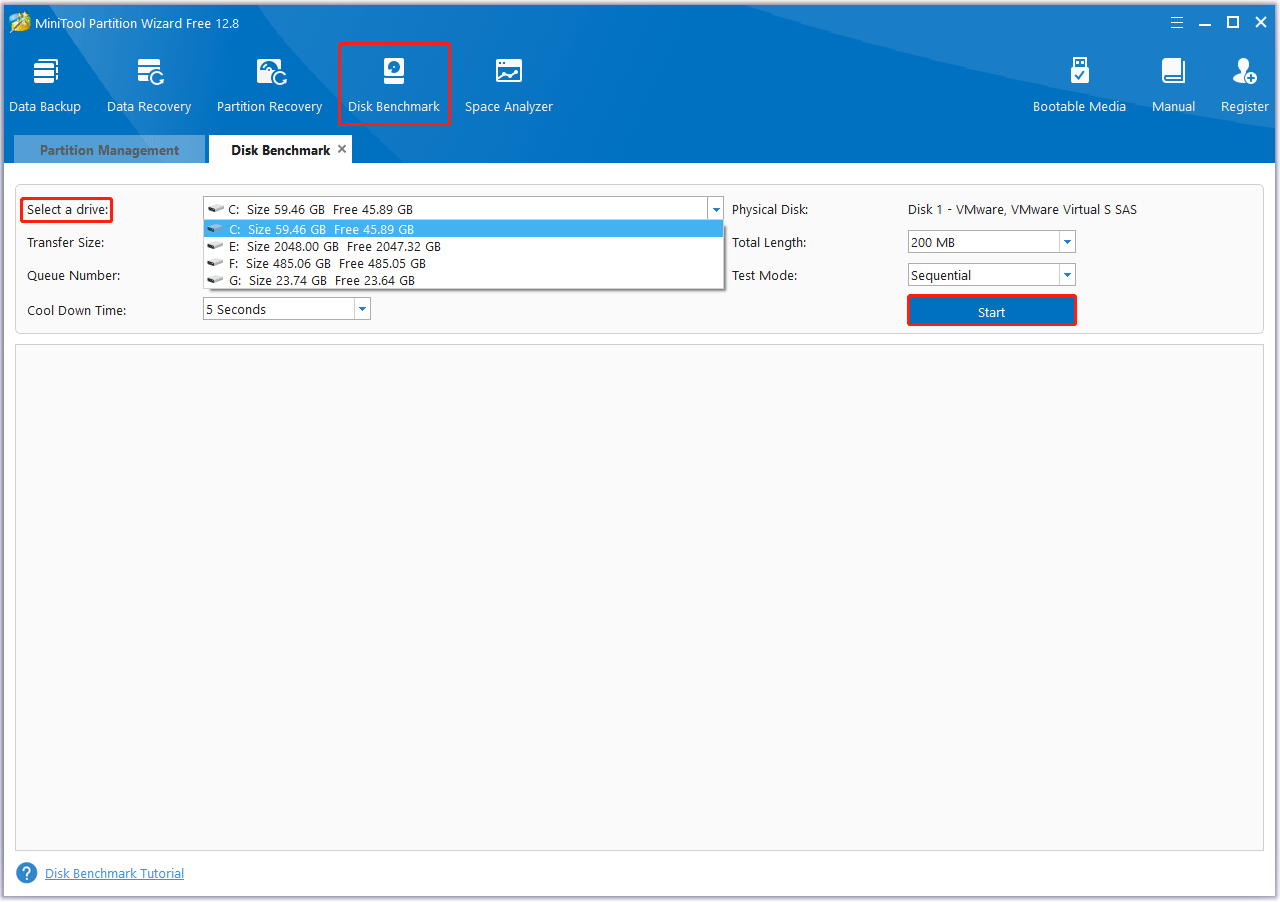
Step 3: Wait for some time to complete this disk benchmark. Once ends, from this test result, you will know some important information including transfer size, random/sequential read, and write speed.
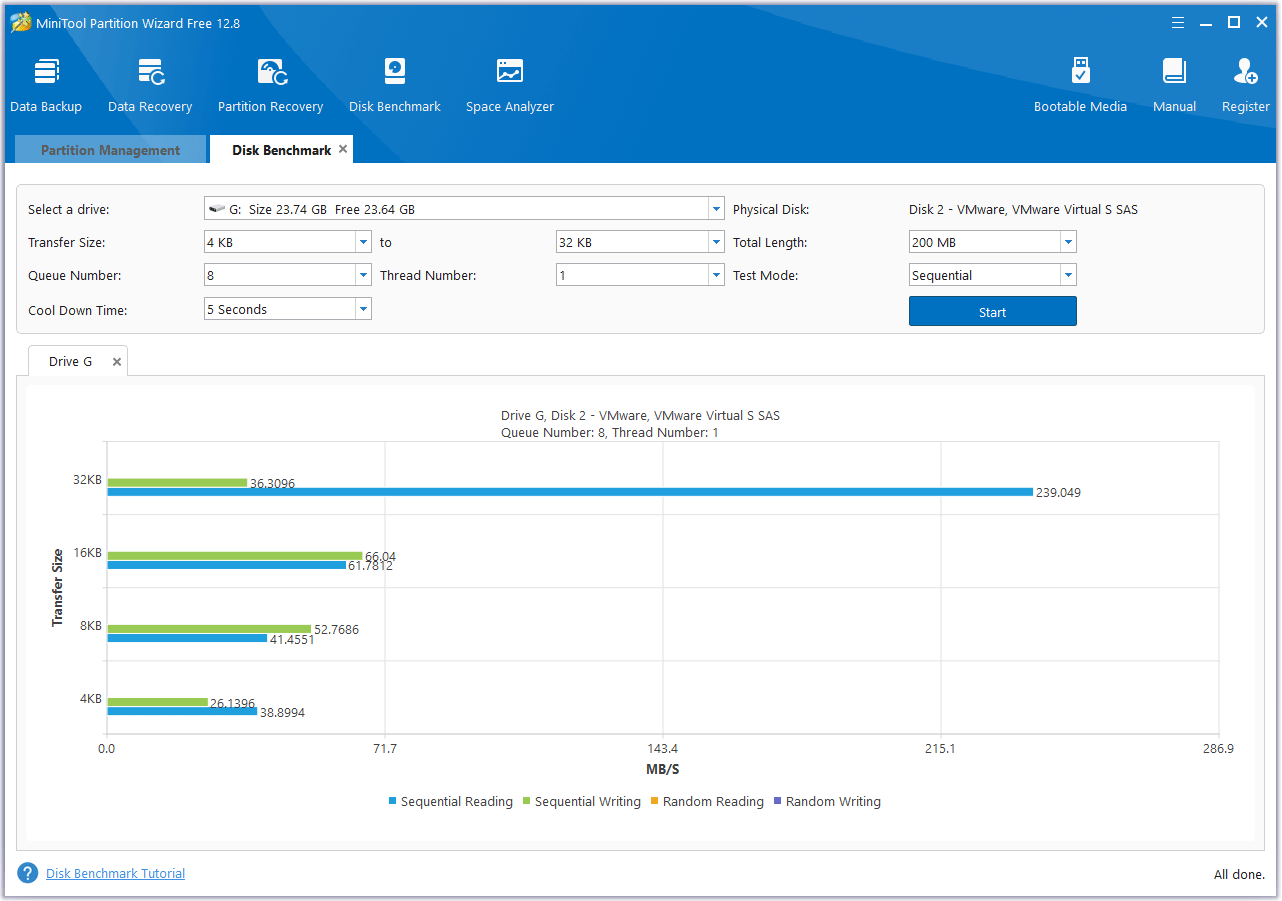
Way 2. Check the BIOS
To solve the m.2 SSD not running at full speed issue, you should try to check the BIOS. Here is the guide:
- Restart the computer and press the appropriate key during the boot process to enter the BIOS. This key may vary depending on the make and model of your computer, but is typically F1, F2, F10, Delete, or Esc.
- In the BIOS, navigate to the Advanced or Advanced Setup tab.
- Find and select the PCIe Configuration or PCI Express Configuration option.
- In the PCIe Configuration menu, switch the M.2 mode from x2 to x4.
- After making the desired changes, save and exit the BIOS by selecting Save and Exit or Exit and Save Changes from the menu.
Note that changing PCIe settings in the BIOS can have a significant impact on system performance and stability.
Way 3. Update Windows Chipset Driver
You can try to update the Windows chipset driver to solve the NVMe SSD not running at full speed issue. The steps are as follows:
- Right-click the Start menu and select Device Manager from the context menu.
- In the Device Manager window, expand the System devices categories and right-click the chipset driver that you want to update, then select the Update driver option from the context menu.
- Select the Search automatically for drivers option, which can help you install the updated chipset drivers automatically.
- Windows will search for the updated chipset drivers automatically, and then you can follow the on-screen prompts to install the drivers on your computer.
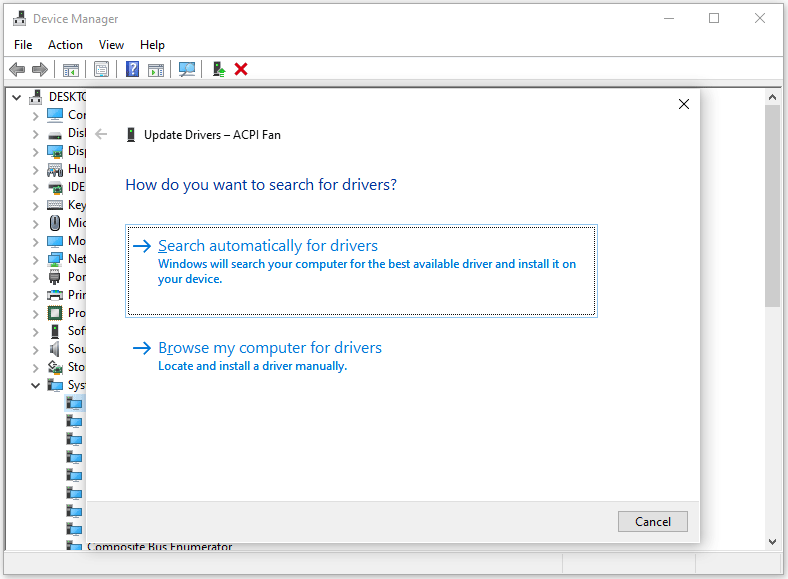
Way 4. Update BIOS
If the above methods cannot solve this issue, you can try to update BIOS to make NVMe SSD run faster. You can refer to this post to know the detailed steps: Detailed Guides on How to Update BIOS with USB
If your NVMe SSD’s read and write speed is still slow, you can try a 4K aligned SSD to optimize it. MiniTool Partition Wizard is a free partition alignment tool that can easily align partitions on SSDs.
MiniTool Partition Wizard FreeClick to Download100%Clean & Safe
Bottom Line
This post provides 4 practical fixes to solve the NVMe SSD not running at full speed problem. You can try these methods one by one to deal with this problem.

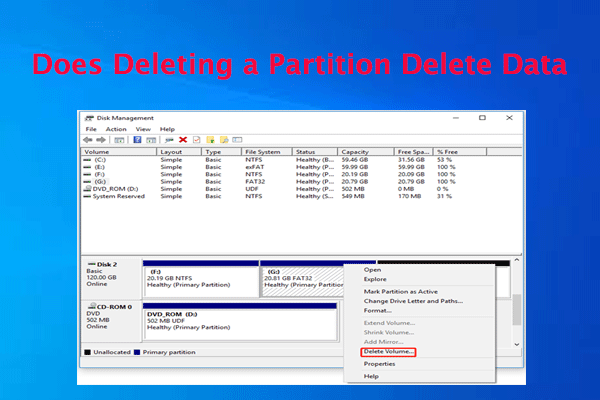
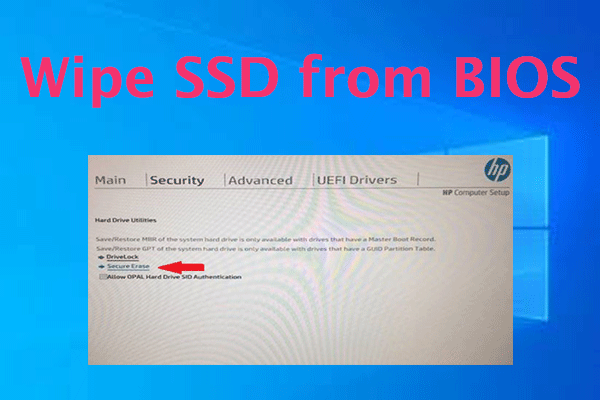
User Comments :