Have you encountered the not enough memory WoW issue? If so, you come to the right place. In this post, MiniTool Partition Wizard offers you 5 solutions to this issue. You can have a try.
I played WoW just fine yesterday. I try to get on today after getting off work and I get this message. “Not enough memory. Please refer to https://battle.net/support/article/6926 to find out how to reduce your memory usage.” What gives?https://us.forums.blizzard.com/en/wow/t/not-enough-memory/375807
Some people report that they have encountered the World of Warcraft not enough memory problem. This issue is related to the memory. You can try the following ways to solve the issue.
Way 1. Restart the PC
A PC restart will close all running apps. The apps will take up the memory resources in the PC. A PC restart will solve the not enough memory WoW quickly. However, the issue may occur later.
Way 2. Check the Startup Apps
Apps running in the background will compete with WOW for memory resources. When you run WoW, don’t run other apps. In addition, you should check the startup apps, which will run on PC startup automatically. Here is the guide:
- Press the Windows logo key + X and then select Task Manager from the menu.
- Go to the Startup tab.
- Right-click the app that doesn’t need to run on startup and select Disable.
Way 3. Lower the In-Game Settings
If you set the game quality to high, the memory usage will increase. Therefore, you need to lower the in-game settings like View Distance, etc.
Way 4. Increase the Virtual Memory
Virtual memory is a computer system memory management technology, which can make a part of disk space serve as memory to relieve memory stress. Therefore, increasing virtual memory will relieve the not enough memory WoW issue to some extent. Here is the guide:
- Press the Windows logo key + I to open Settings.
- Click System > About > Advanced system settings.
- On the pop-up window, under the Advanced tab, in the Performance section, click Settings. A new window will pop up.
- Go to the Advanced tab, and click Change under Virtual memory.
- Uncheck Automatically manage paging file size for all drives.
- Check Custom size.
- Set the Initial size and the Maximum size.
- Then click Set and OK to save the changes.
Way 5. Upgrade to a 64-Bit OS
Go to the System > About page to check if your computer is using a 64-bit operating system (System type). If it is a 32-bit system, that may be the cause of World of Warcraft not enough memory issue because the 32-bit Windows system only uses 4 GB RAM, no matter how much memory you have.
Then, you should upgrade it to the 64-bit version. To do that, you can refer to this post: How to Upgrade 32 Bit to 64 Bit in Win10/8/7 without Data Loss.
MiniTool Partition Wizard is a tool that can clone disks, migrate OS, recover data, convert disks between MBR and GPT without data loss, etc. Before you upgrade the system, you can use it to clone the system disk for a backup.
MiniTool Partition Wizard DemoClick to Download100%Clean & Safe
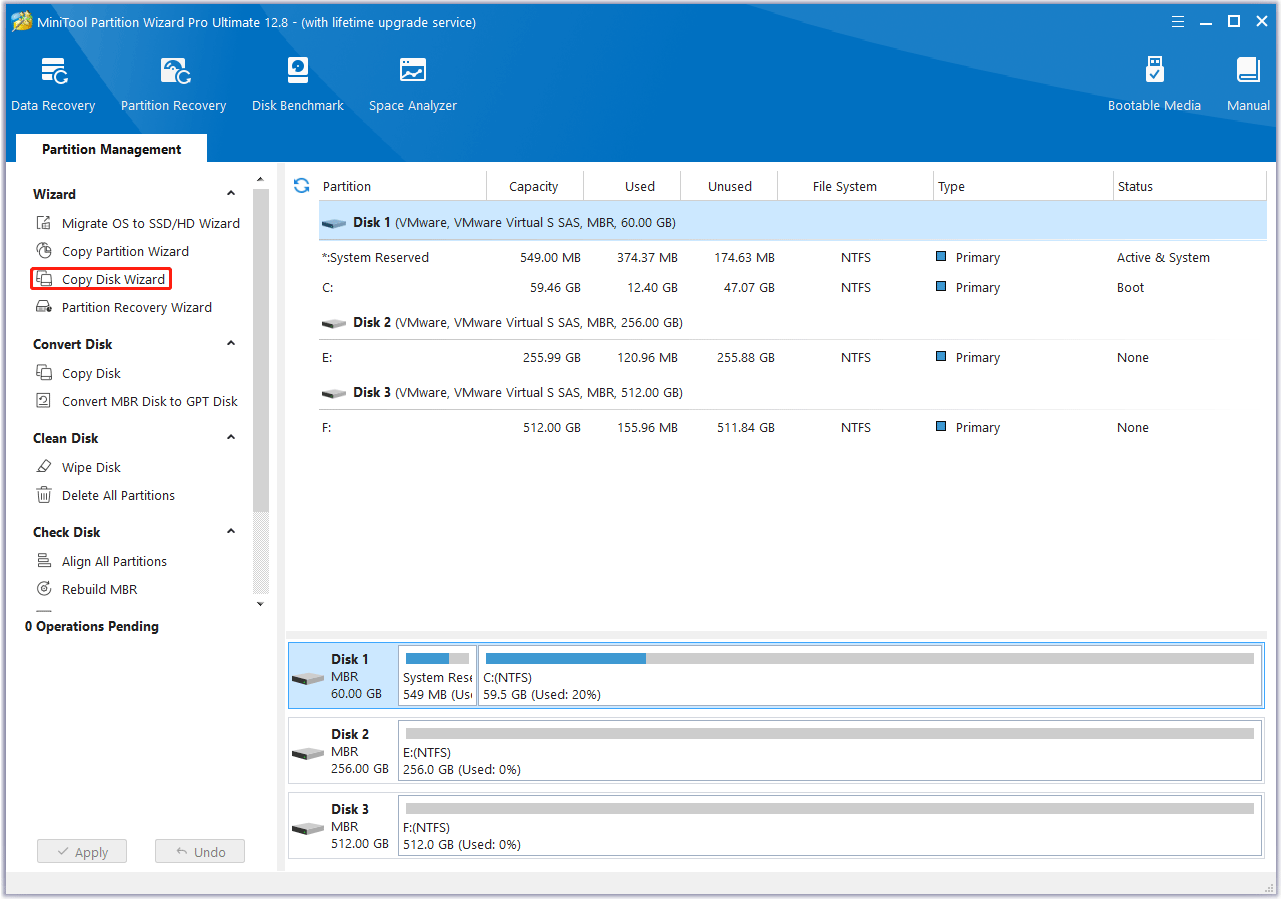

![Here is How to Fix Lua Errors in World of Warcraft [5 Ways]](https://images.minitool.com/partitionwizard.com/images/uploads/2022/02/lua-errors-wowl-thumbnail.png)
![Windows 10 High Memory Usage [Causes and Solutions]](https://images.minitool.com/partitionwizard.com/images/uploads/2019/06/windows-10-high-memory-usage-thumbnail.jpg)
User Comments :