What Is Bass Boost?
Bass Boost is a feature that increases the amplitude or volume of the low-end frequencies (below 200Hz) of a recording while leaving the remaining frequency bands unaffected. That means the vocals and other higher instruments will remain at the same level.
When this feature is enabled, it’s going to sound a lot warmer, it’s going to increase the thumping, and it’ll also sound more powerful. In general, it’s generally seen as a positive among consumers when they can boost their sound system in that way.
How to enable this feature on Windows 11/10? Here is the guide:
- Open Control Panel and make sure the View by: is Category.
- Click Hardware and Sound.
- Under Sound, click Manage audio devices.
- Right-click on your headphones or speakers and then choose Properties.
- Go to the Enhancements tab, tick the box before Bass Boost, and then click OK.
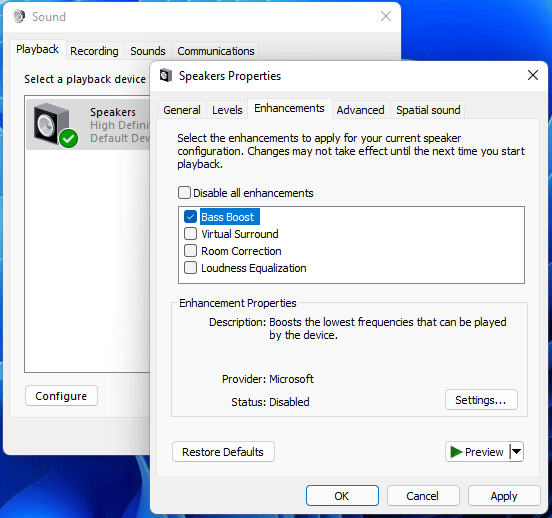
How to Fix No Bass Boost Option on Windows 11/10
Some people report that the Bass Boost option disappears on their PCs. If you are facing the same issue, you can try the following methods to solve the Bass Boost option missing issue.
Way 1. Reinstall, Roll Back, or Update the Audio Driver
- Open the Device Manager.
- Expand the Sound, video and game controllers branch.
- Check if your audio device is showing a yellow exclamation warning sign. If yes, the driver is corrupted. You have to reinstall it. To do that, you just need to right-click on it and select Uninstall device. Restart your PC and then the driver will be reinstalled automatically.
- If this method doesn’t work, you can try rolling back the audio device driver. You just need to right-click on the driver and select Properties. Go to the Driver tab and click on the Roll Back Driver button (if it is not greyed out).
- If this method also doesn’t work, you can also try updating the driver. You just need to right-click the driver and choose Update driver. Then, click Search automatically for updated driver software.
Way 2. Reconfigure Your Audio Device
- Open the Control Panel.
- Click Hardware and Sound > Sound.
- Under the Playback tab, make sure that your audio device is enabled.
- Click Configure.
- Select the audio channel and click Next.
- Click Next again to complete the setup.
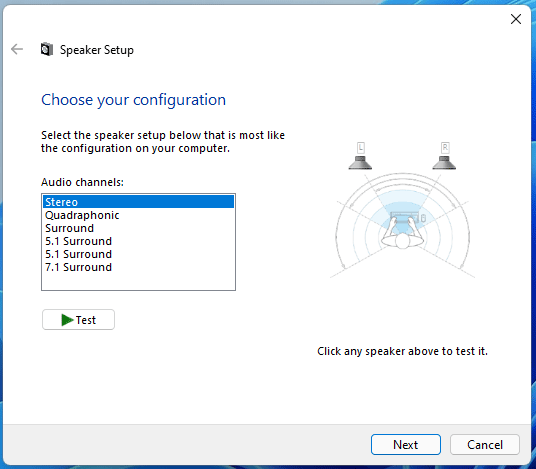
Way 3. Update Windows or Uninstall Windows Updates
Does the No Bass Boost option issue occur after you update Windows? If so, you can try uninstalling the Windows update. If not, you can try updating Windows to fix the issue.
Last but not least, if all the above methods don’t work, you can try using third-party Audio Equalizer software to adjust the Bass.
Bottom Line
MiniTool Partition Wizard is a functional tool. It can migrate OS, clone disk, recover partitions, recover data from hard drive, etc. If you have this need, download it to have a try.
MiniTool Partition Wizard DemoClick to Download100%Clean & Safe

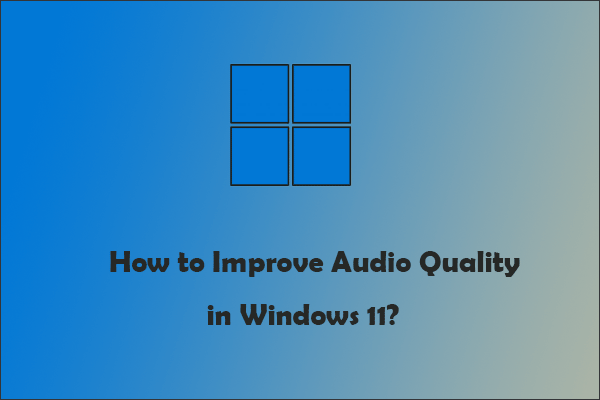

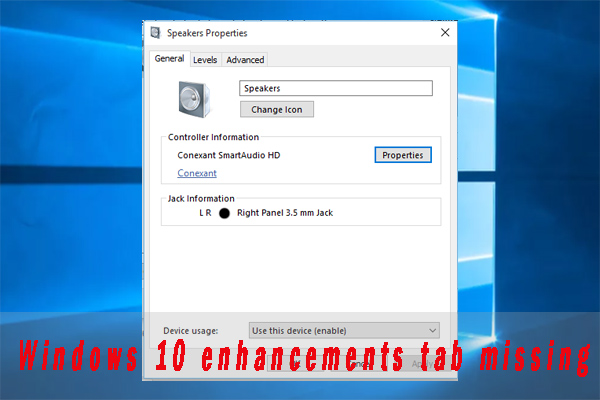
User Comments :