Why Do You Need to Find the Myth of Empires Game Save Location?
Myth of Empires is a multiplayer war sandbox game officially released on Feb. 22, 2024, but its early access release date is Nov. 18, 2021. This game features a high degree of freedom and multiple civilizations. Players must survive, craft, create, and lead troops in their quest to conquer PVE or PVP territory and build their own empire.
In general, if you have a lot of time and energy, you can play on the official servers. If you want a more relaxed gaming experience, you can play on dedicated or customized servers. Note that the private server is stored and run on your own PC. Therefore, you need to find the Myth of Empires game save location to back up and protect the saved game files.
Where Is the Myth of Empires Game Save Location
If you didn’t move the game installation location, the Myth of Empires file save location should be as follows.
#1. Server File, Configuration, and Logs
Your private server files, as well as configurations and logs, are located under drive:\Steam Games\steamapps\common\Myth of Empires\WindowsPrivateServer\MOE\Saved.
#2. Character Information
Your character information is stored under drive:\Steam Games\steamapps\common\Myth of Empires\WindowsPrivateServer\MOE\Saved\SaveGames\Players*.*.
You will have a character folder that looks like LargeTerrain_Central_Mainxxxxxxxxx – where xxxxxxx is supposed to be your correct server ID and inside it, an actual save file with your character information that looks like [———–].sav.
The [———-] – can be either your Steam ID, if you set yourself as server Admin, or something else.
#3. World Information
Your world information is stored under drive:\Steam Games\steamapps\common\Myth of Empires\WindowsPrivateServer\MOE\Saved\SaveGames\World*.*.
Your world file will look like this: LargeTerrain_Central_Main_xxxxxxx.sav – where xxxxxxx is supposed to be your correct server ID. There will also be a *.bak file in there, which you can ignore, but it needs to be there.
Back up or Recover Myth of Empires Saved Files
As you can see, the Saved folder of Myth of Empires stores many important game files, including the server files, configuration, logs, character information, world information, etc. If these files are lost, your game progress may be lost. Therefore, you need to back up or recover these files.
#1. Back up the Saved Folder Regularly
To prevent the saved game files are lost, you can back up them regularly. You can back up them to cloud servers or an external device. If you use the latter method, I recommend you use MiniTool ShadowMaker to back them automatically and regularly.
#2. Recover Lost Game Files
If the saved game files are already lost and you don’t have a backup, you can try MiniTool Partition Wizard to recover them. Here is the guide:
MiniTool Partition Wizard DemoClick to Download100%Clean & Safe
- Download and install MiniTool Partition Wizard on a partition except for the game partition.
- Launch MiniTool Partition Wizard and click Data Recovery on its main interface.
- Click Select Folder and navigate to the Myth of Empires file save location. Then, the scanning process will start.
- After the scanning process is completed, find these game files using the Path, Type, and Filter tools. Tick these files and click Save. Select a safe place to save these game files.
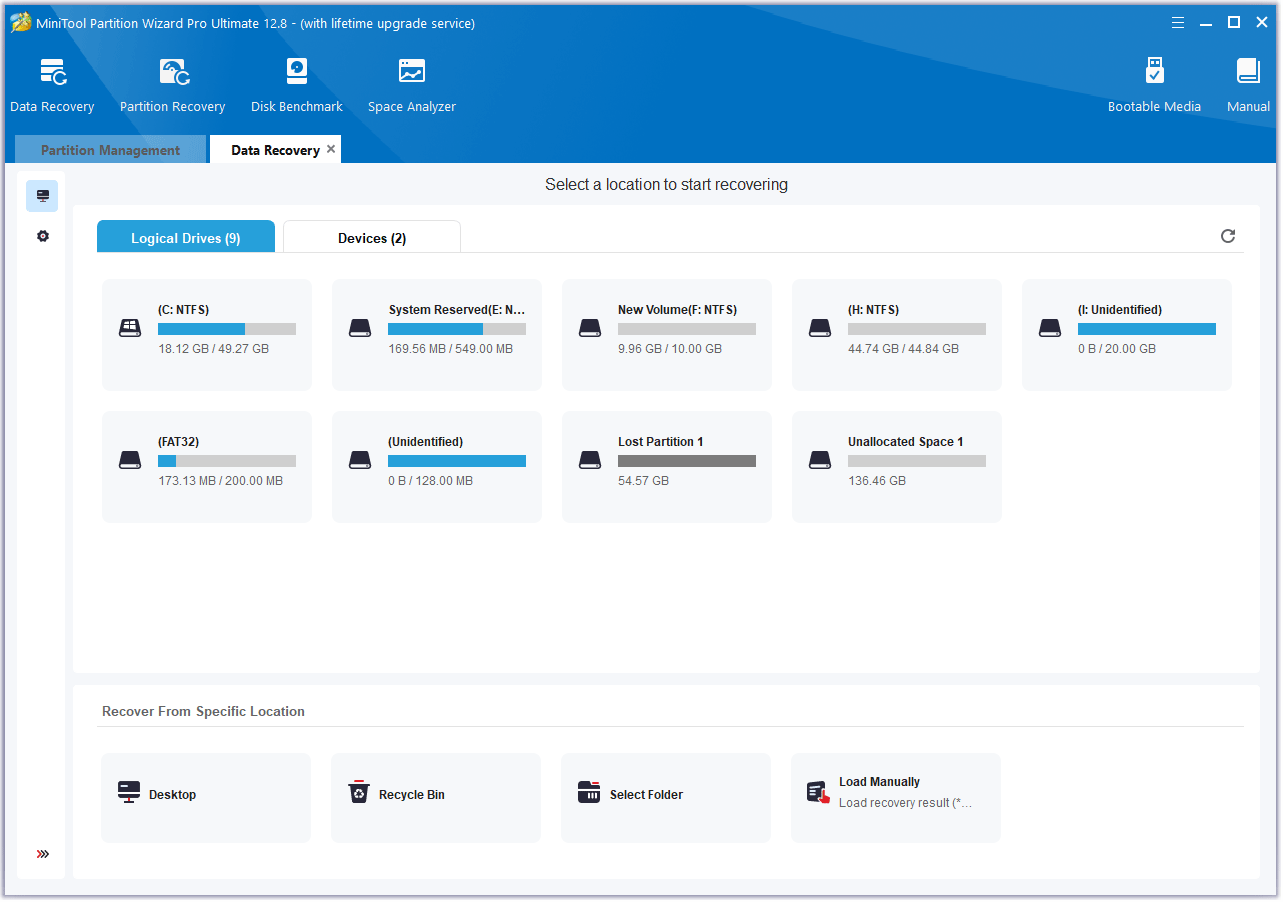
Bottom Line
This post tells you the Myth of Empires game save location and shows you how to back up or recover it. If you encounter issues when recovering the game files using MiniTool Partition Wizard, contact us via [email protected]. We will get back to you as soon as possible.

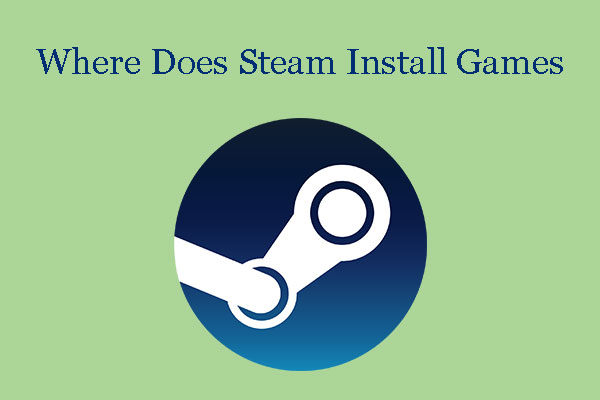
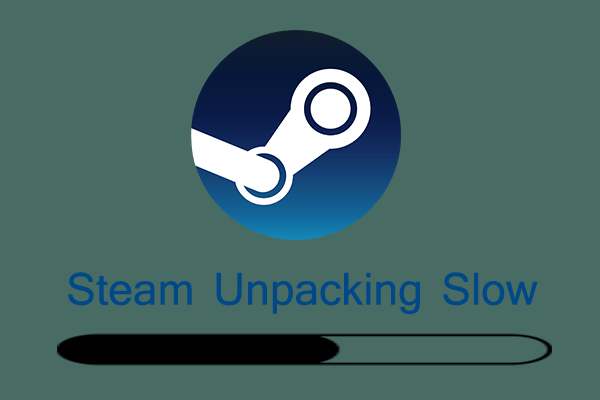
User Comments :