What to do if you encounter the mighost.exe error on Windows 10/11? Don’t worry. This post from Partition Magic will introduce what the mighost.exe is and show you the feasible methods for this problem. You can have a look.
What Is Mighost.exe Error?
Mighost.exe is an important file that is indispensable for the normal operation of the system and the operation of various software and games. System file mghost.exe error is caused by Trojan viruses or infection by accidentally downloading virus software.
This file is a prerequisite for the normal operation of the system/program, so once it is unfortunately infected, it will usually be accompanied by the following situations:
- The desktop icon cannot be deleted.
- Online games cannot be opened.
- Computer blue screen for no reason.
- The computer has no sound.
- The desktop cannot be displayed.
- The homepage has been modified to URL navigation
What to do if you encounter the mighost.exe error on Windows 10/11? Please keep reading this article to know the methods.
How to Fix Mighost.exe Error?
If you also encounter the mighost.exe system error, you can try the methods below to solve it.
Method 1. Scan for Viruses
Now that the mighost.exe error is probably caused by viruses; you can try to use Windows Defender by following these steps:
Step 1: Press the Win + I key to open Settings. Then go to Update & security > Windows Security > Virus & threat protection.
Step 2: Click on Scan Options and select the scan option as per your requirement. Here we choose the Full Scan option.
Step 3: Click Scan now to get started.
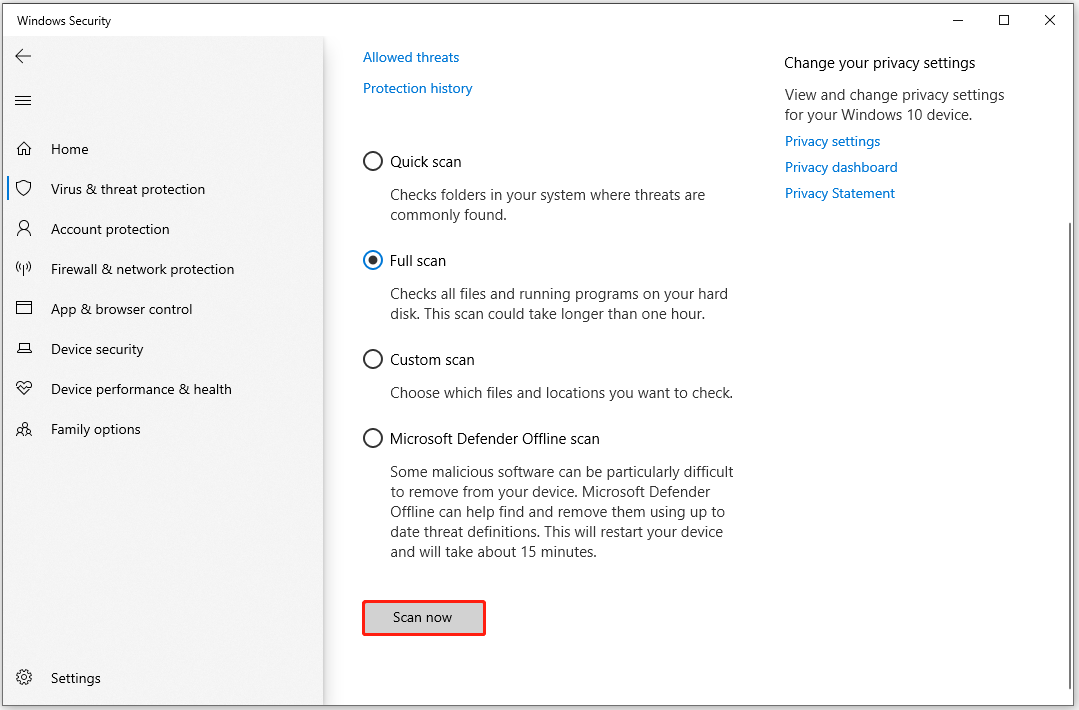
Method 2. Download Mighhost.exe
This is the most straightforward method, but it is completely manual. This requires you to download the correct exe file and place it in the correct folder on your PC.
You only need to find a professional exe file download website. After downloading the file, find the file version suitable for the program and copy it to the C:\Windows\system32\ directory.
Method 3. Run SFC and DISM Commands
You can try to use the SFC and DISM tools to fix the mighost.exe error. The following is a detailed guide.
Step 1: Type cmd in the Search box, right-click Command Prompt to select Run as administrator.
Step 2: In the elevated Command Prompt, type sfc /scannow and press Enter.
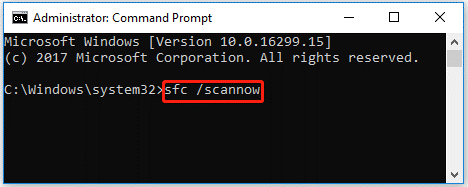
Step 3: Wait until the scan ends. Then restart your computer and open Command Prompt as an administrator again.
Step 4: Type the following command and press Enter.
DISM /Online /Cleanup-Image /RestoreHealth
Step 5: After the process completes, restart your PC and check if the error message is still here.
Method 4. Update Your Driver
You can also try updating your driver to fix this problem.
Step 1: Right-click on the Start menu and select Device Manager.
Step 2: In Device Manager, double-click on the device category and select the device that you want to update its driver. Then select Update driver from the drop-down menu.
Step 3: On the next screen, click on Search automatically for drivers. Then the drive should be updated to the latest version.
Further reading: If you are looking for a professional free partition manager, MiniTool Partition Wizard is worth trying. It is skilled in partition deleting/formatting/wiping/resizing/backing/recovering, cloning hard drives, checking hard drive health, converting MBR to GPT, etc.
MiniTool Partition Wizard FreeClick to Download100%Clean & Safe
Bottom Line
This post introduces what the mighost.exe is and provides several methods for the mighost.exe error. When you encounter the mighost.exe error on Windows 10/11, you can try the methods above.

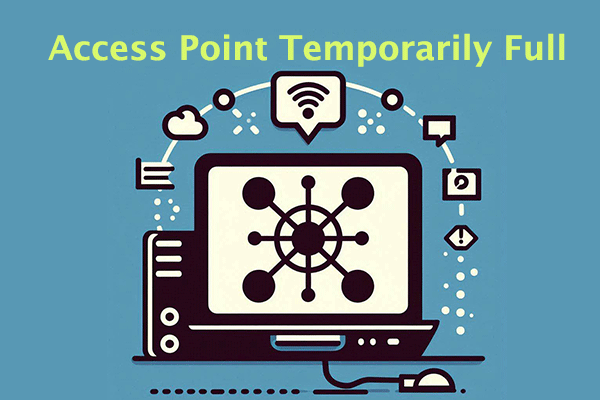

User Comments :