When trying to log in to Microsoft, you may encounter error code 0x80048820. In this article, Partition Magic introduces several methods that may help you resolve the Microsoft login error code 0x80048820. You can try them.
Microsoft’s error code 0x80048820 is a sign-in error that usually appears when trying to sign in to a Microsoft account. This error usually occurs when a user tries to sign in multiple times or makes multiple authentication requests.
How to get rid of error code 0x80048820 in Microsoft? If you don’t know, you can follow the methods below.
Fix 1: Check your Internet connection
When you encounter the Microsoft login error code 0x80048820, you should first check your network connection. An unstable network connection can cause this problem. You can try switching to another network connection, such as a wired connection or a hotspot, to enhance the network.
If your network connection is fine, but the error code 0x80048820 in Microsoft persists, you should continue to try other solutions.
Also read: How To Change DNS On Windows 10.
Fix 2: Try to Log in to Windows Using Another Account
If this Microsoft account has a login error, you might as well try changing to another account.
Press the Windows logo key + I to open Windows Settings. Then, go to Accounts > Your info. Then, sign out of the account and sign in with another account to see if the Microsoft account login error is resolved.
Fix 3: Update Windows
If there are some errors in Windows, this may also cause a Microsoft account sign-in error. Then you can try to update Windows to fix the errors in Windows. Here is how to update Windows:
Step 1: Click the Start icon and choose Settings to open the Windows Settings window.
Step 2: Go to Update & Security > Windows Update.
Step 3: On the right pane, click Check for updates. It will search for available Windows updates to download them.
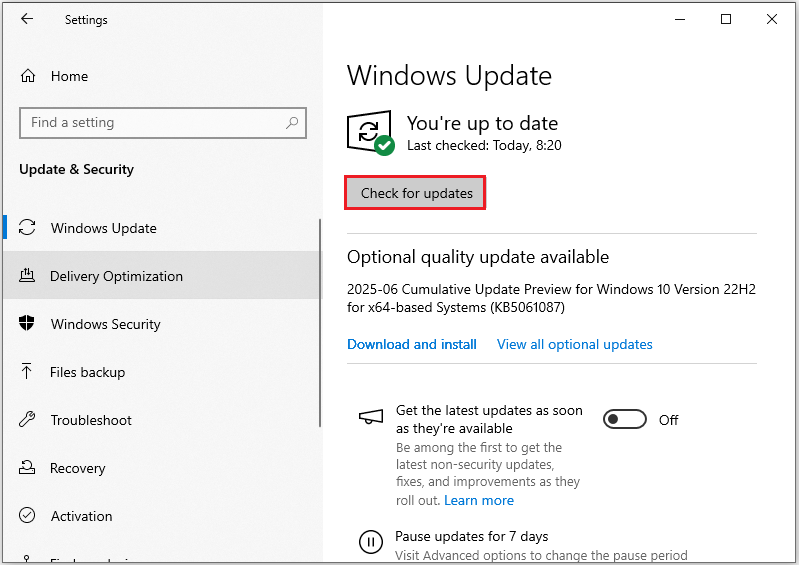
After the download, you may need to restart your computer to install the updates.
Fix 4: Clean Credentials on Your PC
You can also fix the Microsoft account login error code 0x80048820 by removing all Microsoft-related credentials. Here are the detailed steps to do this.
Step 1: Press Windows + R to open the Run dialog.
Step 2: Type control.exe in the box and then press Enter to open Control Panel.
Step 3: After you enter the Control Panel window, go to User Accounts > Credential Manager.
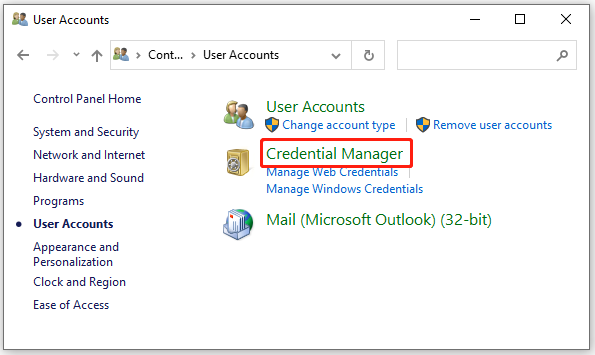
Step 4: In the next window, switch to Windows Credentials.
Step 5: Select Microsoft Account and click the Remove button.
Fix 5: Turn off Antivirus Protection on Windows Temporarily
Many users have reported that apps like Outlook, OneDrive, and Minecraft are sometimes affected by security software. You can temporarily turn it off to see if that fixes the problem.
Step 1: Press Windows + I to open Windows Settings.
Step 2: Click Update & Security > Windows Security > Virus & threat protection.
Step 3: Locate the “Virus & threat protection settings” section in the right window, and click Manage settings.
Step 4: Turn off the “Real-time protection” option.
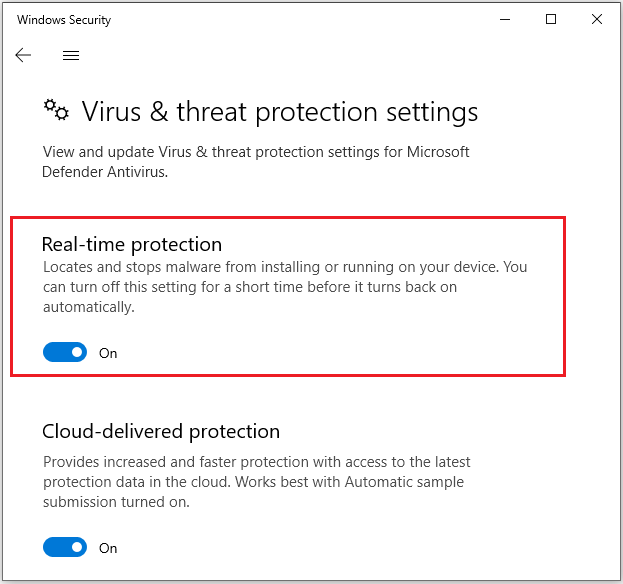
Please turn on real-time protection after troubleshooting.
Fix 6: Change Date and Time
Microsoft’s login system uses cryptographic authentication, in which the timestamp is a key element. If the local time is not correct, the authentication will fail. You can try changing the time.
Fix 7: Contact Microsoft Support
If the Microsoft login error code 0x80048820 persists after trying the above solutions, then you will need to contact Microsoft Support for help.
Bottom Line
This article ends here. This article introduces 7 ways to solve the Microsoft account login error code 0x80048820 problem. I hope it will be helpful to you.

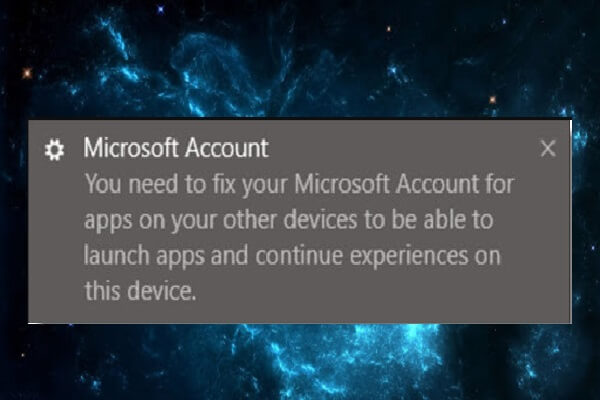
User Comments :