Recently, a lot of users have found that Microsoft Family Safety is blocking Chrome on Windows 11. Are you also struggling to solve the problem? In today’s article, Partition Magic summarizes some effective troubleshooting methods.
Microsoft Is Blocking Google Chrome through Its Family Safety Feature
Microsoft Family Safety is a Windows feature designed to protect children from bad information and effects caused by the internet. It allows parents to monitor and track their children’s internet usage. However, recently, many users reported that Microsoft is blocking Google Chrome through its family safety feature.
Microsoft Family Safety Blocking Chrome Browser. As of last night, we’ve had students find that their Chrome browser has been blocked by Microsoft Family Safety. Is there any way to easily get this fixed?
According to a survey, the main reason for Microsoft Family Safety feature blocking Google Chrome is related to the web filter settings. This feature was primarily designed to work with Microsoft Edge. If the web content filters option is enabled, it may block non-Microsoft browsers like Chrome.
Don’t be alarmed. There are some proven fixes for Microsoft Family Safety blocking Chrome. Let’s try them one by one until you get out of trouble.
Further reading: Are you looking for a disk partition manager? MiniTool Partition Wizard can manage your hard disk and partition effectively. It allows you to partition hard drives, migrate Windows OS to SSD/HD, convert MBR to GPT without data loss, change cluster size, recover formatted hard drive data, and more.
MiniTool Partition Wizard FreeClick to Download100%Clean & Safe
Fix 1. Disable the Filter Inappropriate Websites and Searches
Many users reported that the “Microsoft Family Safety feature blocking Google Chrome” problem can be solved by disabling the web filter option. For that:
Step 1. Sign in to your Microsoft Family Safety account.
Step 2. Select the affected child’s account and navigate to the Edge tab.
Step 3. Toggle off the switch next to Filter Inappropriate websites and searches.
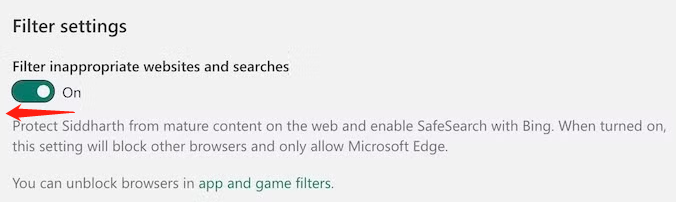
Fix 2. Reset Chrome Permissions
If Microsoft Family Safety is blocking Chrome, you can reset the Chrome permissions for the site. Here are detailed steps:
Step 1. Log in to your Microsoft Family Safety account on the browser and click View site information in the top left corner.
Step 2. Select Site settings and click Reset permissions to reset all permissions for the site. After that, you can check if your Chrome is blocked by Microsoft Family Safety.
Fix 3. Sign Out of the Affected Sync Account
Another workaround for the Microsoft Family Safety blocking Chrome issue is to simply sign out of the affected account. You select the profile of the account and click Sign out, then sign in to the account again.
Fix 4. Reset Chrome Settings
As discussed above, the Microsoft Family Safety blocking Chrome issue can be triggered by improper settings. In this case, you can try resetting Chrome settings to the original state.
Step 1. Open your Chrome browser, click on the Three-dot icon at the upper right corner, and select Settings.
Step 2. Select Reset settings from the left panel and click Restore settings to their original defaults.
Step 3. Click Reset settings to confirm the process. Then you can restart the computer and see if the problem gets solved.
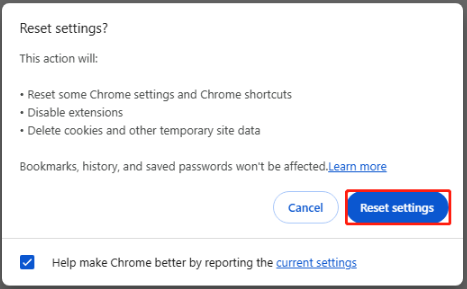
Fix 5. Create a New Local Account
For some users, the Microsoft Family Safety blocking Chrome problem can be solved by creating a new local account. You may have a try.
Step 1. Press the Win + I keys to open the Settings window and select Account.
Step 2. Select Family and other users from the left panel and click Add someone else to this PC, and click Sign in without a Microsoft account.
Step 3. Follow the on-screen instructions to create a new local account. After that, log in to the account and check if Microsoft is blocking Google Chrome through its family safety feature.
Fix 6. Use a Different Browser
If none of the above methods solve the Microsoft Family Safety is blocking Chrome issue, you may need to use a different browser. Here, you can switch to Microsoft Edge, Firefox, and other reliable browsers.
Wrapping Things Up
Simply put, this post focuses on how to fix the Microsoft Family Safety feature blocking Google Chrome. Hope the solutions I provided above are helpful to you. If you like the article, feel free to share it with your friends.

![Can’t Delete Documents and Downloads from Microsoft 365 [Fixed]](https://images.minitool.com/partitionwizard.com/images/uploads/2025/06/cant-delete-documents-and-downloads-from-microsoft-365-thumbnail.jpg)
User Comments :