Last Epoch was officially released. However, many people report that they have encountered the Last Epoch freezing, stuttering, lagging, or low FPS issues. This post from MiniTool Partition Wizard offers 9 solutions.
Last Epoch is a hack and slash action role-playing game developed by Eleventh Hour Games (EHG). After over 5 years of testing, this game was finally released on Feb. 22, 2024. At the time of writing, this game is very popular.
However, some people report that they have encountered the Last Epoch freezing, stuttering, lagging, or low FPS issues. To solve the issue, you can try the following ways.
Way 1. Make Sure Your Computer Meets the Last Epoch Requirements
- OS: Windows 10
- CPU: Intel Core i5 2500 or AMD FX-4350 for minimum configuration; Intel Core i5 6500 or AMD Ryzen 3 1200 for recommended
- RAM: 8 GB for minimum and 16 GB for recommended
- GPU: nVidia GTX 1060 / AMD RX 580 with 6GB of VRAM for minimum; nVidia RTX 3060 or AMD RX 6600-XT with 6GB+ GB of VRAM for recommended
- DirectX: Version 11
- Network: Broadband Internet connection
- Storage: 22 GB available space
To play Last Epoch smoothly, your computer should meet the minimum requirements at least. Otherwise, the Last Epoch stuttering, freezing, lagging, or low FPS issues will occur.
If the CPU, GPU, or RAM doesn’t meet the requirement, you should upgrade them. If the storage requirement is not met, you can use MiniTool Partition Wizard to extend the game drive.
MiniTool Partition Wizard FreeClick to Download100%Clean & Safe
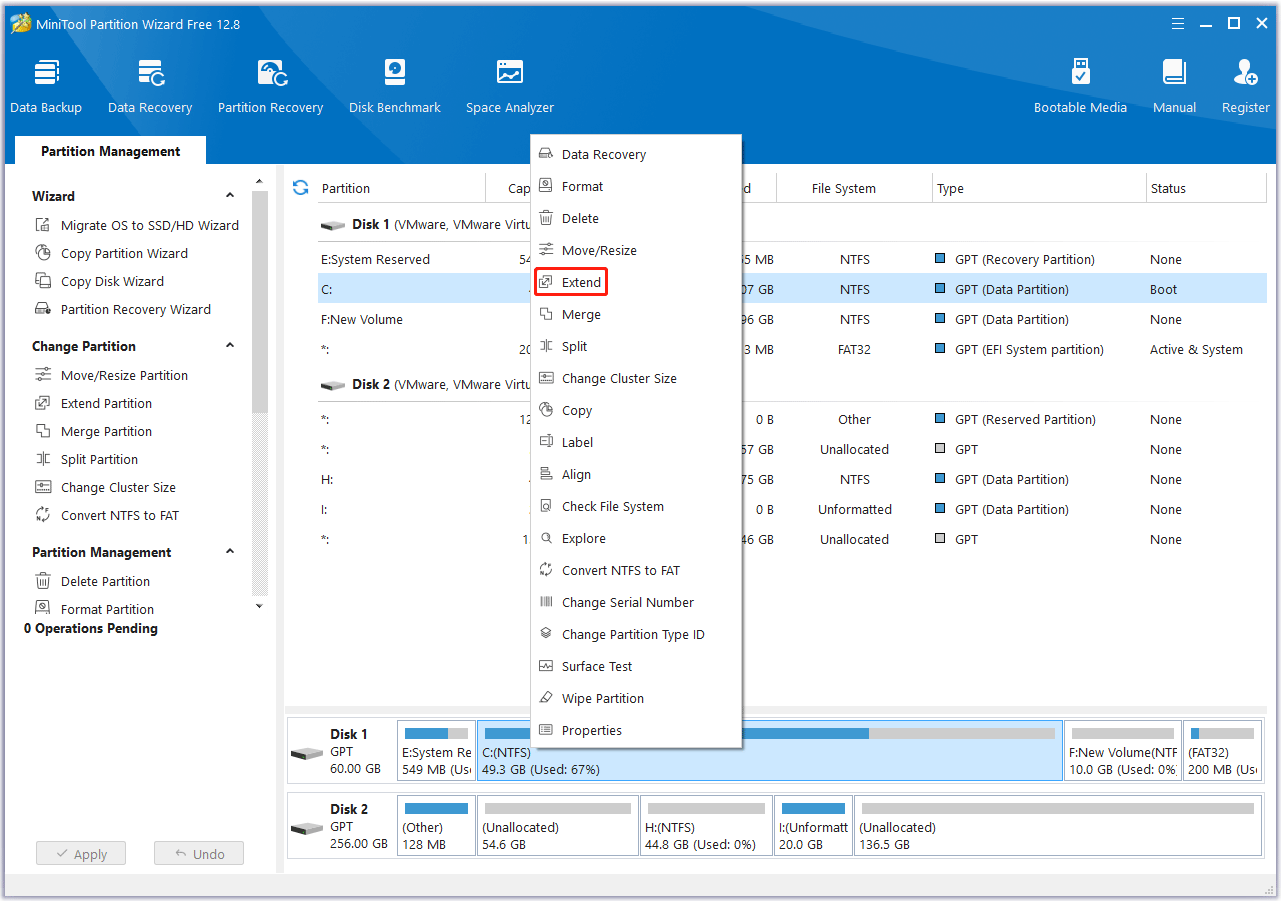
Besides, make sure the internet is good enough to avoid the Last Epoch low FPS or lagging issue.
Way 2. Update Windows
Before you take other measures, make sure your computer is up to date. Press the Windows logo key + I to open Settings. Go to Update & Security > Windows Update to update Windows.
Way 3. Close Other Apps and Give the Game High Priority
Apps that run at the same time will compete for the PC resources. To avoid the Last Epoch freezing, stuttering, lagging, or low FPS issue, you need to close other applications or overlays when the game is running. In addition, you can also disable some unnecessary startup apps. Here is the guide:
- Press the Windows logo key + X and select Task Manager from the menu.
- On the Process tab, find unnecessary apps. Right-click them and choose End task.
- On the Startup tab, right-click unnecessary apps and choose Disable.
Setting Last Epoch’s priority to high will give the game the priority to use PC resources, which will also relieve the Last Epoch stuttering or freezing issue to some extent. Here is the guide:
- Open Task Manager and go to the Details tab.
- Right-click the game’s process and click Set priority > High.
Way 4. Reinstall the GPU Driver Using DDU
Doing a GPU upgrade installation might not replace older or problem files causing the errors you are currently having. Therefore, I recommend you first use DDU to uninstall the Nvidia or AMD GPU driver completely.
Then, go to the NVIDIA graphics drivers download site or the AMD Radeon graphics drivers download site and enter the details (product type, product series, product name, etc.) of your graphics card to search for the available driver updates. After that, use the downloaded file to install the latest GPU driver.
Way 5. Change the In-Game Settings
To solve the Last Epoch lagging or low FPS issue, changing the in-game settings is also one of the effective methods. According to many users’ reports on forums, these settings are as follows:
- Change the game display mode from borderless to full screen.
- Cap the FPS to 60 or lower. It depends on the performance of your GPU.
- Run the game at a lower resolution.
- Lower other graphical settings.
Way 6. Unspec the Burn Node in the Chaos Bolt Tree
Are you playing Warlock with Chaos bolts? Many users report that the chaos bolts (especially the burn) are causing the Last Epoch freezing/stuttering/lagging/low FPS issue. Then, unspeccing the burn will solve the issue. After that, we just need to wait for a hotfix.
Way 7. Change the GPU Settings
Some people also report that changing the GPU settings solved the Last Epoch lagging or low FPS issue on their PCs. You can also have a try. These settings are as follows:
- Change from the single display mode to multi display mode. You will need to download the Nvidia profile inspector and scroll down to Part 5 to find that section. Then, make sure to restart the PC after switching.
- Change anti-aliasing from TAA to FXAA.
- Turn off vertical sync.
To change these settings, you need to open the Nvidia Control Panel or AMD Control Panel.
Way 8. Verify Game Files or Reinstall the Game
Sometimes, corrupt or missing game files may also cause the Last Epoch freezing issue. Then, verifying game files or reinstalling the game will solve the issue. Here is the guide:
- Open Steam Library, right-click the game, and then choose Properties.
- Skip to the Local Files tab and click Verify integrity of game files.
If you need to uninstall the game and reinstall the game, make a copy of your game files first so you can restore all your characters and stash.
Way 9. Solve the PC Overheating Issue
A player reports that his Last Epoch low FPS, lagging, freezing, or stuttering issue is caused by the CPU overheating. Then, he solved the issue by downloading ThrottleStop to lower the CPU voltage, even though the CPU does not have its complete power anymore.
Therefore, all measures that can cool down the PC may solve the Last Epoch freezing issue.
Bottom Line
I hope the above 9 ways can you solve the Last Epoch freezing, stuttering, lagging, or low FPS issues. In addition, if you encounter issues with MiniTool Partition Wizard, contact us via [email protected]. We will get back to you as soon as possible.

User Comments :