On June 11, 2024, KB5039227 is released by Microsoft for Windows Server 2022. Here this post on Partition Magic is intended to show you detailed information about the new improvements in this security update as well as KB5039227 download and install.
KB5039227 Release with New Improvements
KB5039227 is a security update for Windows Server 2022, released on June 11, 2024, with OS Build 20348.2527. This update brings several improvements and announces some known issues in this update.
Based on previous versions, KB5039227 includes dozens of quality improvements as shown below.
- This update affects Server Message Block (SMB) over Quick UDP Internet Connections (QUIC). It enables the SMB over QUIC client certificate authentication feature. Administrators can use it to restrict which clients can access SMB over QUIC servers.
- This update affects the curl.exe version in Windows. The version number is now 8.7.1.
- This update resolves an issue that affects Outlook and OneNote. Their search functionality stops working. This occurs when you use Azure Virtual Desktop (AVD).
- This update resolves an issue that affects lsass.exe. It stops responding. This occurs after you install the April 2024 security updates on Windows Server.
- This update resolves an issue that affects Windows Hello for Business. You cannot use it to authenticate Entra ID on certain applications. This occurs when you use Web Access Management (WAM).
- This update resolves an issue that affects Microsoft Entra ID accounts. The device cannot authenticate a second account. This occurs after you install the Windows 13 November 2023 update.
- This update resolves issues that affect Microsoft Edge, Storage Spaces Direct (S2D) and Remote Direct Memory Access (RDMA), Containers, Windows Defender Application Control (WDAC), Enhanced Fast Reconnect, Remote Desktop Session Host (RD Session Host), Kernel Stack.
- This update resolves an issue that may prevent the system from resuming from hibernation. This issue occurs after you enable BitLocker.
- This update resolves an issue that affects dsamain.exe. It stops responding. This occurs when the Knowledge Consistency Checker (KCC) runs an assessment.
- This update resolves an issue that affects lsass.exe. It causes a memory leak. This issue occurs during a Local Security Authority (Domain Policy) Remote Protocol (LSARPC) call.
The update KB5039227 makes quality improvements to the servicing stack, which is the component that installs Windows updates. Servicing stack updates (SSU) ensure that you have a robust and reliable servicing stack so that your devices can receive and install Microsoft updates.
KB5039227 Download and Install
We will introduce two options to guide in you downloading and installing Windows update KB5039227.
MiniTool ShadowMaker TrialClick to Download100%Clean & Safe
Option 1. Use Windows Update
To install KB5039227, you can use Windows Update in Settings.
- Press the Win + I key to open Settings.
- Select Update & Security.
- In the Windows Update section, you can check if you need to restart the computer to complete the installation process. Assume that KB5039227 is not downloaded automatically, you can click the Check for updates button to check if it is available.
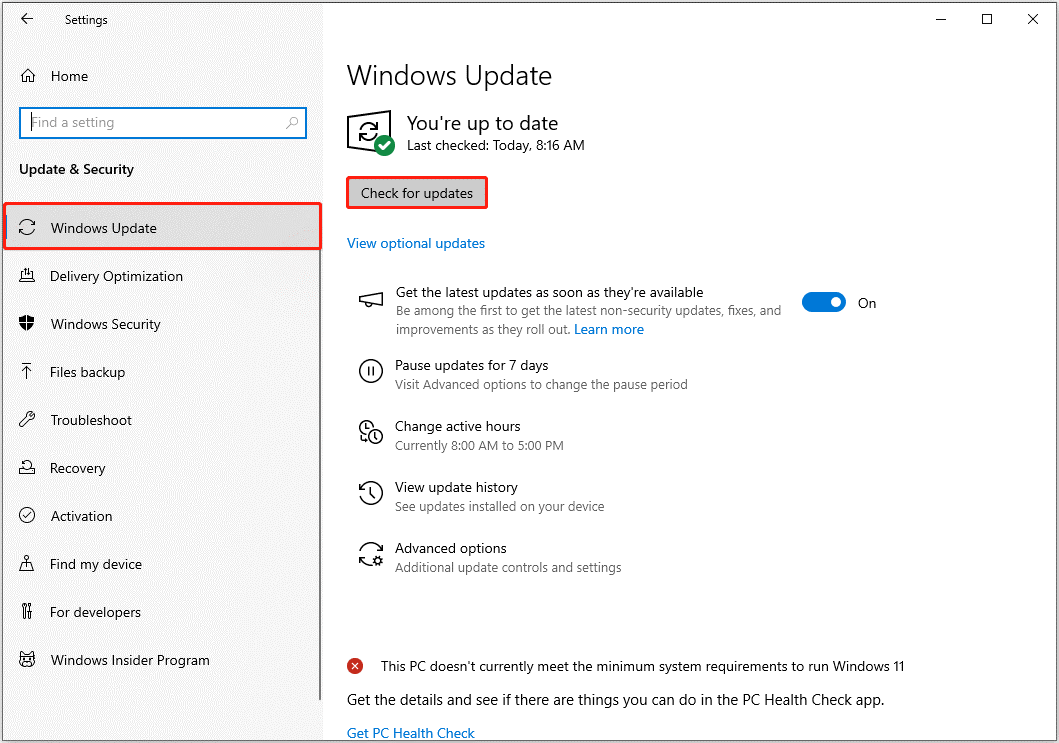
If KB5039227 fails to install, you can run the Windows Update troubleshooter to diagnose and resolve related issues. In Windows Settings, go to Update & Security > Troubleshoot > Additional troubleshooters > Windows Update > Run the troubleshooter.
Alternatively, you can try the next way to perform KB5039227 download and install.
Option 2. Use Microsoft Update Catalog
In addition to Windows Update, you can install KB5039227 from the Microsoft Update Catalog.
- Open your browser and go to the Microsoft Update Catalog official website.
- Type KB5039227 in the search box and press Enter.
- Find the corresponding Windows version of your system, then click the Download button next to it.
- In the new window, click the link to download the .msu file. Once the file is downloaded, you can run it to install KB5039227.
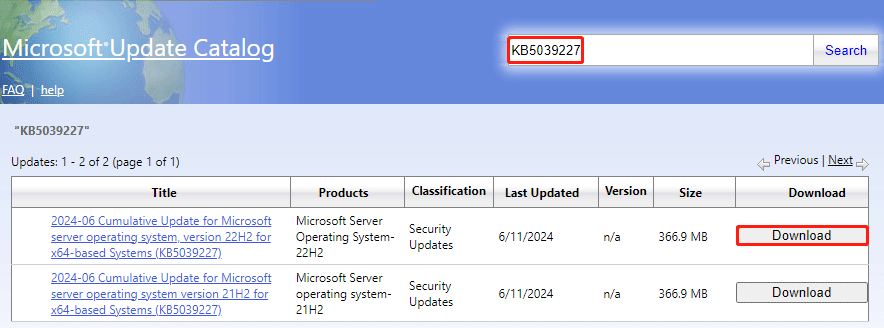
MiniTool Partition Wizard DemoClick to Download100%Clean & Safe
Bottom Line
This post summarizes the improvements and guide for installing KB5039227. If you are considering installing this update, read this post now!

![How to Recover Data from Lenovo Laptop? [6 Effective Ways]](https://images.minitool.com/partitionwizard.com/images/uploads/2024/07/recover-data-from-lenovo-laptop-thumbnail.png)
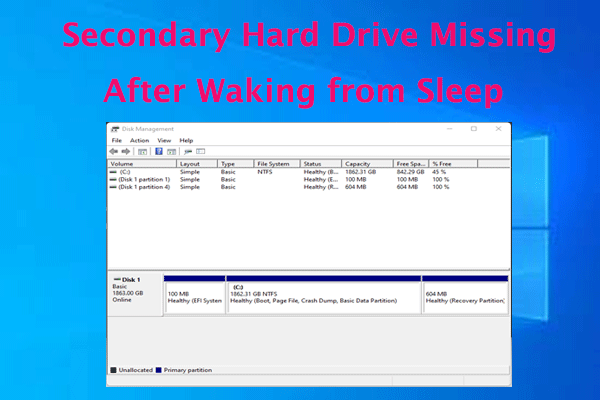
User Comments :