About KB5039213
KB5039213 is the June 2024 Patch Tuesday update that was released for Windows 11 21H2. This update fixes issues that affect lsass.exe and other security problems in the Windows operating system. Also, it contains some improvements and new features. To get the security update, you can follow the steps below.
Step 1: Press Windows + I to open Windows Settings.
Step 2: Go to Windows Update and then click Check for updates in the right panel.
Step 3: If the update is available, click Download & install to get it.
Unfortunately, sometimes when you perform the KB5039213 download and install, you may fail. How can you fix the “KB5039213 not installing” issue? Read the following content to find the troubleshooting methods.
How to Fix KB5039213 Not Installing
In this part, we summarize several solutions to the issue that KB5039213 fails to install. You can give them a try.
Way 1: Run the Windows Update Troubleshooter
Faced with the “KB5039213 not installing” issue, you can first try using the Windows Update troubleshooter. It’s a Windows built-in utility that repairs plenty of issues related to Windows Update. Here’s how to run this tool.
Step 1: Open Windows Settings and then go to System.
Step 2: From the right side, click Troubleshoot. Then click Other troubleshooters to continue.
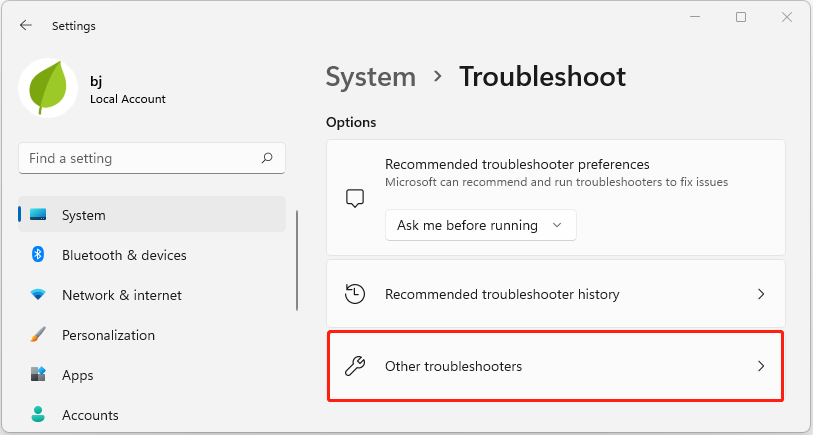
Step 3: In the next window, click the Run button after the Windows Update option.
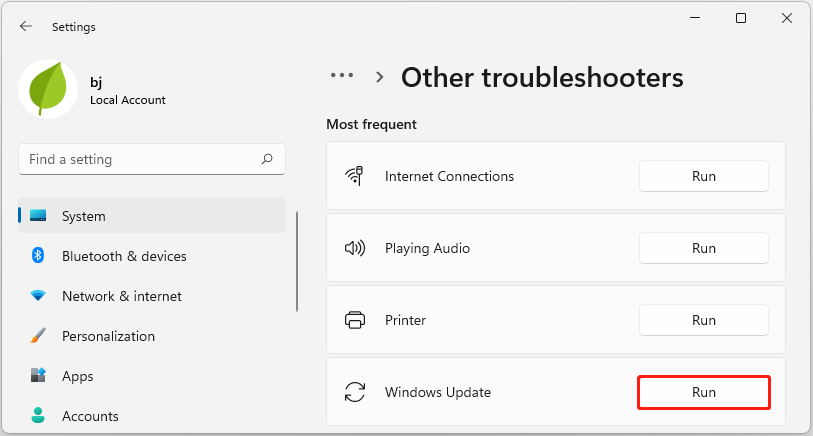
Step 4: After that, Windows will begin detecting problems associated with Windows updates.
Step 5: Wait until the process ends. If any problems are found, follow the on-screen instructions to repair them.
Way 2: Utilize the SFC and DISM Tools
Missing or corrupted system files may also lead to the “KB5039213 not installing” issue. In this case, you can try to fix it by running the SFC and DISM scans.
Step 1: Right-click the Start icon and select Run.
Step 2: Type cmd in the Run dialog box and press Ctrl + Shift + Enter to open Command Prompt as an administrator.
Step 3: In the elevated Command Prompt, type sfc /scannow and press Enter.
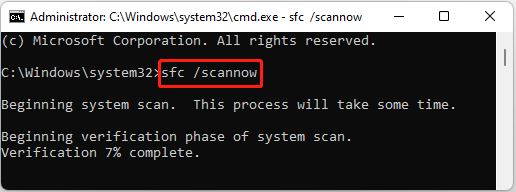
Step 4: After the scanning process finishes, type the following commands and press Enter after each.
- DISM /Online /Cleanup-Image /CheckHealth
- DISM /Online /Cleanup-Image /ScanHealth
- DISM /Online /Cleanup-Image /RestoreHealth
Step 5: Once the process completes, restart your computer to see if the error disappears.
Way 3: Temporarily Disable the Antivirus
The antivirus software and Windows Defender Firewall may randomly interfere with the KB5039213 download. To bypass the issue, you may need to disable the antivirus temporarily.
It’s worth noting that viruses or malware may infect your system after disabling the antivirus programs. So, you’d better enable these programs as soon as you successfully download the specific update.
Way 4: Reset Windows Update Components
The issue that KB5039213 fails to install may also result from damaged Windows Update components. On this occasion, it’s better to reset Windows Update components to check if it can help solve the update issue. You can learn how to do this from this tutorial: How to Reset Windows Update Components in Windows 11/10?
Way 5: Manually Install the Failing Update
When you run into the “KB5039213 not installing” issue, you can also try downloading and installing the problematic update manually. This may also help avoid the frustrating issue that occurs during the auto Windows update. You can refer to this guide to update Windows manually: How to Update Windows 11 Manually? [4 Simple Ways].
Recover Data After Windows Update
In some cases, you may experience data loss after updating your Windows. As for this, we highly recommend you get the data back with MiniTool Partition Wizard. It’s a professional data recovery tool that allows you to recover deleted/lost data from various storage devices, like internal/external hard drives, USB drives, SD cards, etc.
Besides, it’s also a partition manager that enables you to partition/clone a hard drive, format USB to FAT32/NTFS/exFAT, convert MBR to GPT without losing data, migrate Windows 10 to SSD/HDD, and more.
Download and install MiniTool Partition Wizard on your PC. Then use the Data Recovery feature to recover files after Windows update.
MiniTool Partition Wizard DemoClick to Download100%Clean & Safe
Bottom Line
Are you bothered by the “KB5039213 not installing” issue? Don’t worry. This post offers multiple workarounds. You can try them one by one until the issue is solved.

User Comments :