The Windows 10 update KB5032278 brings the Copilot feature to Windows 10 officially. This post from MiniTool Partition Wizard shows you how to install this update and tells you what to do if the KB5032278 fails to install.
About KB5032278
KB5032278 is a Windows 10 update released on Nov 30, 2023. This update brings the Copilot feature to Windows 10. Yes, I have ever reported that Microsoft Plans to Add the AI Copilot Feature to Windows 10. Now, you can finally get this feature on your Windows 10 PC.
This Windows 10 update KB5032278 adds the Copilot in Windows (in preview) button to the right side of the taskbar. When you select it, Copilot in Windows appears at the right of your screen. It will not overlap with desktop content or block open app windows.
In addition, the KB5032278 update also solves some issues like IE mode not responding, cursor movement lag, game performance dropping, video stuttering, etc.
How to Get the Windows 10 Update KB5032278
To install the KB5032278 update, the easiest way is to use Windows Settings. You just need to press the Windows logo key + I to open Settings, go to Update & Security > Windows Update, and then click Check for updates.
However, some people may also like to use other ways to install updates, such as using the offline OS image service, Windows Server Update Services (WSUS) deployment, or a standalone package from Microsoft Update Catalog.
If you use these ways, you need to meet these prerequisites.
For offline OS image servicing:
If your image does not have the March 22, 2022 (KB5011543) or later LCU, you must install the special standalone May 10, 2022 SSU (KB5014032) before installing this update.
For Windows Server Update Services (WSUS) deployment or when installing the standalone package from Microsoft Update Catalog:
If your devices do not have the May 11, 2021 (KB5003173) or later LCU, you must install the special standalone August 10, 2021 SSU (KB5005260) before installing this update.
Requirements for Windows 10 Copilot
Many people may want to install KB5032278 because they want to try the Copilot feature on Windows 10. However, this feature requires your Windows 10 PC to meet the following requirements.
- You are running Home or Pro editions (non-managed business devices).
- The memory is larger than 4GB and the display adapter needs to support +720p resolution.
- You must install Windows 10, version 22H2 November 30, 2023, or later update.
KB5032278 Fails to Install
What to do if the KB5032278 fails to install? In this case, you can try the following solutions.
Way 1. Make Sure Your Computer Has Enough Free Space
Before you install the update, you need to make sure that your computer meets the update requirements including the space, networking, etc.
Way 2. Run Windows Update Troubleshooter
- Press the Windows logo key +I to open Settings.
- Go to Update & Security > Troubleshoot.
- On the right panel, click Windows Update and then click Run the troubleshooter.
Way 3. Restart Windows Update Service
Open Command Prompt and execute the following commands to restart the Windows Update service.
- net stop wuauserv
- net stop cryptSvc
- net stop bits
- net stop msiserver
- ren C:\Windows\SoftwareDistribution SoftwareDistribution.old
- net start wuauserv
- net start cryptSvc
- net start bits
- net start msiserver
Way 4. Install the Update Manually
Go to the Microsoft Update Catalog website. Search for and download the update manually. Then, run the downloaded file to install the update.
Way 5. Run SFC or DISM
Open Command Prompt. Type “sfc /scannow” and press Enter. If this command doesn’t work, you can then try the following ones.
- DISM.exe /Online /Cleanup-image /Scanhealth
- DISM.exe /Online /Cleanup-image /Restorehealth
Bottom Line
MiniTool Partition Wizard is a multifunctional disk and partition management program. It can help you to free up disk space, fix disk errors, migrate OS, clone disks, recover data, etc. If you have these needs, you can try it.
MiniTool Partition Wizard DemoClick to Download100%Clean & Safe

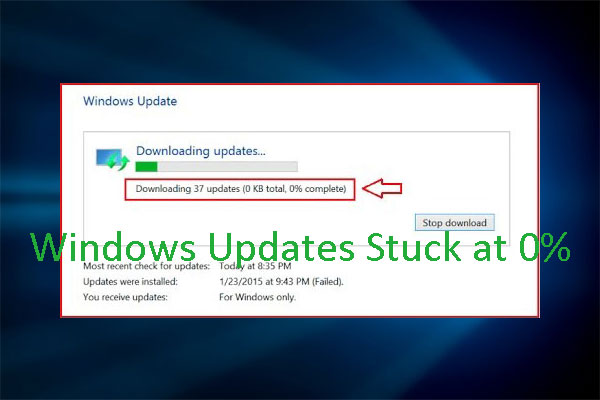

User Comments :